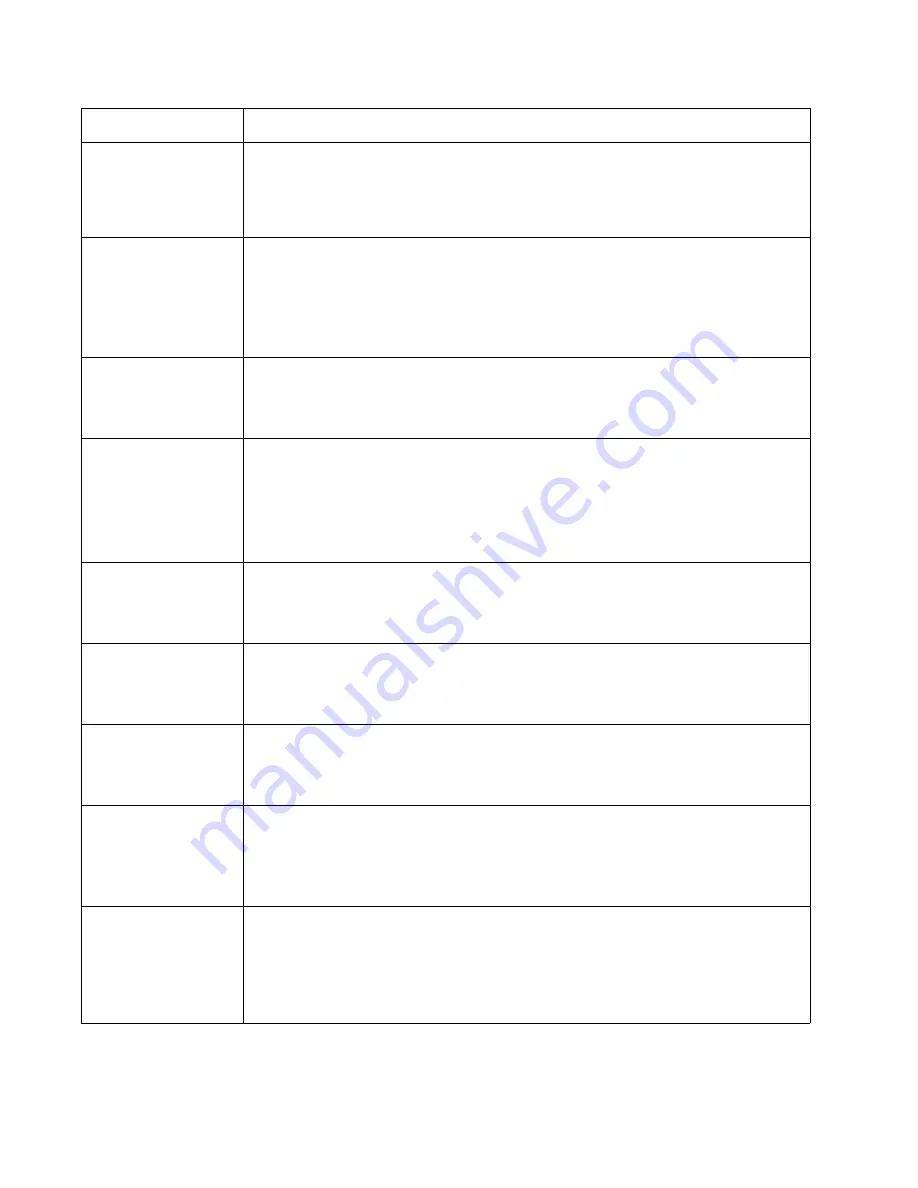
2-10
Service Manual
5026
53 Unformatted Flash
• Select
Continue
to clear the message and continue printing.
• Format the flash memory before storing any resources on it. If the error message
remains, replace the flash memory.
• If this does not fix the problem, replace the system board. See
“System board removal”
on page 4-139
.
54 Serial option <
x
>
error
• Make sure the serial link is set up correctly and the appropriate cable is in use.
• Make sure the serial interface parameters (protocol, baud, parity, and data bits) are set
correctly on the printer and host computer.
• Select
Continue
to clear the message and continue printing.
The job may not print correctly.
• POR the printer. If this does not fix the problem, replace the PCI card.
54 Std Network
Software Error
• Select
Continue
to clear the message and continue printing. The job may not print
correctly.
• Program new firmware for the network interface.
• POR the printer. If this does not fix the problem, replace the PCI card.
55 Unsupported Option
in Slot <
x
>
1. Turn the printer off.
2. Unplug the power cord from the wall outlet.
3. Remove the unsupported option.
4. Connect the power cord to a properly grounded outlet.
5. Turn the printer on.
If this does not fix the problem, replace the system board. See
“System board removal” on
page 4-139
.
56 Standard Parallel
Port Disabled
• Select
Continue
to clear the message. The printer discards any data received through
the parallel port.
• Make sure the Parallel Buffer menu item is not set to
Disabled
.
• If this does not fix the problem, replace the PCI card.
56 Parallel Port <
x
>
Disabled
• Select
Continue
to clear the message. The printer discards any data received through
the parallel port.
• Make sure the Parallel Buffer menu item is not set to
Disabled
.
• If this does not fix the problem, replace the PCI card.
56 Serial Port <
x
>
Disabled
• Select
Continue
to clear the message. The printer discards any data received through
the serial port.
• Make sure the Serial Buffer menu item is not set to
Disabled
.
• If this does not fix the problem, replace the PCI card.
56 Standard USB Port
Disabled
• Select
Continue
to clear the message.
The printer discards any data received through the USB port.
• Make sure the USB Buffer menu item is not set to
Disabled
.
• If this does not fix the problem, replace the system board. See
“System board removal”
on page 4-139
.
57 Configuration
Change
Held Jobs May Not
Be Restored
See Configuration
Change, above - not in
IR as 57
Configuration changes may be:
• Code version changes
• Paper handling options removed
• The disk was installed from a different model or speed of printer.
Error code
Action
Содержание C734 series
Страница 13: ...Notices and safety information xiii 5026 ...
Страница 14: ...xiv Service Manual 5026 ...
Страница 170: ...2 136 Service Manual 5026 ...
Страница 255: ...Repair information 4 39 5026 11 Press the two tabs F to separate the right cover from the rear right cover F ...
Страница 284: ...4 68 Service Manual 5026 7 Remove the two screws G 8 Remove the duplex reference edge guide assembly G ...
Страница 288: ...4 72 Service Manual 5026 12 Remove the seven screws M securing the EP drive ...
Страница 339: ...Repair information 4 123 5026 13 Remove the three printhead mounting screws D ...
Страница 346: ...4 130 Service Manual 5026 f Scroll down to Quick Test and press Select A page similar to this one prints ...
Страница 395: ...Connector locations 5 1 5026 5 Connector locations Locations ...
Страница 408: ...7 2 Service Manual 5026 Assembly 1 Covers ...
Страница 410: ...7 4 Service Manual 5026 Assembly 2 Front ...
Страница 412: ...7 6 Service Manual 5026 Assembly 3 Right 1 2 3 4 5 6 ...
Страница 414: ...7 8 Service Manual 5026 Assembly 4 Rear ...
Страница 422: ...7 16 Service Manual 5026 Assembly 10 Optional high capacity input option HCIT 4 2 1 6 5 7 8 11 12 10 13 14 3 9 ...
Страница 424: ...7 18 Service Manual 5026 Assembly 11 Options and features ...
Страница 426: ...7 20 Service Manual 5026 ...
Страница 436: ...I 10 Service Manual 5026 ...
















































