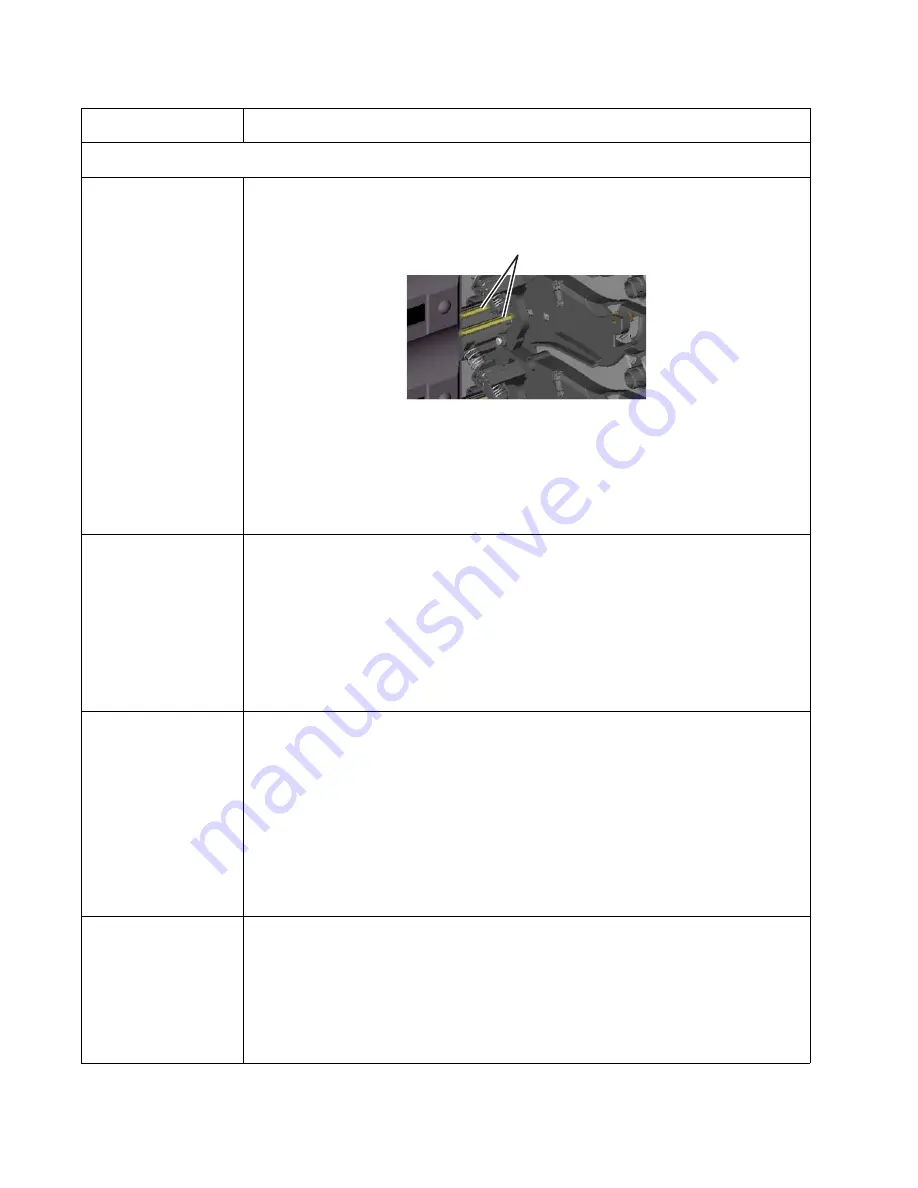
2-8
Service Manual
5026
3x through 8x attendance messages
31 Defective or Missing
<
color
> Cartridge
• Reseat the specified toner cartridge.
• Inspect the smart chip card contacts (A) for damage, contamination or positioning error. If
damaged, contact your next level of service.
• Inspect the toner cartridge contacts for damage/contamination. Replace the toner
cartridge if defective.
• Inspect the JSBTN1 cable connection. Properly connect the cable if not connected
properly. Replace the cable if damaged.
• Replace the indicated cartridge.
• If the problem still exists, replace the system board. See
“System board removal” on
page 4-139
.
32 Unsupported
Cartridge
• Check to see if the toner cartridge is a supported cartridge.
Note:
Once the cartridge shipped with the printer is exhausted, it must be replaced by a
supply cartridge (refer to the
User’s Guide
for part numbers.)
If the specified toner cartridge is a supported cartridge, reseat the cartridge.
• Inspect the toner cartridge contacts for damage or contamination. Replace the toner
cartridge if defective.
• Inspect JSBTN1 cable connection. Properly connect the cable if not connected properly.
Replace the cable if damaged.
• If the problem still exists, replace the system board. See
“System board removal” on
page 4-139
.
34 Short Paper
• Select
Continue
to clear the message and continue printing.
Note:
The printer does not automatically reprint the page that prompted the message.
• Check the tray length and width guides to ensure the media is properly fitted.
• Make sure the print job is requesting the correct size of media.
• Adjust the Paper Size setting for the media size being used.
• If the MP Feeder Size is set to Universal, make sure the media is large enough for the
formatted data.
• Cancel the current job. Replace the paper pick mechanism. See
“Paper pick
mechanism assembly removal” on page 4-113
.
• If the problem still exists, replace the system board. See
“System board removal” on
page 4-139
.
35 Insufficient memory
to support Resource
Save feature
• Select
Continue
to disable Resource Save and continue printing.
• To enable Resource Save after receiving this message:
- Make sure the link buffers are set to Auto, then exit the menus to activate the link
buffer changes.
- When
Ready
is displayed, enable Resource Save.
• Install additional memory.
• If this does not fix the problem, replace the system board. See
“System board removal”
on page 4-139
.
Error code
Action
A
Содержание C734 series
Страница 13: ...Notices and safety information xiii 5026 ...
Страница 14: ...xiv Service Manual 5026 ...
Страница 170: ...2 136 Service Manual 5026 ...
Страница 255: ...Repair information 4 39 5026 11 Press the two tabs F to separate the right cover from the rear right cover F ...
Страница 284: ...4 68 Service Manual 5026 7 Remove the two screws G 8 Remove the duplex reference edge guide assembly G ...
Страница 288: ...4 72 Service Manual 5026 12 Remove the seven screws M securing the EP drive ...
Страница 339: ...Repair information 4 123 5026 13 Remove the three printhead mounting screws D ...
Страница 346: ...4 130 Service Manual 5026 f Scroll down to Quick Test and press Select A page similar to this one prints ...
Страница 395: ...Connector locations 5 1 5026 5 Connector locations Locations ...
Страница 408: ...7 2 Service Manual 5026 Assembly 1 Covers ...
Страница 410: ...7 4 Service Manual 5026 Assembly 2 Front ...
Страница 412: ...7 6 Service Manual 5026 Assembly 3 Right 1 2 3 4 5 6 ...
Страница 414: ...7 8 Service Manual 5026 Assembly 4 Rear ...
Страница 422: ...7 16 Service Manual 5026 Assembly 10 Optional high capacity input option HCIT 4 2 1 6 5 7 8 11 12 10 13 14 3 9 ...
Страница 424: ...7 18 Service Manual 5026 Assembly 11 Options and features ...
Страница 426: ...7 20 Service Manual 5026 ...
Страница 436: ...I 10 Service Manual 5026 ...
















































