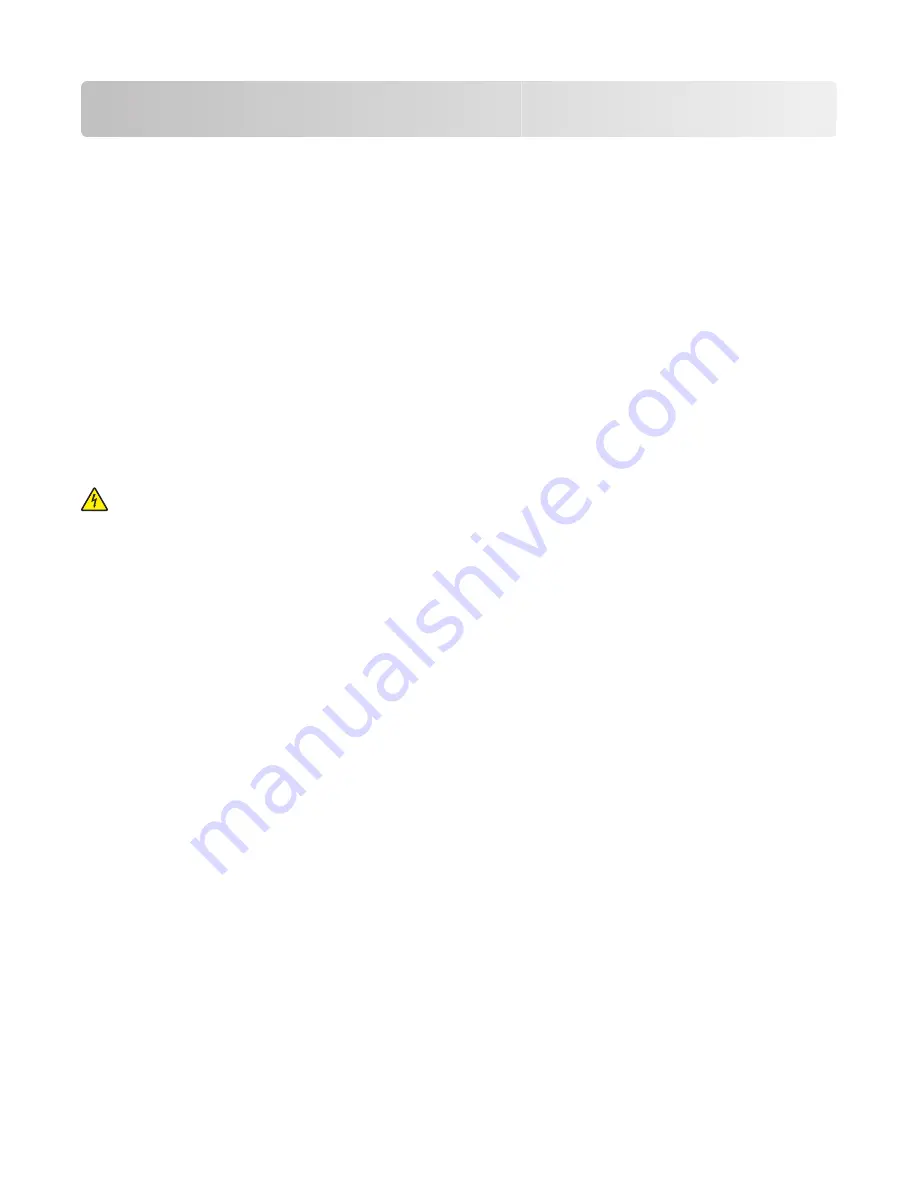
Additional printer setup
After completing any additional printer setup, print a menu settings page to verify that all printer options are installed
correctly. See “Printing a menu settings page” on page 24 for more information. The option names appear on this
page if they are installed correctly. Since you have not made any setting changes yet, if you print the page now it
lists all the
factory default settings
. Once you select and save other settings from the menus, when you print this page,
the user default settings are listed on the page.
Saved settings are called
user default settings
because you, the user, selected the values and saved them as the new
settings.
A user default setting remains in effect until you access the menu again, choose another value, and save it. An asterisk
(*) appears next to each factory default setting, but once a user default setting is in effect, the asterisk appears next
to the user default setting on the display.
Factory default settings can be restored. See “Restoring the factory default settings” on page 106 for more
information.
Installing internal options
CAUTION—SHOCK HAZARD:
If you are installing internal options, memory cards, flash memory or a firmware
card after setting up the printer, turn the printer off and unplug it from the wall outlet before continuing. If you
have other devices attached to the printer, then turn them off as well and unplug any cables going to the printer.
You can customize your printer connectivity and memory capacity by adding optional cards. The instructions in this
section explain how to install the available cards; you can also use them to locate a card for removal.
Available internal options
Memory cards
•
Printer memory
•
Flash memory
•
Fonts
Additional printer setup
16
















































