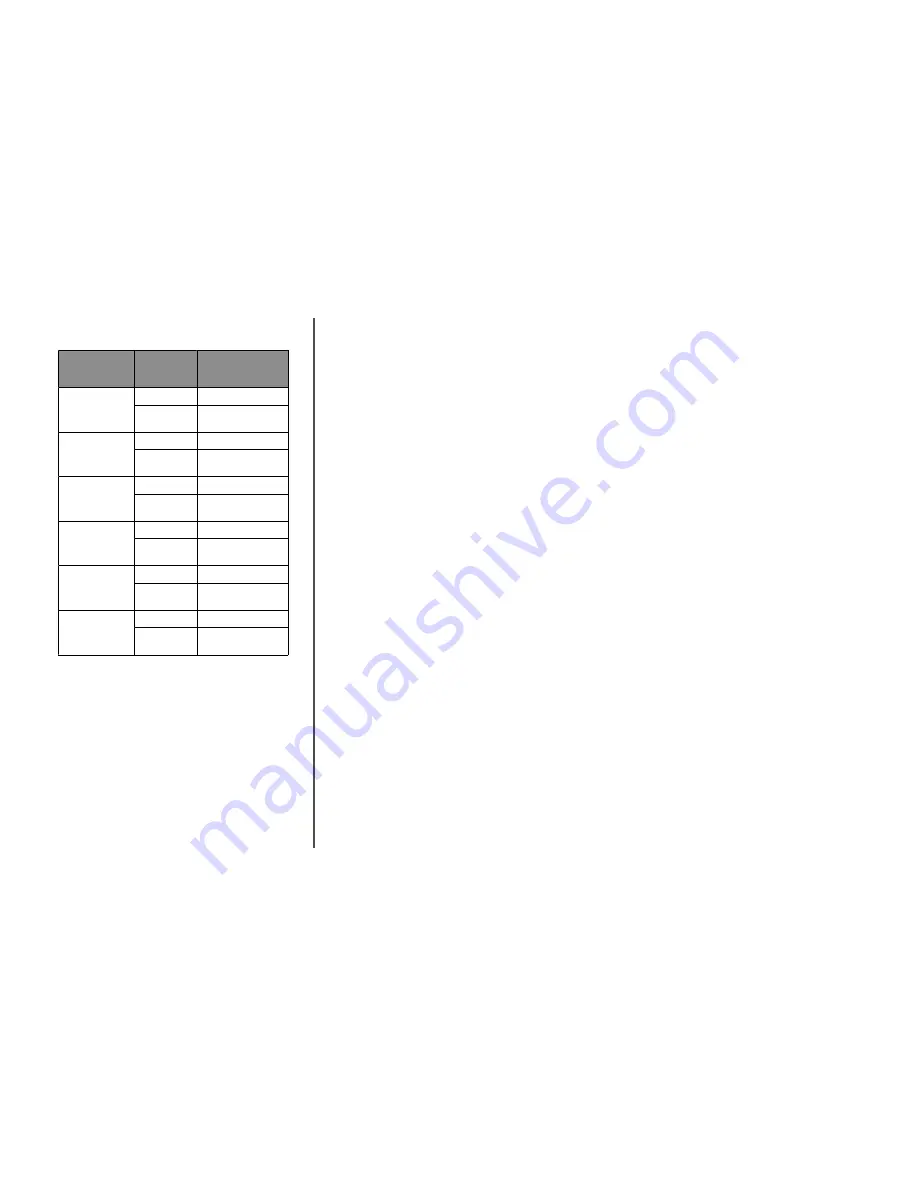
The following table can help identify which Color Sample pages
to use for color matching.
Color specification
and object to be
printed
Color
Correction
setting
Sample pages to use
RGB—Text
Auto
SRGB Vivid
Manual
Manual Color RGB Text
Setting
RGB—Graphic
Auto
SRGB Vivid
Manual
Manual Color RGB
Graphic Setting
RGB—Image
Auto
SRGB Display
Manual
Manual Color RGB
Image Setting
CMYK—Text
Auto
US CMYK or Euro CMYK
Manual
Manual Color CMYK Text
Setting
CMYK—Graphic
Auto
US CMYK
Manual
Manual Color CMYK
Graphic Setting
CMYK—Image
Auto
US CMYK
Manual
Manual Color CMYK
Image Setting
What are Detailed Color Samples and how do I access them?
This topic applies only to network printers. These pages require
the use of the Embedded Web Server. The Embedded Web
Server is a series of resident pages stored in the network printer
firmware. To access these pages, browse to the IP address of the
network printer. Click Configuration Menu, and then click
Detailed Color Samples.
For more information about using the Embedded Web Server,
see the
User's Guide
on the
Software and Documentation
CD.
Detailed Color Samples are pages similar to the default pages
of color samples accessible from the Quality menu using the
control panel. The default color samples available using this
method have an increment value of 10% for red, green, and
blue. If the user finds a value on this page that is close, but would
like to scan more colors in a nearby area, the user can use the
Detailed Color Samples to select the desired color values and a
more specific increment. This provides a way to print multiple
pages of colored boxes that surround a specific color of interest.
There are nine conversion tables available with the following
three options:
•
Print—Prints the default pages
•
Detailed—Lets you enter individual red, green, and blue
values and a specific increment of color
•
Reset—Lets you clear the existing information and enter
new values
The process can be duplicated for Cyan (C), Magenta (M), Yellow
(Y), and Black (K) color conversion tables, too. Collectively, these
values are known as CMYK color. The default increment is 10%
for Black and 20% each for Cyan, Magenta, and Yellow.
Contacting Customer Support
When you call Customer Support, describe the problem you are
experiencing, the message on the display, and the
troubleshooting steps you have already taken to find a solution.
You need to know your printer model type and serial number. For
more information, see the label on the inside top front cover of
the printer. The serial number is also listed on the menu settings
page.
In the U.S. or Canada, call (1-800-539-6275). For other
countries/regions, visit the Lexmark Web site at
www.lexmark.com.
9



























