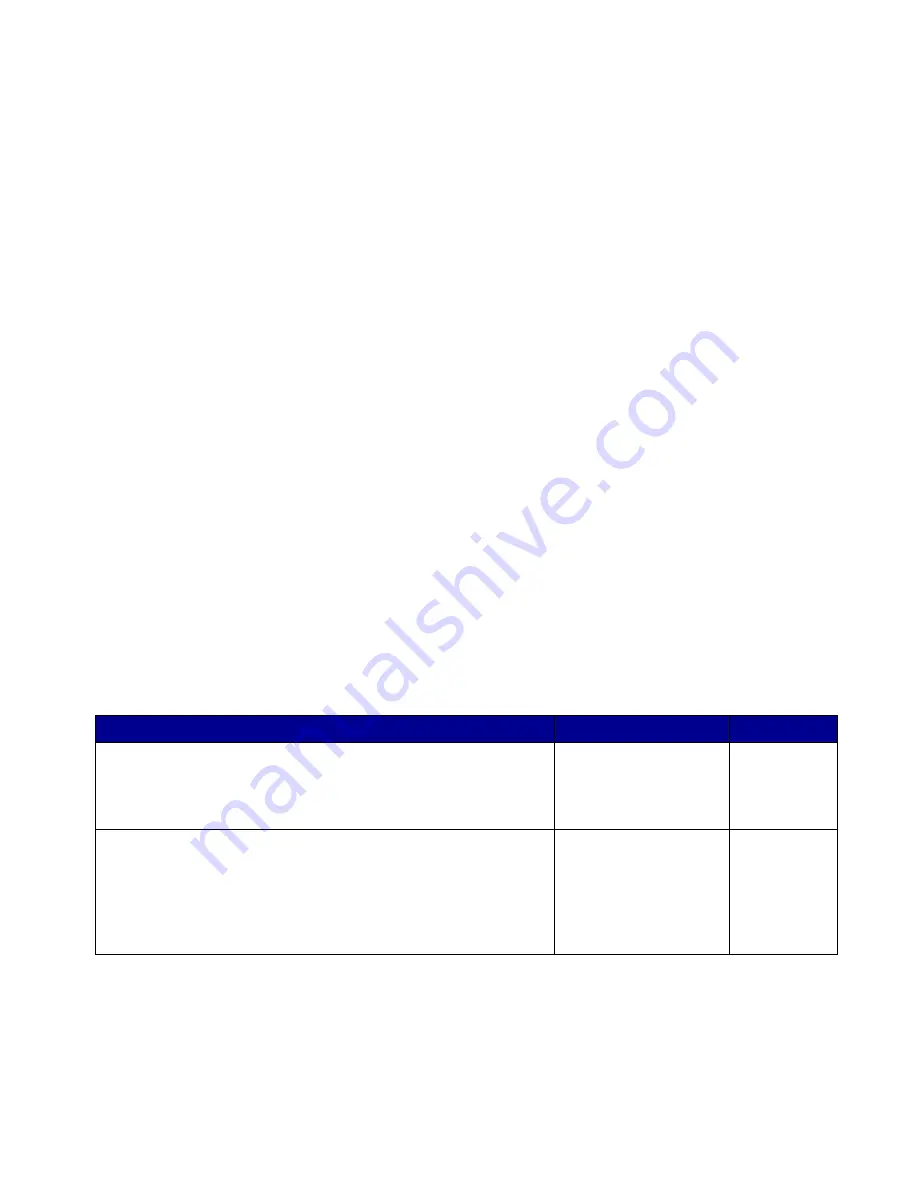
Software and network tasks
90
How to set up the printer for network printing
After you have assigned and verified the TCP/IP settings (see “How to configure for TCP/IP” on
page 89), you are ready to install the printer drivers on each network computer.
Windows
In Windows environments, network printers can be configured for direct printing or shared printing.
Both network printing methods require the installation of a printer driver and the creation of a network
printer port.
Supported printer drivers
•
Windows system printer driver
•
Lexmark custom printer driver
System drivers are built into Windows operating systems. Custom drivers are available on the drivers
CD.
Updated system and custom drivers are available on our Lexmark Web site at www.lexmark.com.
Supported network printer ports
•
Windows 98SE/Me—Lexmark IP 9100 Ports
•
Windows NT 4.0—Lexmark IP 9100 Ports or Microsoft LPR ports
•
Windows 2000/XP/Server 2003—Microsoft Standard TCIP/IP Ports
For basic printer functionality, you can install a system printer driver and use a system network
printer port, such as an LPR or a Standard TCP/IP port. The system printer driver and port let you
maintain a consistent user interface for use with all the printers on your network.
Follow the steps for your printing configuration and operating system to configure your network
printer:
Printing configuration
Operating system
Go to page...
Direct
Printer is connected directly to the network using a network cable,
such as Ethernet.
Printer drivers are typically installed on each network computer.
Windows 98SE/Me
Windows NT 4.0,
Windows 2000,
Windows XP, or
Windows Server 2003
91
Shared
Printer is connected to one of the computers on the network using a
local cable, such as USB.
Printer drivers are installed on the computer attached to the printer.
During driver installation, the printer is set up to be “shared” so that
other network computers can print to it.
Windows NT 4.0,
Windows 2000,
Windows XP, or
Windows Server 2003
92
















































