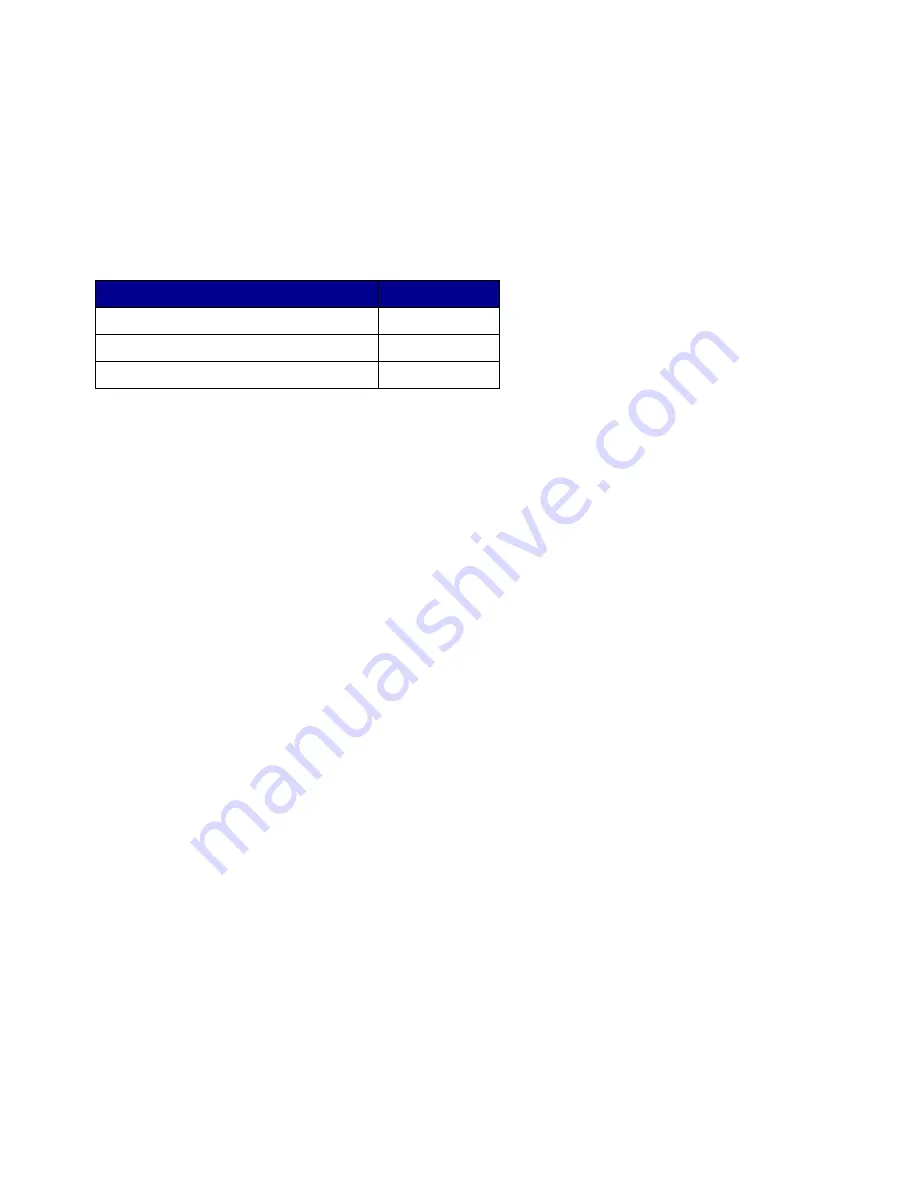
Software and network tasks
83
How to install drivers for local printing
A local printer is a printer attached to your computer using a USB or parallel cable. The printer driver
is software that lets your computer communicate with your printer.
The procedure to install drivers depends on the operating system you are using. Use the following
table to find driver installation instructions for your particular operating system. If you need additional
help, refer to the documentation that shipped with your computer and your software.
Windows
Some Windows operating systems may already include a printer driver that is compatible with your
printer. This may mean that installation will seem automatic in later versions of Windows. System
printer drivers work well for simple printing, but they contain less functionality than our enhanced
custom printer driver.
Installing a custom driver does not replace the system driver. A separate printer object is created and
appears in the Printers folder.
Use the drivers CD that shipped with your printer to install the custom printer driver and obtain all the
enhanced printer features and functionality.
Drivers are also available in downloadable software packages on our Lexmark Web site at
www.lexmark.com.
Using Windows Server 2003, Windows 2000, Windows XP, Windows NT 4.0 and
Windows 98SE/Me
1
Insert the drivers CD into the CD-ROM drive of your computer.
If the CD does not auto launch, click Start
Æ
Run, and then type
D:\Setup.exe
in the Run
dialog box (where
D:
is the letter of your CD-ROM drive).
2
Click Install Software.
Note: Some Windows operating systems require that you have administrative access to
install printer drivers on your computer.
3
Click Printer and Software.
4
Click Agree to accept the license agreement.
Operating system
Go to page...
Windows
83
Macintosh
85
Linux
87
















































