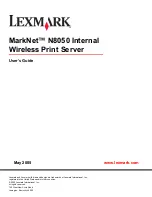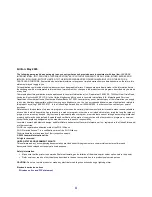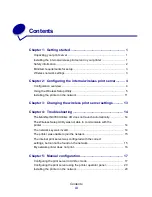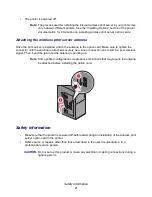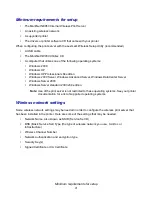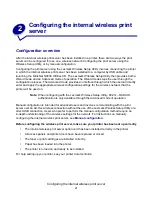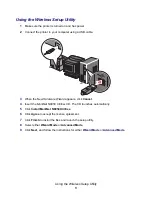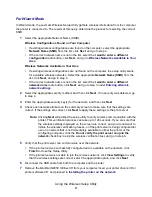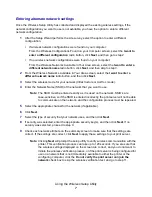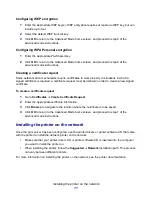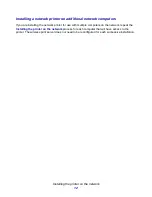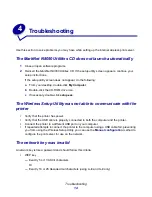Contents
iii
Contents
Chapter 1: Getting started............................................................. 1
Unpacking your print server ........................................................................... 1
Installing the internal wireless print server in your printer .............................. 1
Safety information .......................................................................................... 2
Minimum requirements for setup.................................................................... 3
Wireless network settings............................................................................... 3
Chapter 2: Configuring the internal wireless print server.......... 4
Configuration overview................................................................................... 4
Using the Wireless Setup Utility ..................................................................... 5
Installing the printer on the network ............................................................. 11
Chapter 3: Changing the wireless print server settings........... 13
Chapter 4: Troubleshooting ........................................................ 14
The
MarkNet N8050 Utilities
CD does not launch automatically.................. 14
The Wireless Setup Utility was not able to communicate with the
printer ........................................................................................................... 14
The network key was invalid ........................................................................ 14
The printer was unable to join the network................................................... 15
The internal print server was configured with the correct
settings, but cannot be found on the network............................................... 15
My network printer does not print ................................................................. 16
Chapter 5: Manual configuration ................................................ 17
Configuring the print server in Ad-Hoc mode ............................................... 17
Configuring the print server using the printer operator panel ....................... 20
Installing the printer on the network ............................................................. 20
Содержание 14S0165 - MarkNet N8050 Print Server
Страница 4: ...Contents iv Glossary 21 ...