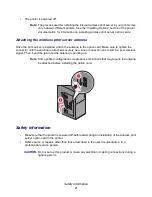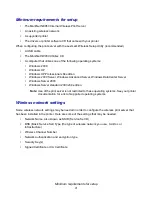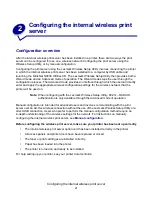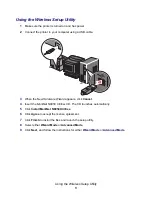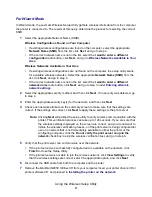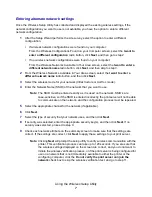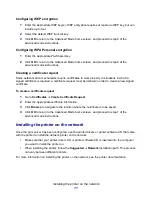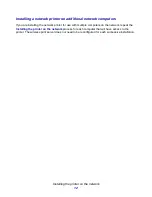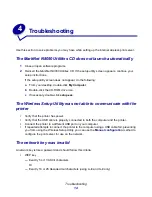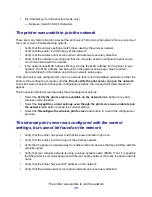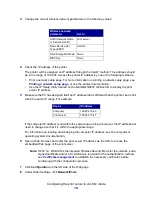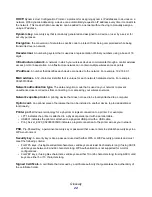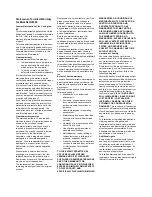My network printer does not print
16
My network printer does not print
•
Make sure the printer power is on.
•
Check the printer status.
•
Make sure the network is operating properly.
See the network documentation, or contact your network support person if you are not sure
that your network is operating correctly.
•
Make sure the printer driver is installed on the computer from which you are sending the print
job.
Note:
The printer driver must be installed on each computer that uses the network printer.
•
Make sure the correct printer port is selected.
•
Restart the computer.
•
Uninstall and then reinstall the printer software.
If the printer still does not print, see the printer documentation for help.
•
Make sure there is not a problem with the printer itself.
Attach the printer directly to the computer with a USB cable, and perform a local printer
installation. If you are able to print when the printer is directly attached, there may be a
problem with the network. See the network documentation, or contact your network support
person.
Содержание 14S0165 - MarkNet N8050 Print Server
Страница 4: ...Contents iv Glossary 21 ...