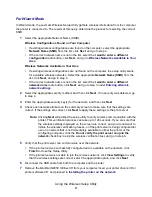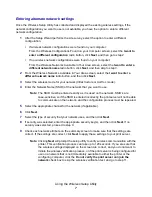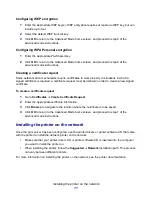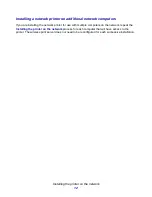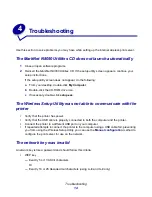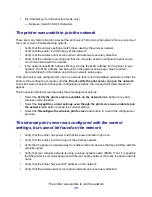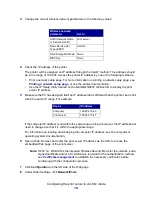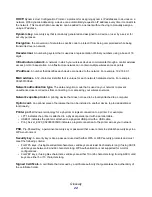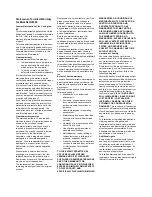Configuring the print server using the printer operator panel
20
To request and install a new Signed Certificate
1
Under Certificate Configuration, click
Update The Certificate Signing Request.
2
Enter the appropriate certificate information.
3
Click
Update Certificate Signing Request
.
4
Under Certificate Signing Request, click
Download The Certificate Signing Request
.
5
Use your certificate authority to sign the Certificate. For more information on signed
certificates, see your 802.1x–RADIUS documentation.
6
Under Certificate Configuration, click
Install New Certificate
.
Configuring the print server using the printer operator panel
The option to set the Network Name (SSID) and Network Mode (Ad-Hoc or Infrastructure) using the
printer operator panel is available for certain printer models. See your printer documentation for
information on navigating the printer menus to help locate the appropriate menu option. Menu names
pertaining to wireless settings may vary between different printer models.
Note:
This configuration method is not recommended for networks that include wireless
security as the Network Name and Network Mode are the only configurable
wireless settings available through the printer operator panel.
Installing the printer on the network
Once the print server has been configured, use the printer drivers CD or printer software CD that
came with your printer to install the printer on the computers attached to the network.
•
Make sure that the printer drivers CD or printer software CD is inserted into the computer the
printer is being installed on.
•
When installing the printer, follow the
Suggested
Æ
Network
installation path. This process
may vary between different printers.
Installing your network printer on additional network computers
If you are installing your network printer for use with multiple computers on the network, you will need
to repeat the
Installing your printer on the network
process for each computer you want to have
access to the printer. The wireless print server does not need to be reconfigured for each successive
installation.
Содержание 14S0165 - MarkNet N8050 Print Server
Страница 4: ...Contents iv Glossary 21 ...