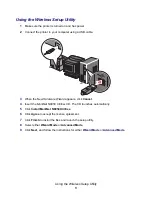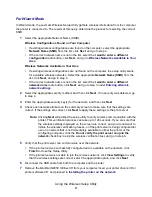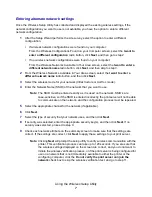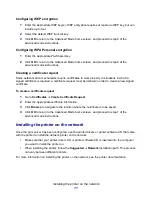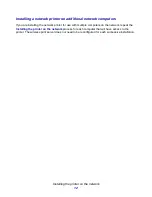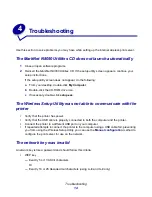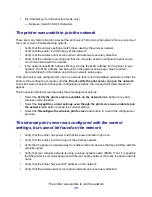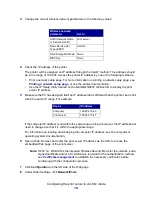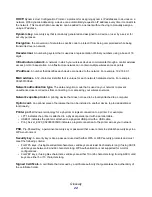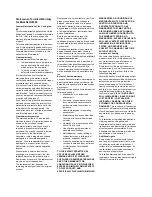Configuring the print server in Ad-Hoc mode
19
9
Under Network/Ports, click
Wireless
.
10
Change the listed network settings to match the wireless network that the printer will be used
on, including:
•
SSID
•
BSS type
•
Channel Number (Ad-Hoc only)
•
Wireless Security Mode
•
Encryption Mode (If applicable)
The SSID must be entered exactly as it is used on the network. SSIDs are case-sensitive, so
if the SSID is entered incorrectly, the print server will not be able to communicate on the
network, and the configuration process must be repeated.
Note:
If WEP is selected as the security mode, click Advanced Settings for the option to
enter additional WEP security keys.
11
Click
Submit
.
12
Restore the computer’s wireless network settings back to the original values that were
recorded in step 3.
Certificate management
Some authentication mechanisms associated with the 802.1x–RADIUS Wireless Security mode
require the use of either a CA Certificate (PEAP and EAP-TTLS), or both a Signed Certificate and a
CA Certificate (EAP-TLS).
To manage certificates for use with 802.1x–RADIUS
1
From the print server embedded Web page, click
Configuration
on the left side of the page.
2
Click
Certificate Management
.
3
Complete the appropriate management option(s).
4
Return to the embedded Web page home screen and go to step 7 of the
Configuring the
print server in Ad-Hoc mode
instructions.
To install a new CA Certificate
1
Under Certificate Configuration, click
Install A New Certificate Authority Certificate
.
2
Browse to the correct certificate location, and click
Submit
.
Содержание 14S0165 - MarkNet N8050 Print Server
Страница 4: ...Contents iv Glossary 21 ...