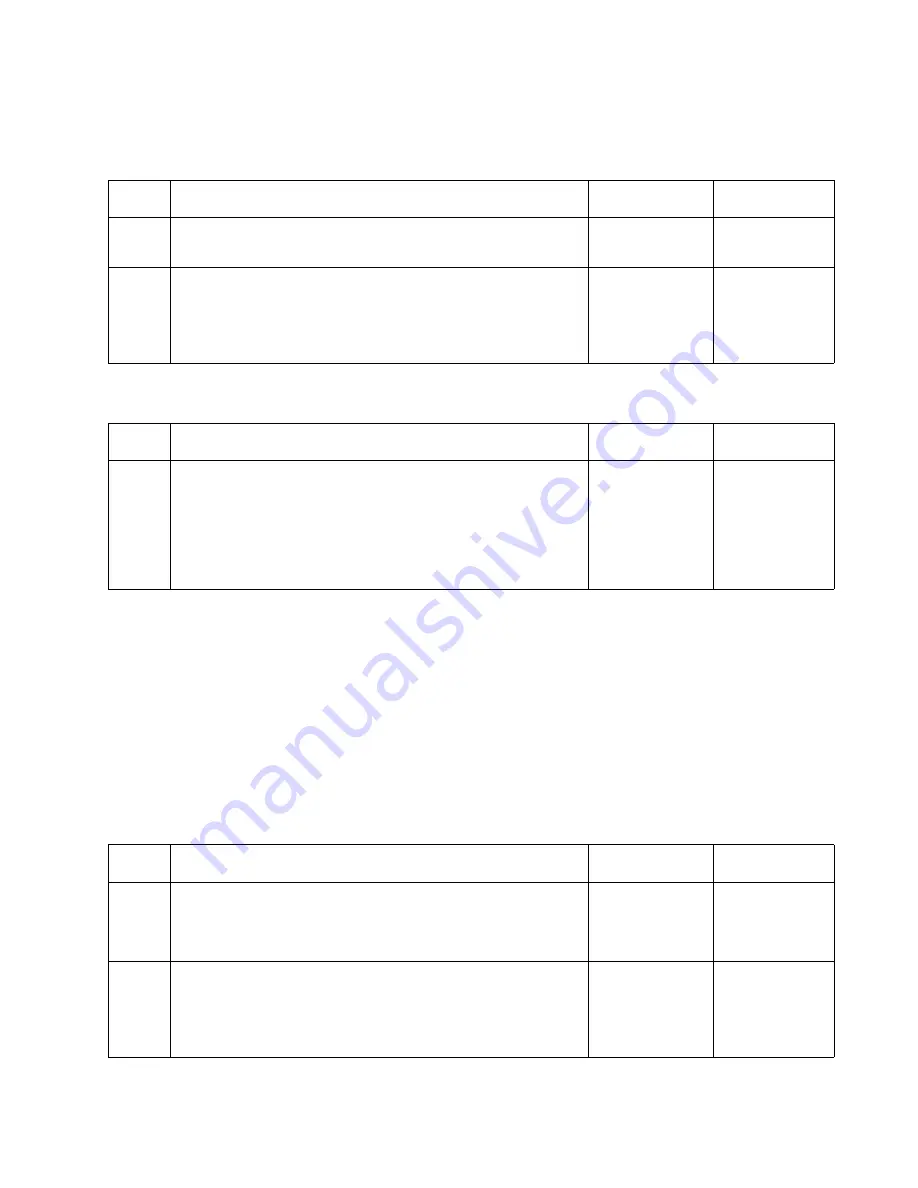
Diagnostic Information
2-71
5060-XXX
Step A
Step B
Low Image Density
Note: If all colors have a low image density problem set the Print Darkness to "High"
from the CE menu.
If only one color has a problem, go to
“Step A” on page 2-71
.
If all colors have a problem, go to
“Step B” on page 2-72
.
Step A
Step
Action and Questions
Yes
No
1
Print Cartridge Check
Are lines spaced at 46 mm or 95 mm intervals?
Replace the
print cartridge.
Go to step 2
2
Cartridge Drive Motor Assembly Check
Are the lines spaced at a 4mm interval?
Replace the
“Cartridge
Drive
Assembly” on
page 4-38
No problem
found
Step
Action and Questions
Yes
No
1
Print Cartridge(s) Check - Enter the CE Diagnostic Mode.
Remove one print cartridge at a time and run a Test Page to
help isolate the faulty print cartridge.
Have you isolated the failing print cartridge?
Replace the
faulty Print
Cartridge
Run another
test page after
removing
each print
cartridge to
isolate the
problem.
Step
Action and Questions
Yes
No
1
Print Cartridge - Check to make sure the print cartridge is
seated correctly.
Is the Print Cartridge seated correctly?
Go to Step 2
Install the
print cartridge
correctly and
recheck.
2
The print cartridge may be out of toner. Try a new print
cartridge.
Does a new print cartridge fix the problem?
Problem
Solved
Replace the
“HVPS
Transfer
Board” on
page 4-12
Содержание 13P0150 - C 750dtn Color Laser Printer
Страница 2: ... ii 6000 XXX ...
Страница 4: ...5060 XXX ...
Страница 10: ...viii 5060 XXX ...
Страница 18: ...xiv Service Manual 5060 XXX ...
Страница 120: ...2 100 Service Manual 5060 XXX ...
Страница 199: ...Connector Locations 5 17 5060 XXX RIP Board ...
Страница 203: ...Connector Locations 5 21 5060 XXX High Capacity 2000 Sheet Board ...
Страница 205: ...Connector Locations 5 23 5060 XXX HVPS Board ...
Страница 207: ...Connector Locations 5 25 5060 XXX HVPS Developer Board ...
Страница 208: ...5 26 Service Manual 5060 XXX ...
Страница 212: ...7 2 Service Manual 5060 XXX Assembly 1 Covers ...
Страница 214: ...7 4 Service Manual 5060 XXX Assembly 1 1 Covers ...
Страница 220: ...7 10 Service Manual 5060 XXX Assembly 5 Paper Feed Output Redrive ...
Страница 222: ...7 12 Service Manual 5060 XXX Assembly 6 Multipurpose Feeder MPF ...
Страница 224: ...7 14 Service Manual 5060 XXX Assembly 7 500 Sheet Integrated Tray ...
Страница 228: ...7 18 Service Manual 5060 XXX Assembly 10 Cartridge Contact Assembly ...
Страница 230: ...7 20 Service Manual 5060 XXX Assembly 11 Electronics ...
Страница 232: ...7 22 Service Manual 5060 XXX Assembly 11 1 Electronics ...
Страница 240: ...7 30 Service Manual 5060 XXX Assembly 12 Output Expander ...
Страница 242: ...7 32 Service Manual 5060 XXX Assembly 12 1 Output Expander ...
Страница 244: ...7 34 Service Manual 5060 XXX Assembly 13 5 Bin Mailbox ...
Страница 246: ...7 36 Service Manual 5060 XXX Assembly 13 1 5 Bin Mailbox ...
Страница 248: ...7 38 Service Manual 5060 XXX Assembly 14 500 Sheet Tray Option ...
Страница 250: ...7 40 Service Manual 5060 XXX Assembly 14 1 500 Sheet Tray Option ...
















































