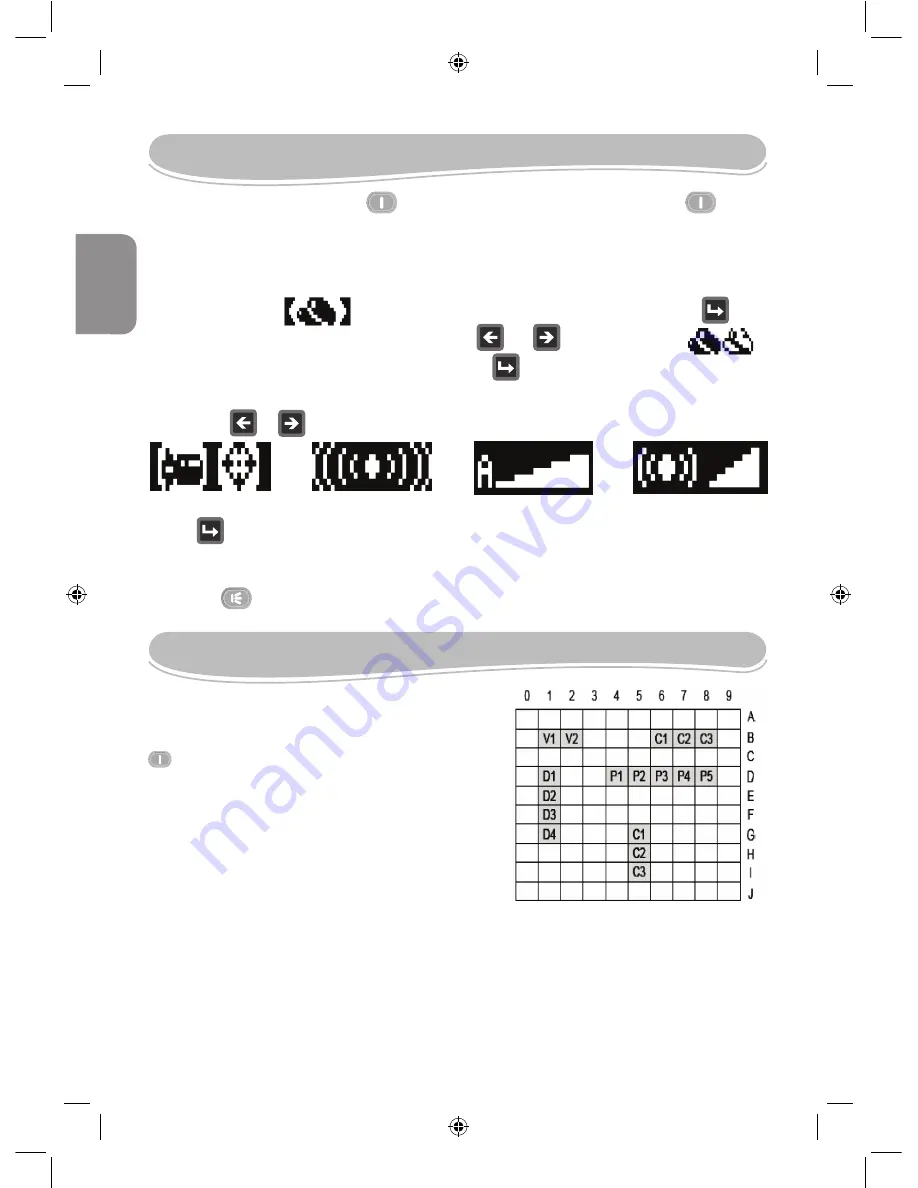
10
5. START-UP SEQUENCE
1. Press the ON/OFF button to turn the game on. Press and hold to
switch it off. The game will automatically power off if unused for 5 minutes.
. Select 1 or -player mode. In 1-player mode, you play against the computer.
When this icon is blinking on the LCD screen, press ENTER to
confirm. To select -player mode, press or . When this icon is
blinking on the LCD screen, press ENTER to confirm.
3. Use the or key to select one of the 4 different battles available:
Sea Battle
Radar Commander Gunner Strike
Red Alert
Press to confirm. For more details on the different battles, please refer to
section “GAME BATTLES” on page 1.
4. Press to toggle the volume level between high and low.
6. THE CONFIGURATION OF YOUR FLEET
Before the battle begins, you must
arrange a number of ships secretly on the
lower grid (fleet grid). The grids where the
key is located belong to player 1.
Each vessel occupies a number of
consecutive squares on the grid. They
can be arranged vertically (letters A to J)
or horizontally (numbers 0 to 9). They
cannot be arranged diagonally or overlap.
The number of squares for each ship
varies according to the type of ship:
5 squares as per the following example P1, P, P3, P4, P5.
4 squares as per the following example D1, D, D3, D4.
3 squares each as per the following example C1, C, C3.
squares as per the following example V1, V.
English
7. SAVING THE COORDINATES OF YOUR SHIPS
1. The screen displays the maximum number of ships that you can choose.
. Use the or key to select the first vessel that you wish to save.
3. Press ENTER to confirm. Then, save the coordinates of one end of the
vessel. “A0” appears on screen and the letter ‘A’ will be blinking. To change
and select another letter, use the or key, then press ENTER .
Now, the number ‘0’ is blinking. Follow the same method you used to save the
letter, and select the number corresponding to the extremity of the vessel to be
located. Press ENTER to save it.
4. At last, save the coordinates of the other end of the vessel. A sound effect will
confirm that the vessel has been properly saved.
5. The screen will now indicate which vessels you can still save. Choose the
next ship and save its coordinates as you did in steps 3 and 4. You can
press to cancel the selection of the previous vessel. Press again to
cancel the previous vessel and so on.
6. You can choose to use only 1, , 3 or 4 vessels. To do so, press the button
after having saved the coordinates of at least one vessel. Why is it interesting
to play with less than 5 ships? If you play with less than 5 vessels you can use
different strategies to hide your ships and search for your opponent’s ships.
7. Once you saved the coordinates of all 5 ships or you press , the game will
move automatically to the next stage:
- In 1-player mode, the game will start automatically.
- In -player mode, it is the turn of player to save the coordinates of his fleet.
The game will automatically start when the two fleets have been saved.
Note: player must save the same number of vessels as player 1.
( cases)
Содержание PIRATES OF THE OCEANS
Страница 1: ...PIRATES OF THE OCEANS THE SEA BATTLE INSTRUCTION MANUAL www lexibookjunior com GT2000PI MODE D EMPLOI...
Страница 46: ...46 5 1 5 2 1 2 1 LCD 2 LCD 3 4 48 4 6 1 A J 0 9 5 P1 P2 P3 P4 P5 4 D1 D2 D3 D4 3 C1 C2 C3 2 V1 V2 2...
Страница 47: ...47 48 7 1 2 3 A0 A 0 4 5 3 4 6 1 2 3 4 5 5 7 5 1 2 2 2 1 2 3 4 5...
Страница 48: ...48 8 7 LCD LCD 1 10 3 LCD 9 1 2 3 4 5 6 7 8...
Страница 49: ...49 1 9 1 1 2 7 3 4 5 6 2 7 8...
Страница 50: ...50 Pirates of the oceans Sea Battle 3 1 5V AA 1 2 3 AA 3 RESET RESET Y 2 36 GT2000PI...

























