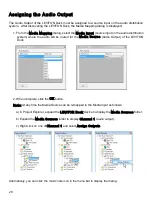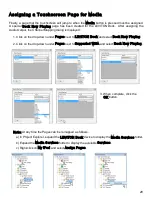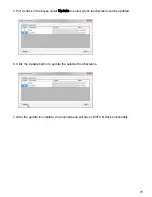22
Adding Touchscreens to the Project
When the project was created (using the steps above), one touchscreen was automatically added to
the project along with a touchscreen design. The touchscreen and design was given a default name.
It is generally a good idea to rename the touchscreen and the project that better describes where the
touchscreen is installed. For example, it the touchscreen is installed in the kitchen, the touchscreen
and the design should be named Kitchen.
1. In Project Explorer, click on the touchscreen that was added.
2. Select the Properties tab. Give a name to the touchscreen next to Name under Misc.
3. In Project Explorer, click on the design under the touchscreen that was just named.
4. Select the Properties tab. Give a name to the design next to Name under Design.
5. If desired, add another touchscreen to the project by right-clicking on Touchscreens under
Project Explorer and select Add Device.
Содержание Dock
Страница 1: ...LEVITON Dock Operation Manual ...
Страница 15: ...9 Read the Software License Agreement and then click Yes to accept the terms and proceed ...
Страница 27: ...21 ...