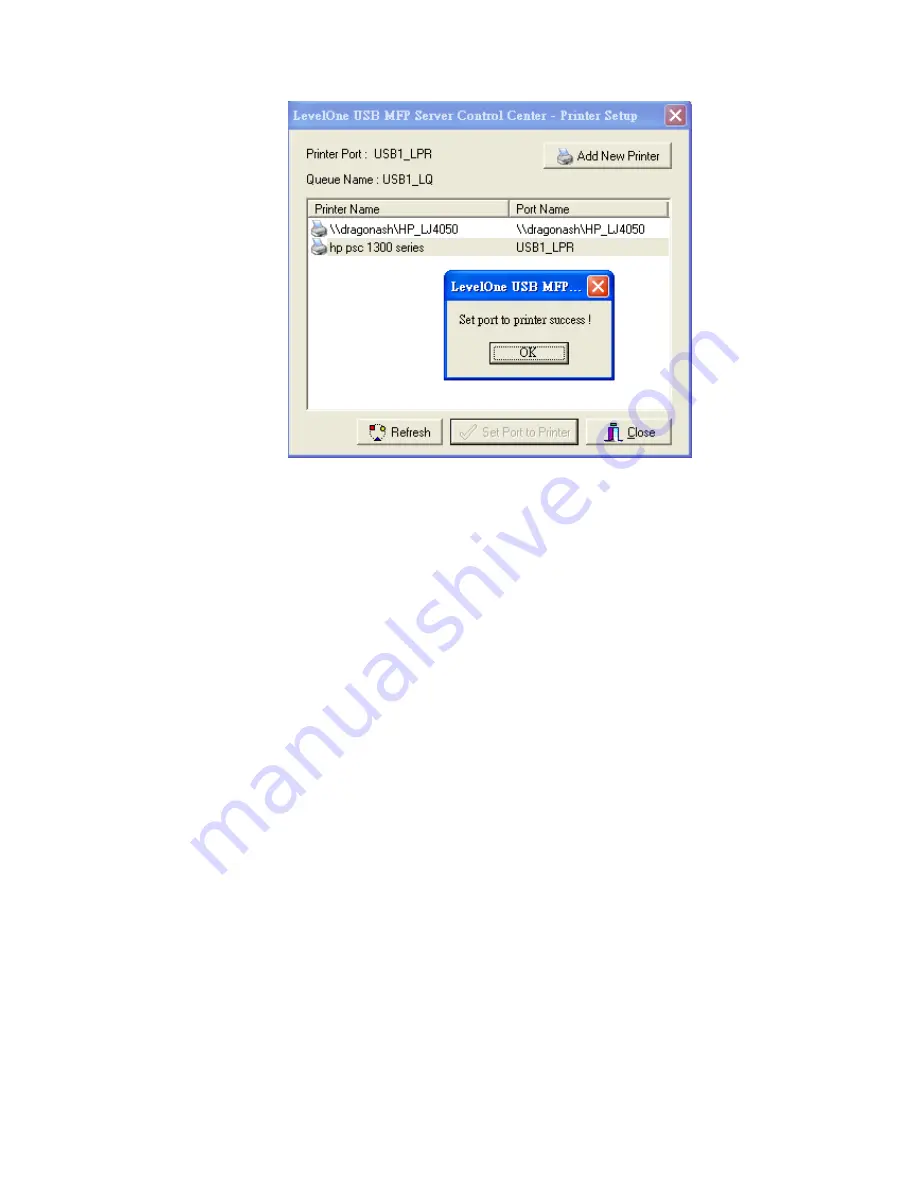
31
5. If you can not find any printer driver in Printer List, please install your
printer driver first or click
Add New Printer
to install the printer
driver.
4.4.3 Using Standard Windows Method for Raw TCP Printing
Windows Platform:
Windows 2000, XP and 2003
1.
Open
Printers and Faxes
2.
Right-click the printer for which you want to change settings, and then
click
Properties
3.
Clear
Enable bidirectional support
and click
Add port
, and then
click Standard TCP/IP Port from the dropdown and click
New port
.
4.
The "
Add Standard TCP/IP Printer Port Wizard
" will pop up and
click
Next
.
5.
In the
Printer Name or IP Address
box, type host name of the MFP
server (default: WUS-3200) or IP address of MFP server. In the
Port
Name
box, type
USB1_RAW
or
USB2_RAW
for printer connected to
USB1 port and USB2 port, respectively.
If your server is running on a different LAN than your Windows PC
such Internet PC, you must type server’s IP address in
Printer Name
or IP Address
box.
6.
Click
Next
.
7.
Click
Custom/settings
.
Содержание WUS-3200
Страница 1: ...LevelOne WUS 3200 11g Wireless 2 port USB2 0 MFP Server User s Manual Ver 2 00 0511...
Страница 17: ...14 7 If the wireless network is secured by WPA PSK TKIP the shared key must be set correctly...
Страница 43: ...40 5 Click Next and then continue Windows Add Printer Wizard...
Страница 52: ...49...
Страница 66: ...63 3 Click Connect to Network Scanner button in Server Information box...
Страница 68: ...65 5 Perform scan function...
Страница 87: ...84...
Страница 99: ...96 6 Plug off power adapter and then plug on the power adapter to restart server...






























