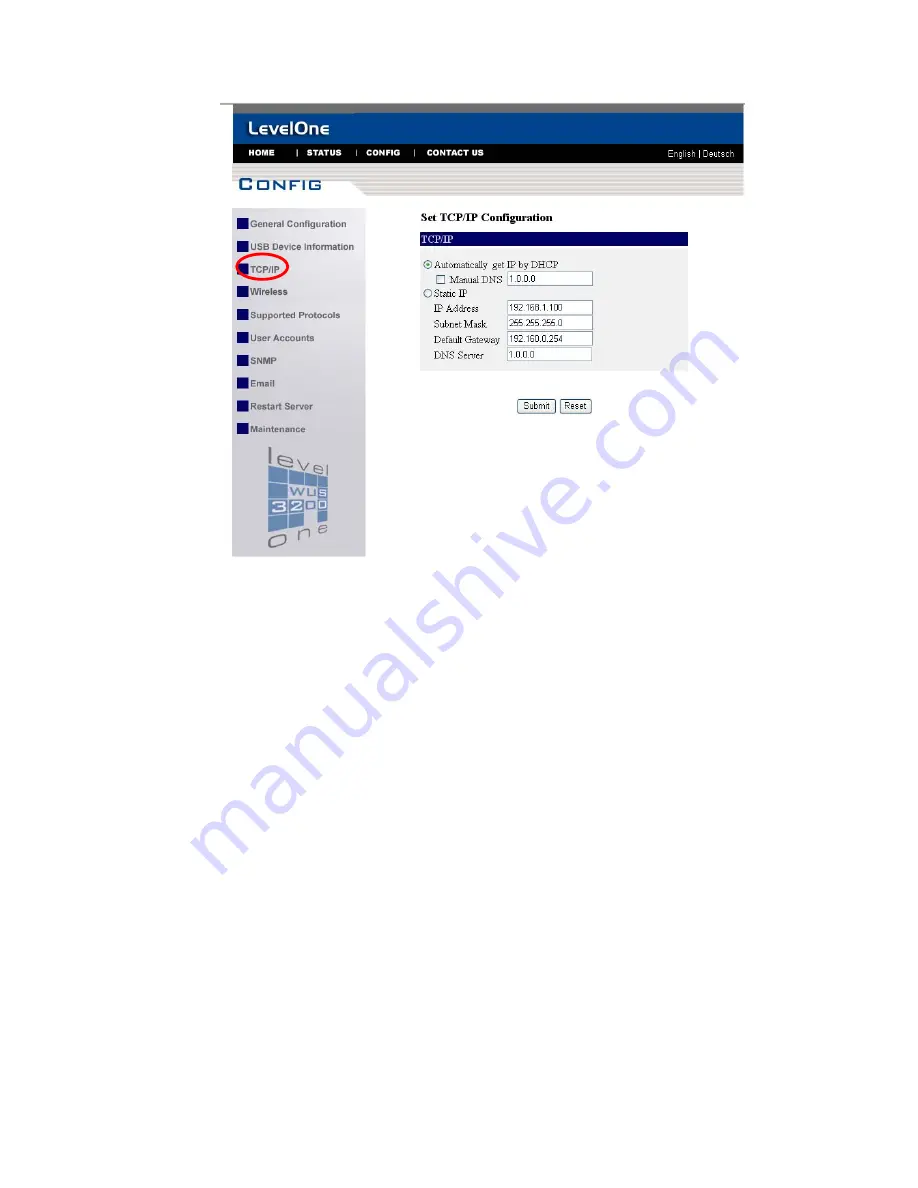
20
5.
Click the button that corresponds to your choice of IP setting methods
(static or dynamic using DHCP). When assigning a static IP address you
also have to define Subnet Mask and Default Gateway.
6.
Click
Submit
to save your settings. And the server will reboot.
7.
You have now finished the procedure of setting the IP address.
3.4 Naming Your USB Devices
3.4.1 Printer Names
Default Printer Name
1. The system will set the printer model names as the default printer
names. The system only allows a 12 characters long USB device
name. For example, the printer model name is “
psc 1310 series”
and then the default printer name will be set as “
psc 1310 ser”
.
2. If system can not get the printer model (For ex, you use some
parallel printers and use Parallel-to-USB cables to connect the
printers), the default printer names are set as:
USB1_Printer
and
USB2_Printer
with respect to USB1 port and USB2 port.
Set Printer Name
You can set yourself printer names by MFP Server Control Center or
server’s web pages.
Содержание WUS-3200
Страница 1: ...LevelOne WUS 3200 11g Wireless 2 port USB2 0 MFP Server User s Manual Ver 2 00 0511...
Страница 17: ...14 7 If the wireless network is secured by WPA PSK TKIP the shared key must be set correctly...
Страница 43: ...40 5 Click Next and then continue Windows Add Printer Wizard...
Страница 52: ...49...
Страница 66: ...63 3 Click Connect to Network Scanner button in Server Information box...
Страница 68: ...65 5 Perform scan function...
Страница 87: ...84...
Страница 99: ...96 6 Plug off power adapter and then plug on the power adapter to restart server...






























