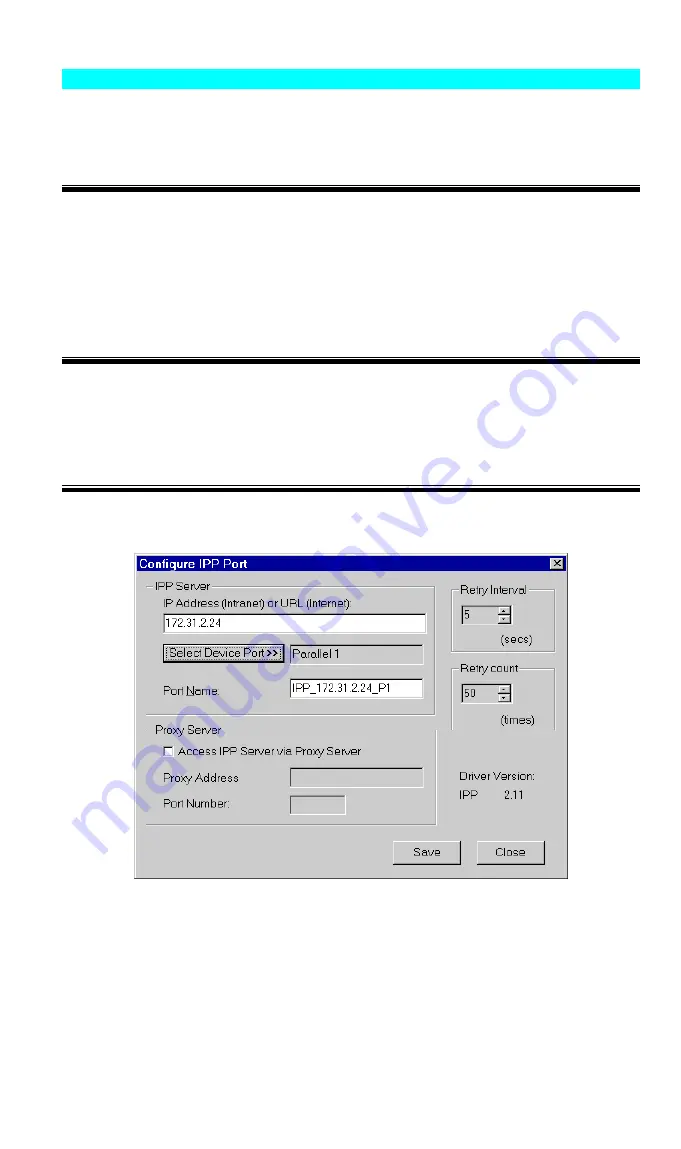
IPP Client Setup - Windows 98SE/ME
For these platforms, IPP Client software is supplied on the CD-ROM.
Also you can distribute the setup program (IPP_CLIENT.EXE) to users vial E-mail.
Installing from the CD-ROM
1. Insert the CD-ROM in your drive. If the program does not start automatically, run the
SETUP program in the top-level folder.
2. Follow the prompts until you reach the
Select Installation
screen, and select
IPP Client
.
3. At the next screen, select the
Install IPP Client
option.
4. Click
Next
, and step though the remaining screens to complete the installation.
Installing using IPP_CLIENT.EXE
1. Run this program to unzip the included files.
2. The IPP Setup program will then run.
3. Follow the prompts to complete the installation.
IPP Client Configuration
1. Run the "Add IPP Port" program entry created by the installation. A screen like the
following will be displayed.
Figure 35: IPP Port
2. If Internet access from your location is via a Proxy Server, check
Access IPP Server via
Proxy Server
, and enter details of your Proxy Server. (This will be the same as your
Browser configuration.)
3. Enter the IP Address or URL of the IPP Server.
4. Click
Select Device Port
to view the available ports on the IPP Server, and select the
appropriate port. A connection to the IPP Server will be established at this time.
5. Click
Save
to create the IPP port on your system. You will see a message confirming that
the port has been created, then the following dialog:
Page 48
















































