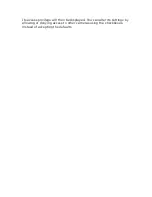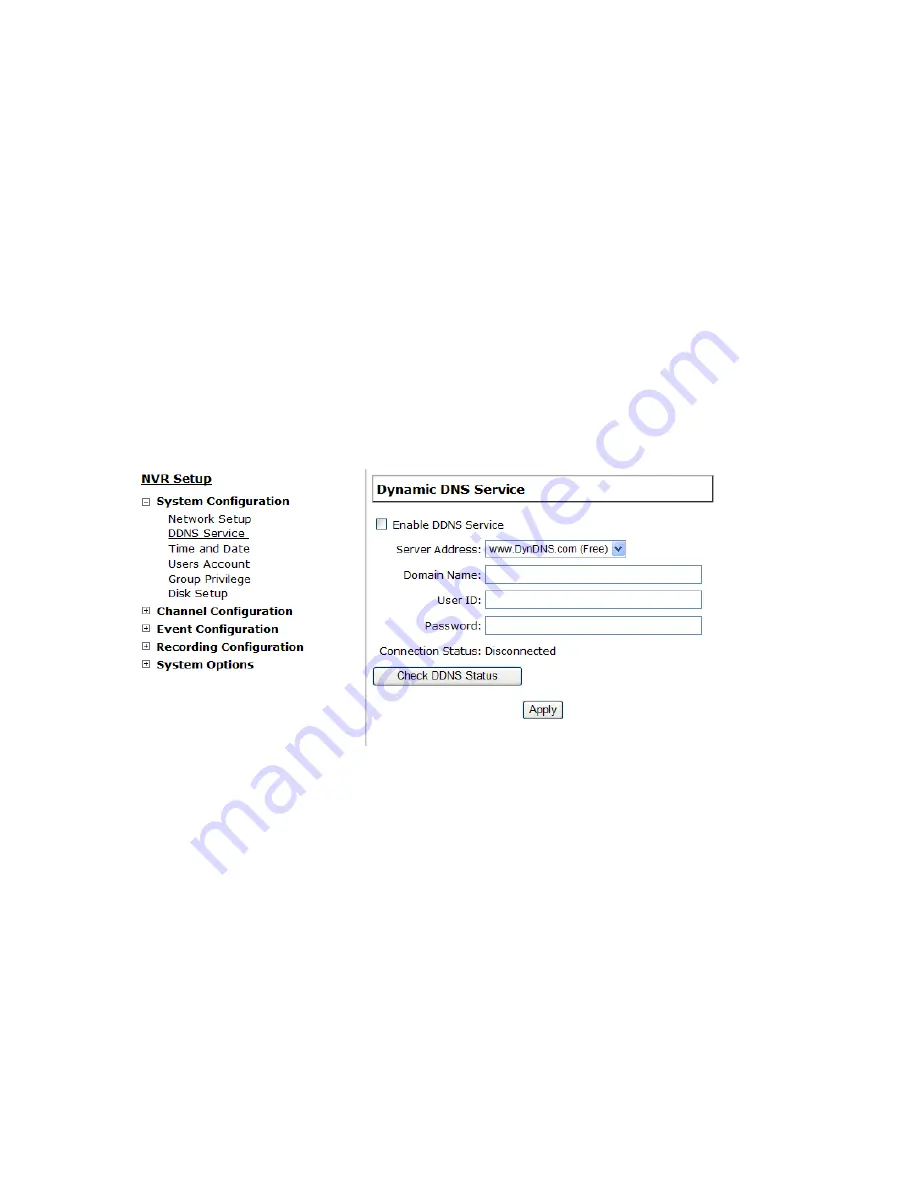
2. Enter the IP address, subnet mask, default gateway address and
DNS server address for the recorder
3. Enable “DHCP Server” under “DHCP Server” if you wish to use the
recorder as a DHCP server, or leave it disabled if there is already a
DHCP server in the network
4. Click Apply for the settings to take effect
* The recorder can detect the presence of a DHCP server upon startup.
It sets itself to use static IP address if there is no DHCP server
currently presented in the network. Its DHCP server function is also
turned on at the same time to assign IP addresses to cameras that are
later connected to the network or you can manually turn off the DHCP
server function if you wish to use a separate DHCP server
DDNS Service
DDNS, which stands for “Dynamic DNS”, is a method, protocol, or
network service that provides the capability for a networked device,
such as a router or computer system (in this case, the NVR) using the
Internet Protocol Suite, to notify a domain name server to change, in
real time, the active DNS configuration of its configured hostnames,
addresses or other information stored in DNS.
A popular application of dynamic DNS is to provide a residential user’s
Internet gateway that has a variable, often changing, IP address with
a well known hostname resolvable through standard DNS queries.
This is useful if the NVR is placed on the Internet with a dynamic
public IP, which once the DDNS is properly setup, users can access the
NVR remotely with the DDNS domain name without worrying if the IP
hs changed or not.
Содержание NVR-0432
Страница 2: ......
Страница 5: ...System Overview Front View Rear View ...
Страница 6: ...LED Definition ...
Страница 9: ...Push the tray door back to the case to secure it ...
Страница 11: ...To begin launch the Deivce Search utility from the CD and proceed with the installation ...
Страница 27: ...Only PTZ capable cameras will be listed in the drop down menu ...
Страница 36: ...Next hold the mouse left button and draw a square on the video to specify the zoom in area ...
Страница 40: ...Type in the IP address of the NVR in the address bar ...
Страница 41: ...You should be prompted to enter the username and password to access the NVR ...
Страница 42: ...Upon successful login you should see the live view video of the first channel ...
Страница 43: ...Click on the Channel drop down menu to select other cameras ...
Страница 45: ...Enable the Support Javascript option and click the menu button and click Save Options Go to General Properties ...
Страница 47: ...Press the button highlighted above to go back to the browser ...
Страница 48: ...Type in the IP address of the NVR in the address bar ...
Страница 49: ...You should be prompted to enter its username and password for access ...
Страница 58: ...You may click Update to update the list to display the most recent results ...
Страница 61: ...A new dialog will pop up and allows you to speficy the time frame or length of the video you wish to export ...
Страница 65: ...Locate the exported AVI file and click open normally under C ExportFolder ...
Страница 87: ...Once the RAID volume is created it will be listed in the RAID volume list with the status of Offline ...
Страница 100: ...The texts can be further adjusted with changes to different size color or font so they can be more visible on the video ...
Страница 123: ...The section at the bottom of the page allows you to disable audio recording record video only of particular channels ...
Страница 133: ...The process should be displayed and you should be prompted back to the Live View page after it is complete ...
Страница 134: ...Disk Status Disk Status gives you a more detailed information of the hard drive that is currently installed in the NVR ...
Страница 139: ...Click Browse to select the file from the USB disk A new dialog should be prompted for you to select the file location ...