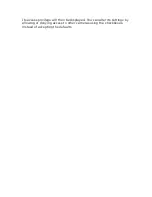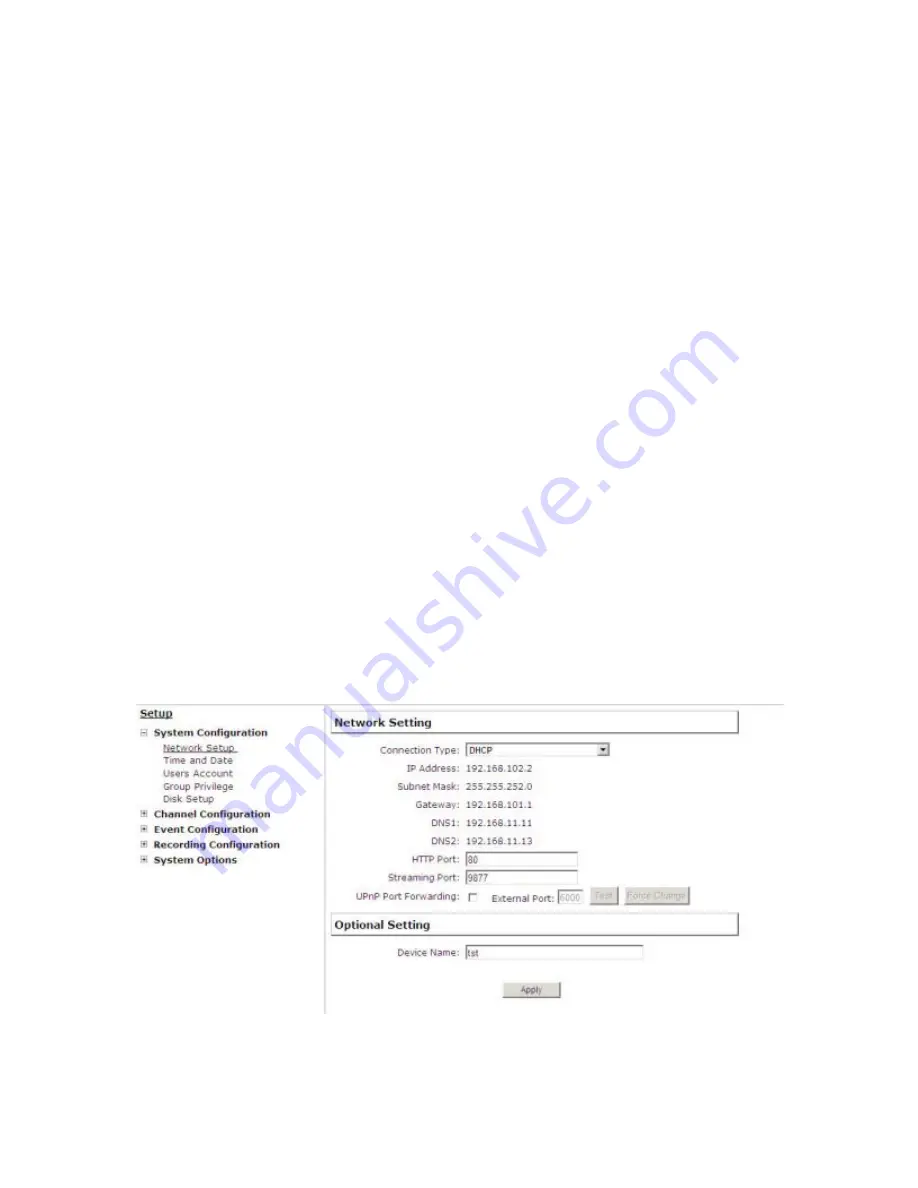
are saved in a proprietary image file format, h4i or p4i, and can only
be opened by the NVR media player.
To do so, Select “Open” from the top menu then select “Image File”. A
new dialog should be displayed which lets you locate the image file.
NVR Setup -- System Configurations
Network Setup
The “System Configurations” page provides users options to setup the
device quickly and properly. After properly configuring all settings in all
the sub-pages, users should expect a fully working network video
recorder that is ready to manage cameras on the network. We will
start by configuring its network settings to make sure it works cor-
rectly in your network. Next, we will help you adjust the system time
so videos will be recorder with correct timestamp. To better secure the
system for unwanted disturbance, we will guide you on setting up
user’s account and privileges to prevent settings gets altered by us-
ers other than the system administrator. Lastly, we will tell you what
you should expect after installing a hard disk and how to prepare the
hard disk for the video recording.
Network Settings
You need to adjust settings in this page for the device to work prop-
erly in your network. It is critical that settings here are configured
Содержание NVR-0432
Страница 2: ......
Страница 5: ...System Overview Front View Rear View ...
Страница 6: ...LED Definition ...
Страница 9: ...Push the tray door back to the case to secure it ...
Страница 11: ...To begin launch the Deivce Search utility from the CD and proceed with the installation ...
Страница 27: ...Only PTZ capable cameras will be listed in the drop down menu ...
Страница 36: ...Next hold the mouse left button and draw a square on the video to specify the zoom in area ...
Страница 40: ...Type in the IP address of the NVR in the address bar ...
Страница 41: ...You should be prompted to enter the username and password to access the NVR ...
Страница 42: ...Upon successful login you should see the live view video of the first channel ...
Страница 43: ...Click on the Channel drop down menu to select other cameras ...
Страница 45: ...Enable the Support Javascript option and click the menu button and click Save Options Go to General Properties ...
Страница 47: ...Press the button highlighted above to go back to the browser ...
Страница 48: ...Type in the IP address of the NVR in the address bar ...
Страница 49: ...You should be prompted to enter its username and password for access ...
Страница 58: ...You may click Update to update the list to display the most recent results ...
Страница 61: ...A new dialog will pop up and allows you to speficy the time frame or length of the video you wish to export ...
Страница 65: ...Locate the exported AVI file and click open normally under C ExportFolder ...
Страница 87: ...Once the RAID volume is created it will be listed in the RAID volume list with the status of Offline ...
Страница 100: ...The texts can be further adjusted with changes to different size color or font so they can be more visible on the video ...
Страница 123: ...The section at the bottom of the page allows you to disable audio recording record video only of particular channels ...
Страница 133: ...The process should be displayed and you should be prompted back to the Live View page after it is complete ...
Страница 134: ...Disk Status Disk Status gives you a more detailed information of the hard drive that is currently installed in the NVR ...
Страница 139: ...Click Browse to select the file from the USB disk A new dialog should be prompted for you to select the file location ...