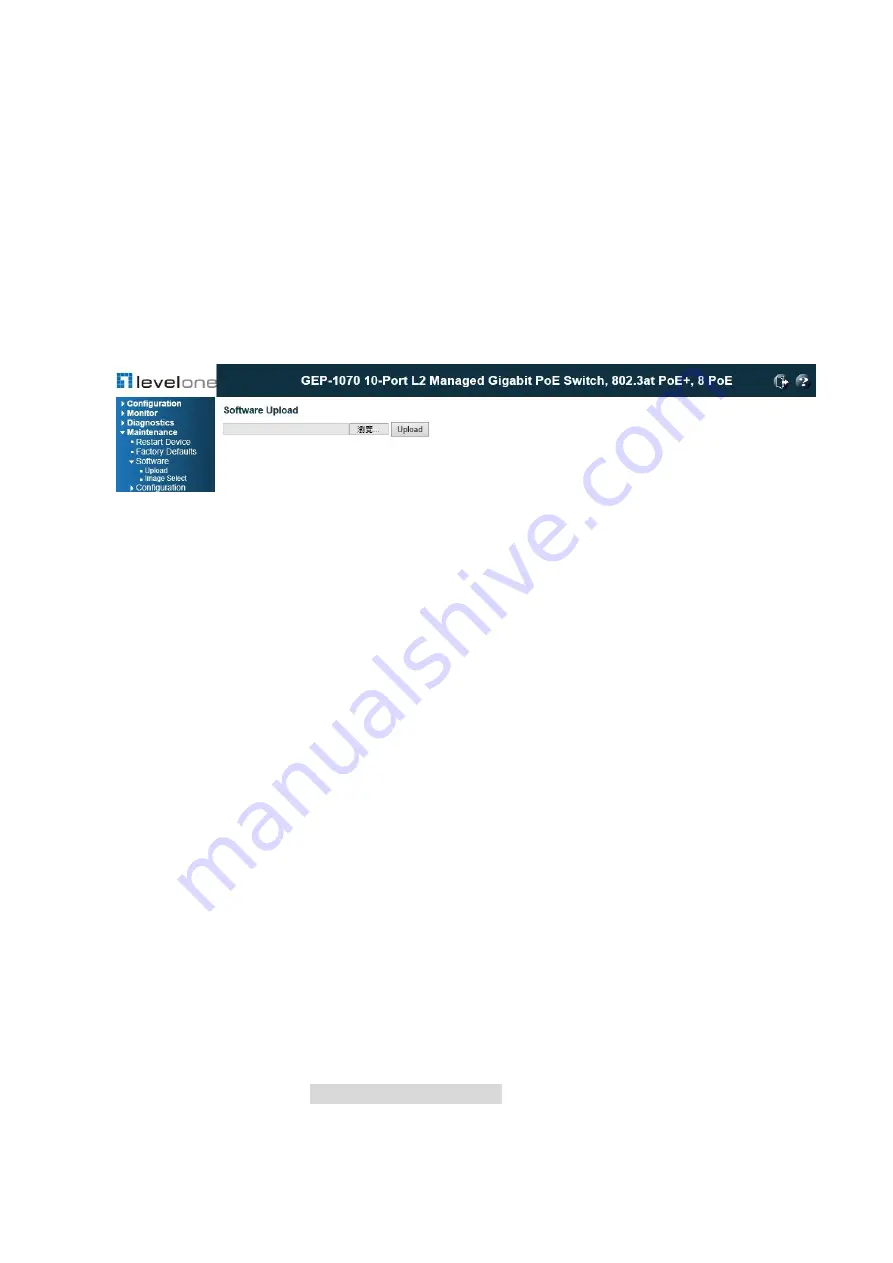
293
7.3. Software
Software Upload
Use the Software Upload page to upgrade the switch’s system firmware by specifying a file
provided by your local dealer. You can download firmware files for your switch from the
Support section of the web site.
PATH
Maintenance \ Software \ Upload
Figure 152: Software Upload
WEB INTERFACE
To upgrade firmware:
1. Click Maintenance, Software, Upload.
2. Click the Browse button, and select the firmware file.
3. Click the Upload bu
tton to upgrade the switch’s firmware.
After the software image is uploaded, a page announces that the firmware update has been
initiated. After about a minute, the firmware is updated and the switch is rebooted.
CAUTION:
While the firmware is being updated, Web access appears to be defunct. The
front LED flashes Green/Off at a frequency of 10 Hz while the firmware update is in progress.
Do not reset or power off the device at this time or the switch may fail to function afterwards.
Software Image Select
This page provides information about the active and alternate (backup) firmware images in
the device, and allows you to revert to the alternate image. The web page displays two tables
with information about the active and alternate firmware images.
Note: In case the active firmware image is the alternate image, only the "Active Image" table
is shown. In this case, the
Activate Alternate Image
button is also disabled.
1. If the alternate image is active (due to a corruption of the primary image or by manual
intervention), uploading a new firmware image to the device will automatically use the
Содержание GEP-1070
Страница 80: ...80 authentication from any point within the network...
Страница 168: ...168...






























