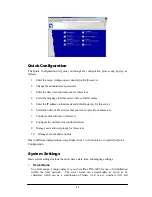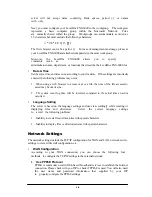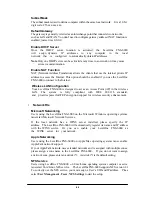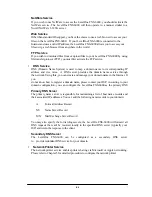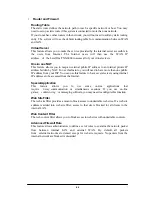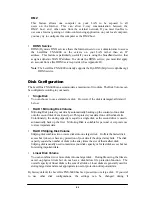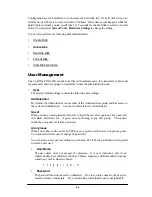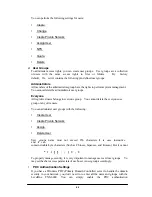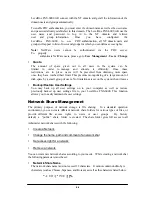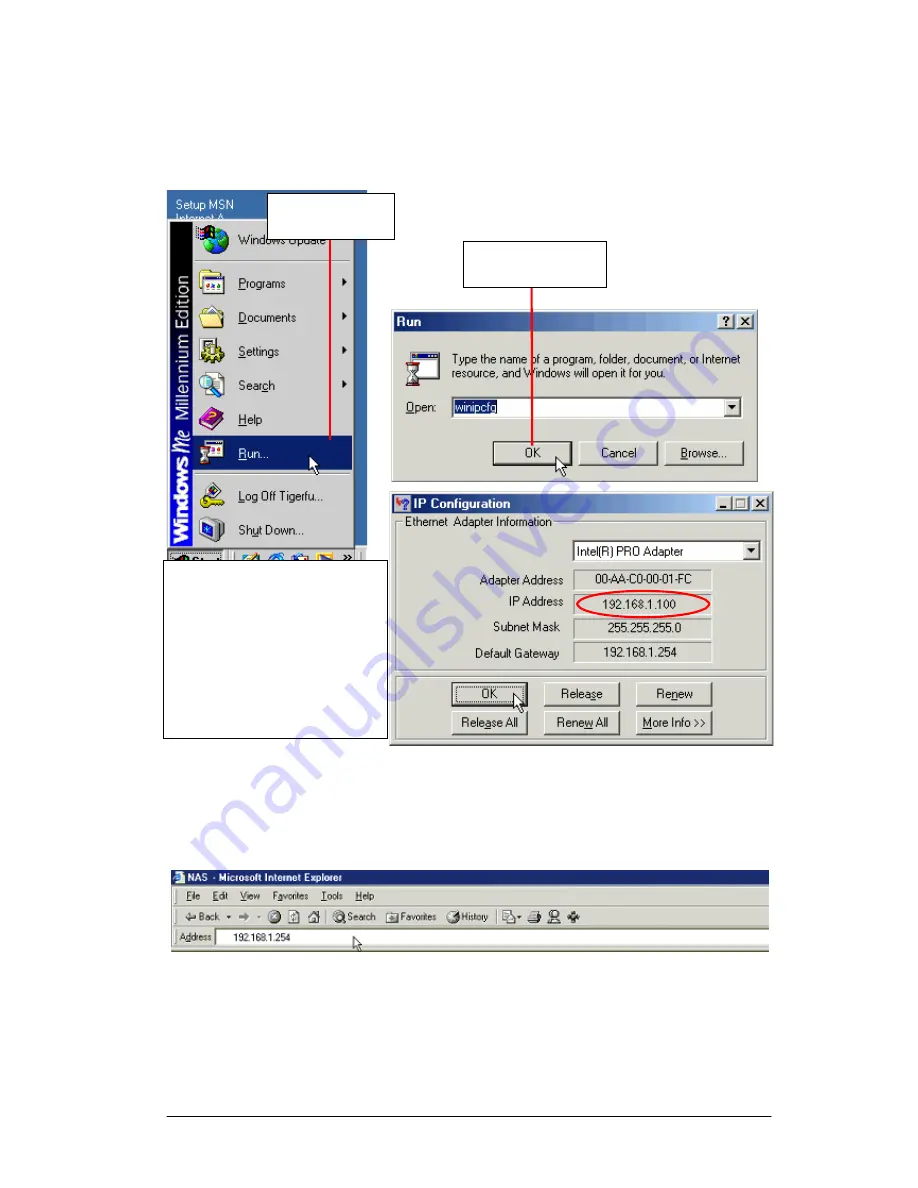
After rebooting, please check to ensure that your computer has successfully obtained its
correct IP address. Below is a description of how this is done in Windows 98 or Windows
ME:
1. Click “Run” in
the Start menu.
2. Type “winipcfg”
and click on “OK”.
1
2
3. If the IP address is between
198.168.1.100 and
192.168.1.200, your computer
has obtained a dynamic IP
address successfully. Otherwise,
3
please make that the network
cable is properly connected to the
LAN port and the network status
indicator on the front of the
LevelOne FNS-6000 lights up.
Once these steps have been successfully completed, you can connect to the LevelOne FNS-
6000 by typing the default internal IP address (192.168.1.254) in the address bar of your
browser as shown below:
13