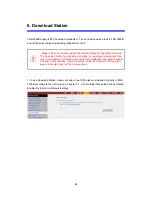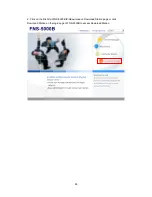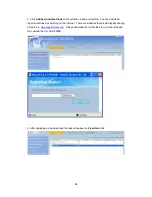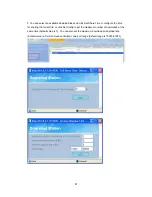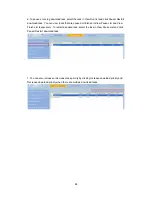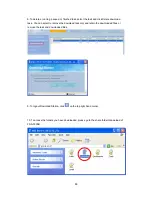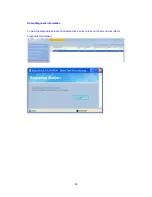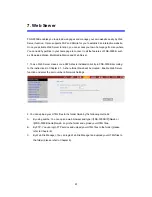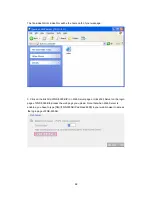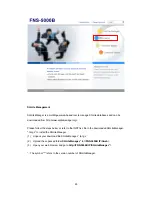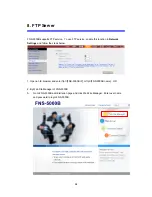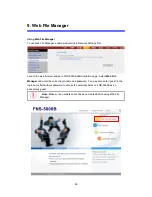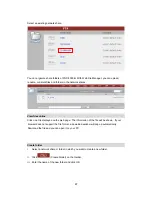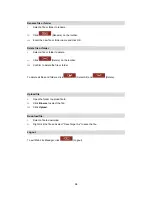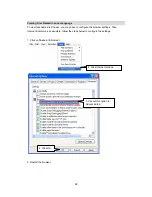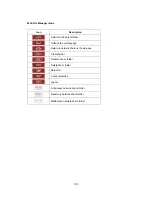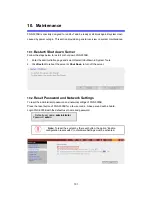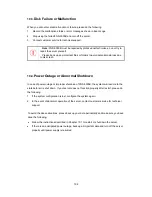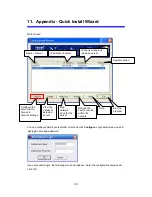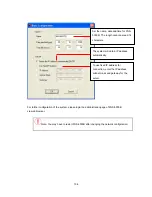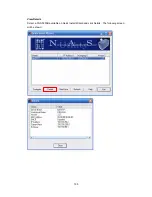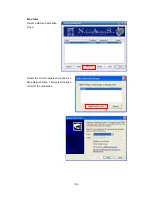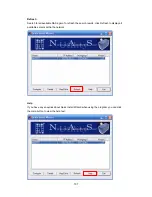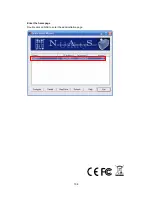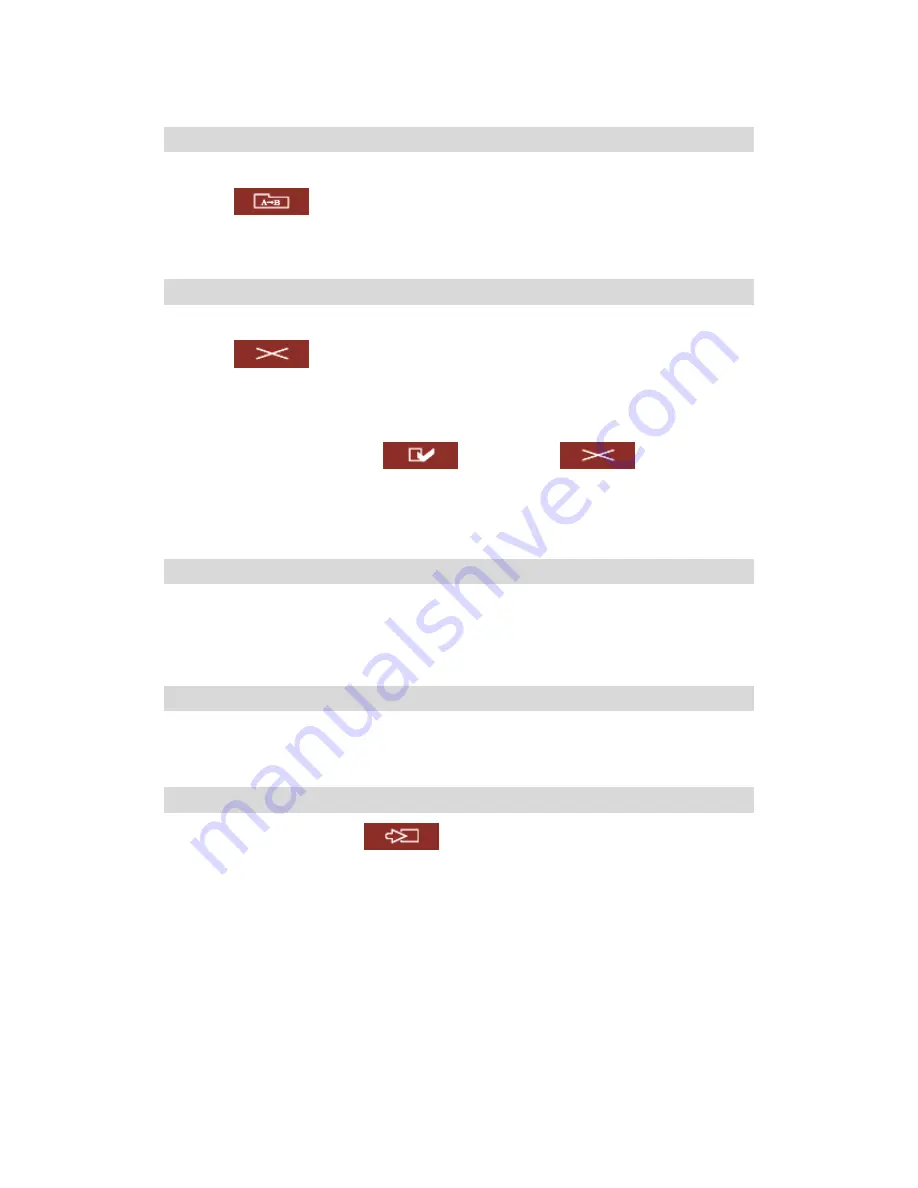
98
Rename file or folder
i.
Select a file or folder to rename.
ii. Click
(Rename) on the toolbar.
iii.
Enter the new file or folder name and click OK.
Delete file or folder
i.
Select a file or folder to delete.
ii. Click
(Delete) on the toolbar.
iii.
Confirm to delete the file or folder.
To delete all files and folders, click
(Select All) and
(Delete).
Upload file
i.
Open the folder to upload file to.
ii. Click
Browse
to select the file.
iii. Click
Upload
.
Download file
i.
Select a file to download.
ii.
Right click the file and select “Save Target As” to save the file.
Logout
To exit Web File Manager, click
(Logout).
Содержание FNS-5000B
Страница 1: ...FNS 5000B Network Attached Storage 2 Bay SATA HDD w Gigabit Ethernet User Manual Ver 1 00 0608...
Страница 31: ...31 3 1 Server Administration There are 8 main sections in server administration...
Страница 35: ...35 Step 7 When FNS 5000B is initialized the basic settings will be shown...
Страница 46: ...46 3 4 9 View Network Settings You can view current network settings and status of FNS 5000B in this section...
Страница 47: ...47 3 5 Device Configuration You can configure SATA disk USB disk and USB printer settings in this section...
Страница 67: ...67 3 8 System Tools System Tools enable you to optimize the maintenance and management of FNS 5000B...
Страница 95: ...95 B Click FTP C Enter the user name and password to login FTP service D You can start to enjoy FTP service...
Страница 108: ...108 Enter the homepage Double click on NAS to enter the administration page...