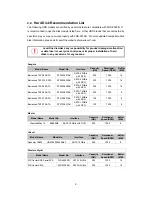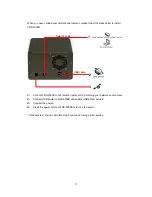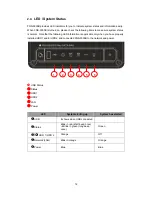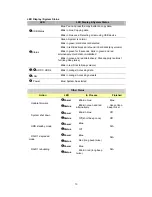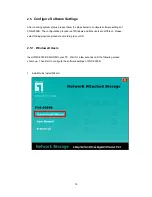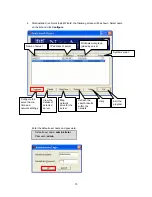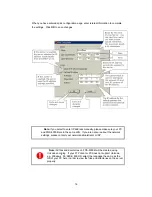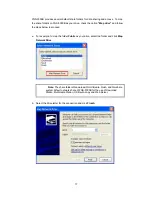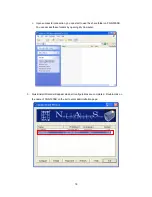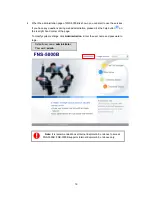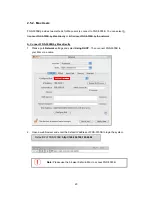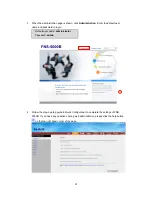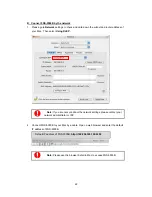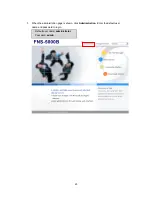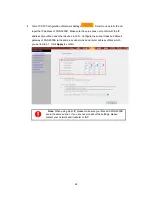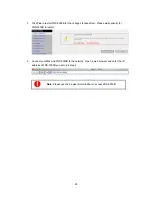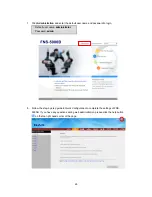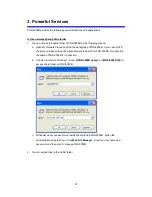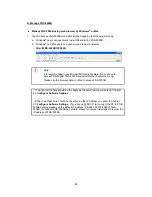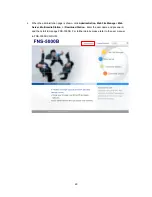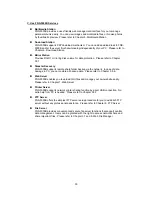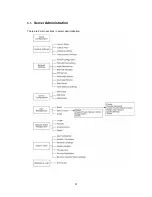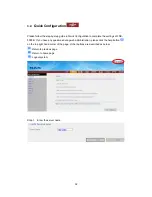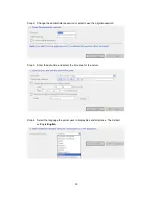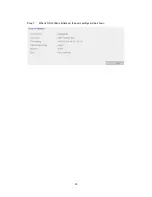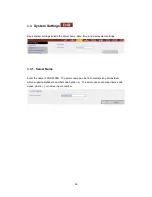21
3. When the administration page is shown, click
Administration
. Enter the default user
name and password to login.
Default user name:
administrator
Password:
admin
4. Follow the step-by-step guide in Quick Configuration to complete the settings of FNS-
5000B. If you have any questions during web administration, please click the help button
on the top right hand corner of the page.
Содержание FNS-5000B
Страница 1: ...FNS 5000B Network Attached Storage 2 Bay SATA HDD w Gigabit Ethernet User Manual Ver 1 00 0608...
Страница 31: ...31 3 1 Server Administration There are 8 main sections in server administration...
Страница 35: ...35 Step 7 When FNS 5000B is initialized the basic settings will be shown...
Страница 46: ...46 3 4 9 View Network Settings You can view current network settings and status of FNS 5000B in this section...
Страница 47: ...47 3 5 Device Configuration You can configure SATA disk USB disk and USB printer settings in this section...
Страница 67: ...67 3 8 System Tools System Tools enable you to optimize the maintenance and management of FNS 5000B...
Страница 95: ...95 B Click FTP C Enter the user name and password to login FTP service D You can start to enjoy FTP service...
Страница 108: ...108 Enter the homepage Double click on NAS to enter the administration page...