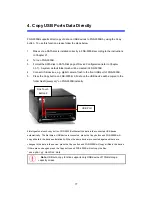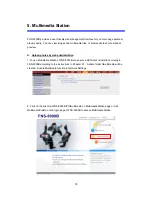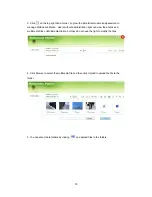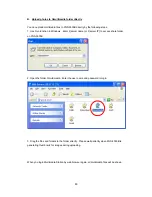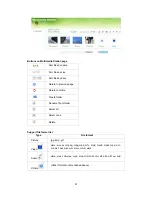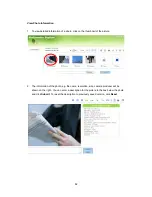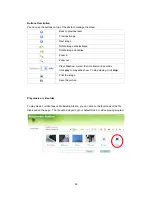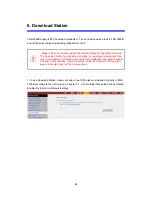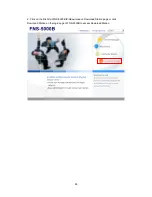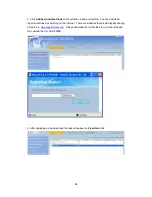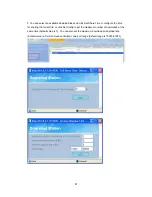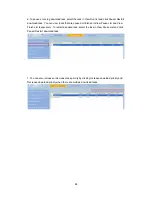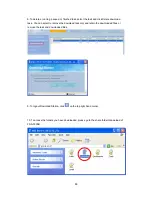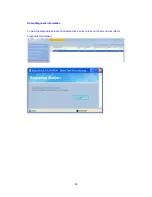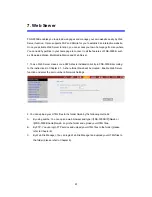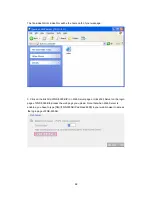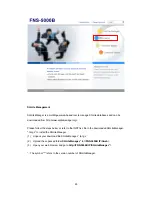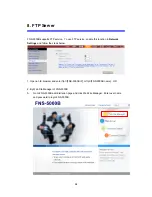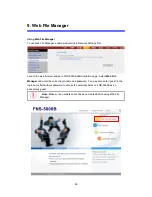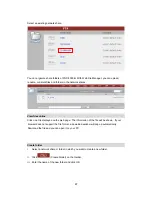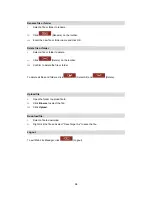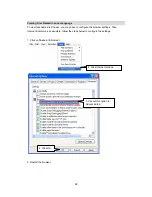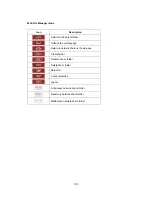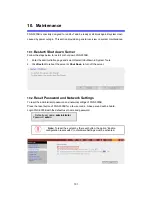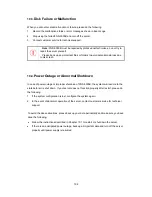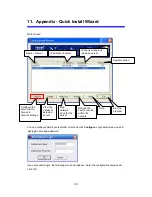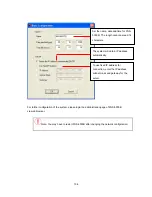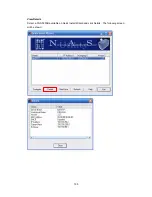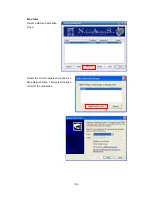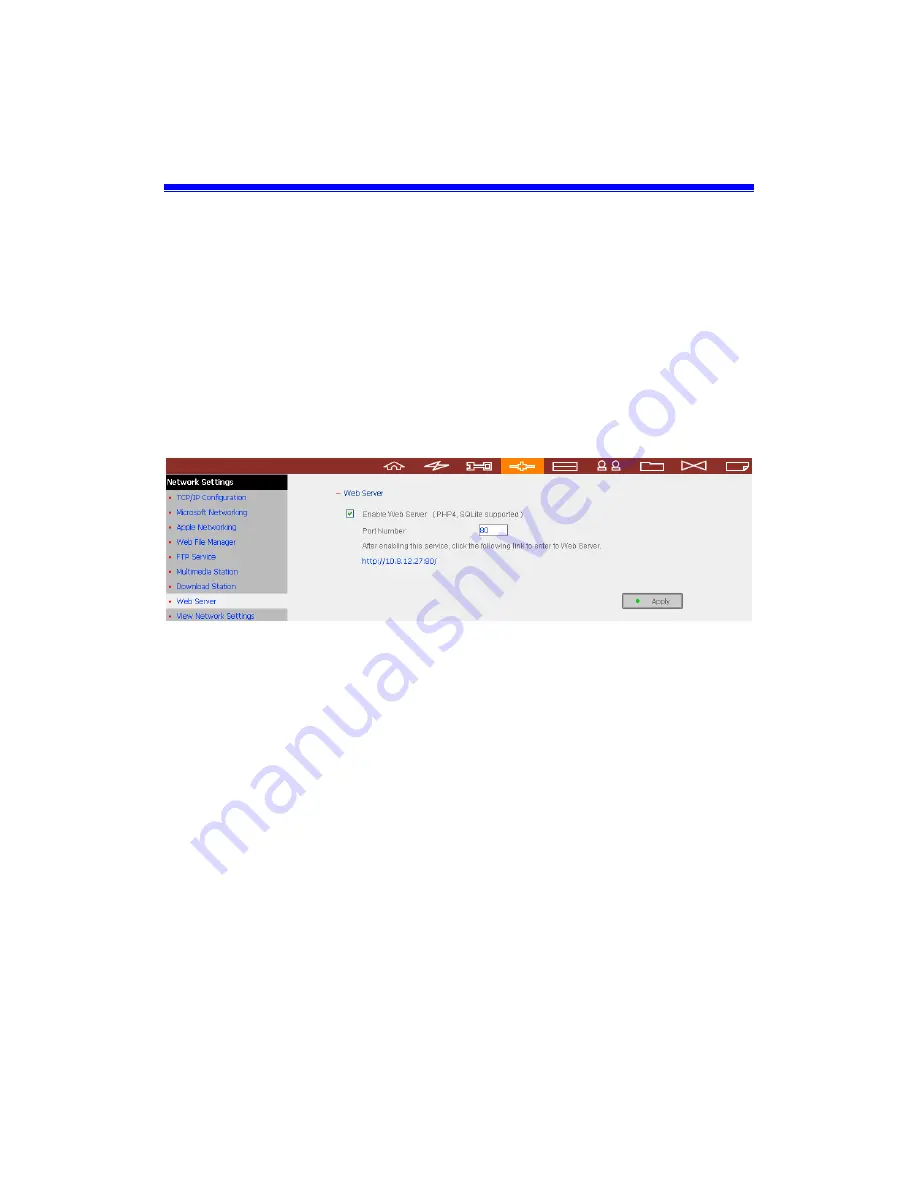
91
7. Web Server
FNS-5000B enables you to upload web pages and manage your own website easily by Web
Server function. It also supports PHP and SQLite for you to establish an interactive website.
Once you activate Web Server function, you can access your own homepage from anywhere.
You can add hyperlinks in your homepage to connect to all the features of FNS-5000B, such
as Download Station, Multimedia Station and Web Server.
1. To use Web Server, make sure a SATA disk is installed correctly in FNS-5000B according
to the instructions in Chapter 2.1. A share folder Qweb will be created. Enable Web Server
function and enter the port number in Network Settings.
2. You can upload your HTML files to the folder Qweb by the following methods:
A.
By using samba: You can open a web browser and type \\[FNS-5000B IP]\Qweb or
\\[FNS-5000B name]\Qweb. Login the folder and upload your HTML files.
B.
By FTP: You can login FTP service and upload your HTML files to the folder (please
refer to Chapter 8).
C.
By Web File Manager: You can login Web File Manager and upload your HTML files to
the folder (please refer to Chapter 9).
Содержание FNS-5000B
Страница 1: ...FNS 5000B Network Attached Storage 2 Bay SATA HDD w Gigabit Ethernet User Manual Ver 1 00 0608...
Страница 31: ...31 3 1 Server Administration There are 8 main sections in server administration...
Страница 35: ...35 Step 7 When FNS 5000B is initialized the basic settings will be shown...
Страница 46: ...46 3 4 9 View Network Settings You can view current network settings and status of FNS 5000B in this section...
Страница 47: ...47 3 5 Device Configuration You can configure SATA disk USB disk and USB printer settings in this section...
Страница 67: ...67 3 8 System Tools System Tools enable you to optimize the maintenance and management of FNS 5000B...
Страница 95: ...95 B Click FTP C Enter the user name and password to login FTP service D You can start to enjoy FTP service...
Страница 108: ...108 Enter the homepage Double click on NAS to enter the administration page...