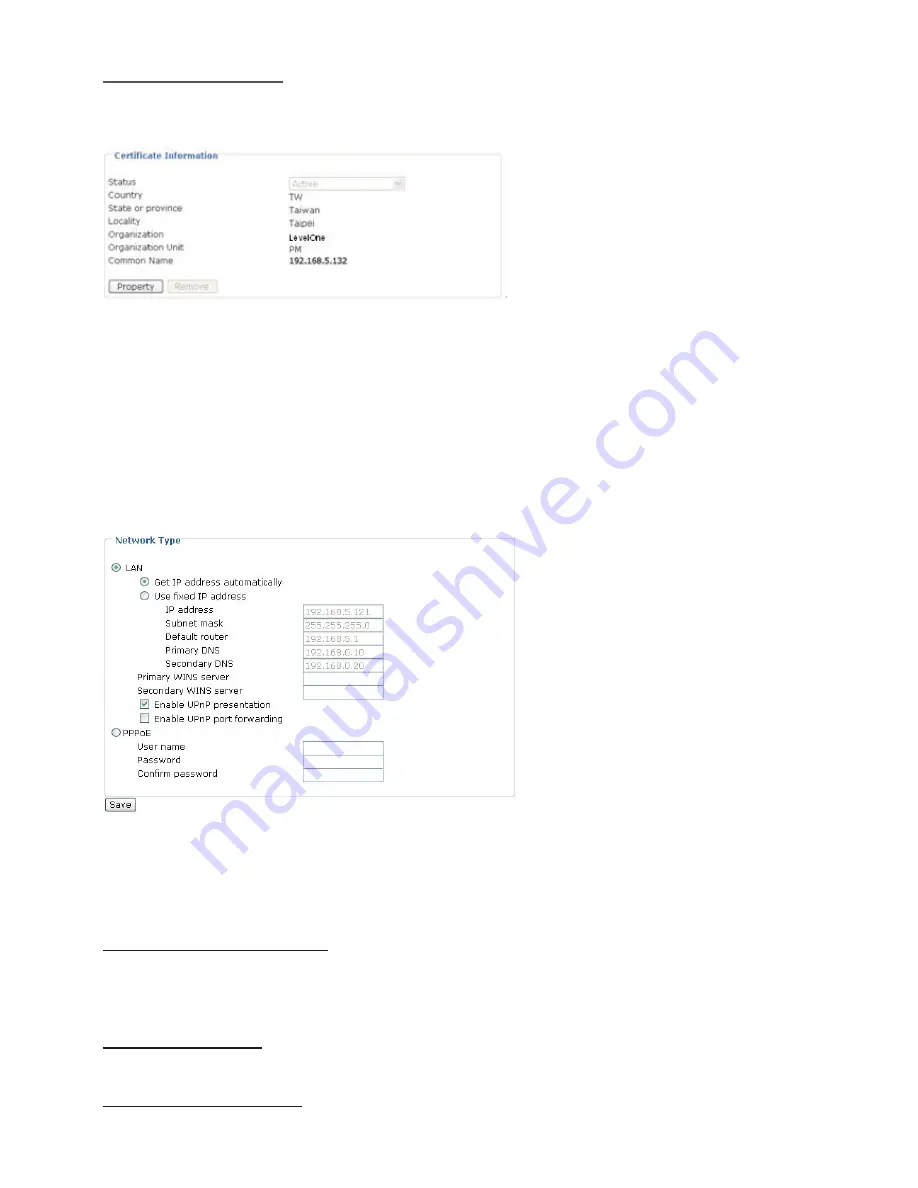
Certificate Information
Here display the certification information
.
Users may click Property for details
.
To remove the
signed certificated, uncheck the Enable HTTPS secure connection and click Remove.
Network
This section explains how to configure wired network connection for the Network Camera. It is
composed of the following five columns: Network Type, HTTP, Two way audio, FTP and RTSP
Streaming. When completed with the settings on this page, click Save to take effect.
Network Type
LAN
Select this option when the Network Camera is deployed in a local area network (LAN) and is
intended to be accessed by local computers.
Get IP address automatically: Select this option to obtain an available dynamic IP address
assigned by a DHCP server each time the camera is connected to the LAN. If there is no
DHCP server in the LAN, the default IP address will be 169.254.xxx.xxx.You may execute
Installation Wizard to find the IP address of your Network camera.
Use fixed IP address: Select this option to manually assign a static IP address to the Network
Camera.
Enable UPnP presentation: Select this option to enable UPnPTM presentation for your Network
Camera so that whenever a Network Camera is presented to the LAN, shortcuts of connected
Network Cameras will be listed in My Network Places
.
Currently, UPnPTM is supported by
Windows XP or later. Note that to utilize this feature, please make sure the UPnPTM
component is installed on your computer.















































