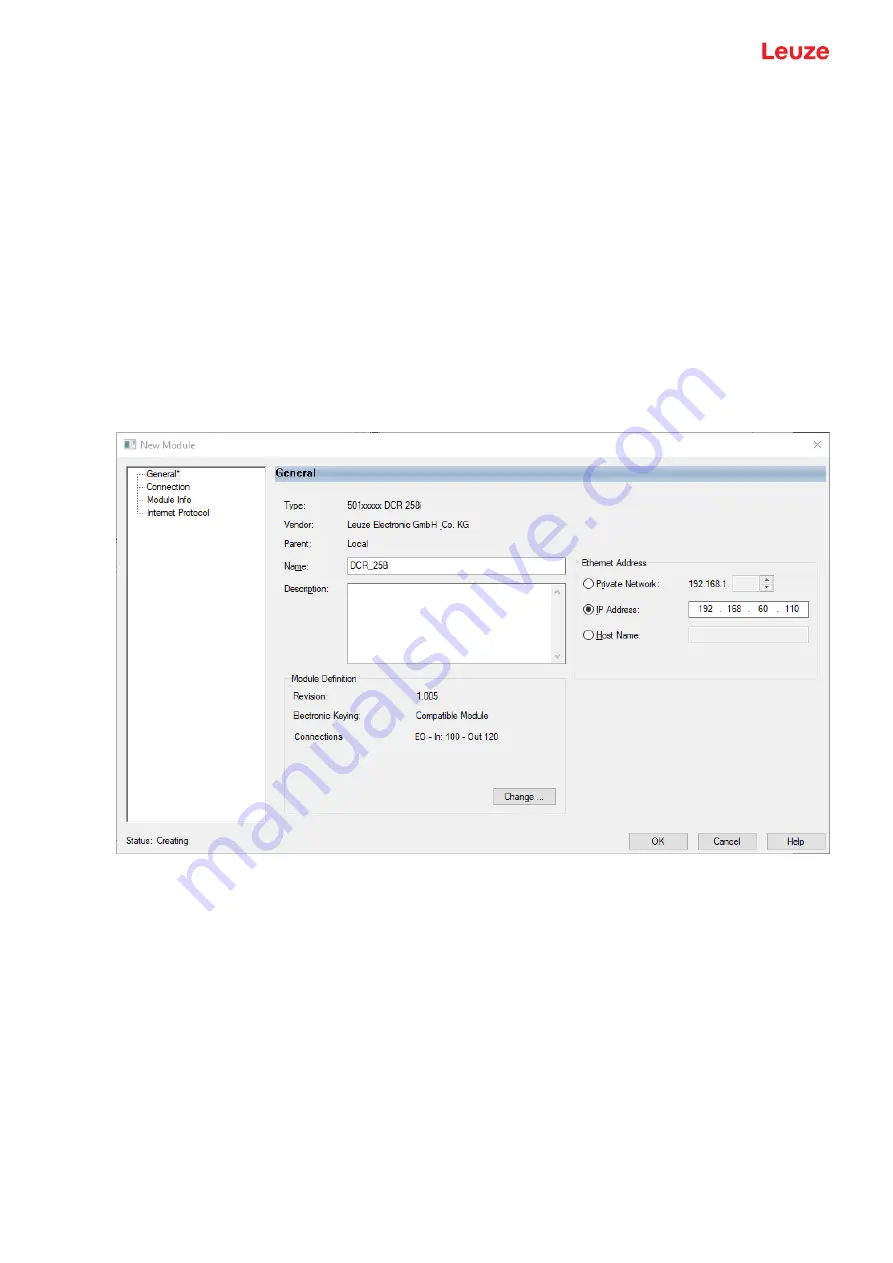
EtherNet/IP
Leuze electronic GmbH + Co. KG
DCR 258i
76
10.4
Configuration for a Rockwell control with EDS support
The following steps are necessary for commissioning with a Rockwell control:
Ä
Install the EDS file via the EDS wizard.
Ä
Create the EtherNet/IP participants in the PLC software, e.g., Studio 5000.
Ä
Set the parameters of the sensor via the configuration assembly or the webConfig tool.
Integrating the hardware in the PLC and installing the EDS file
To integrate the sensor and to establish a connection between the PLC and the sensor, proceed as follows:
Ä
Download the EDS file from the Leuze website
www.leuze.com
under the corresponding product on
the
Downloads
tab.
Ä
Load the EDS file for the device via EDS wizard into the PLC database.
Ä
Select the device from the device list.
Ä
Open the input dialog for setting the address and additional parameters by double-clicking on the de-
vice symbol and make the desired entries.
Ä
Click on the [Change] button to define the combination of input and output assemblies.
Fig. 10.3:
New Module dialog
Ä
Transfer the values to the control via download.
10.5
EDS file
The EDS file contains all identification and communication parameters of the device, as well as the avail-
able objects. The PLC software, e.g., Studio 5000 from Rockwell, offers EDS support for EtherNet/IP.
The sensor is uniquely classified via a class 1 identity object (component of the DCR258i.eds file) for the
EtherNet/IP sensor.
The identity object contains, among other things, a manufacturer-specific Vendor ID, as well as an ID that
describes the principle function of the participant. If accepting the objects without change, all parameters
are set to default values. The default settings are listed in the descriptions of the EDS object classes in the
Default column.






























