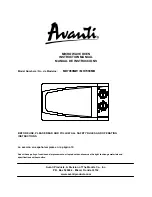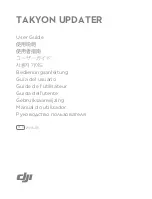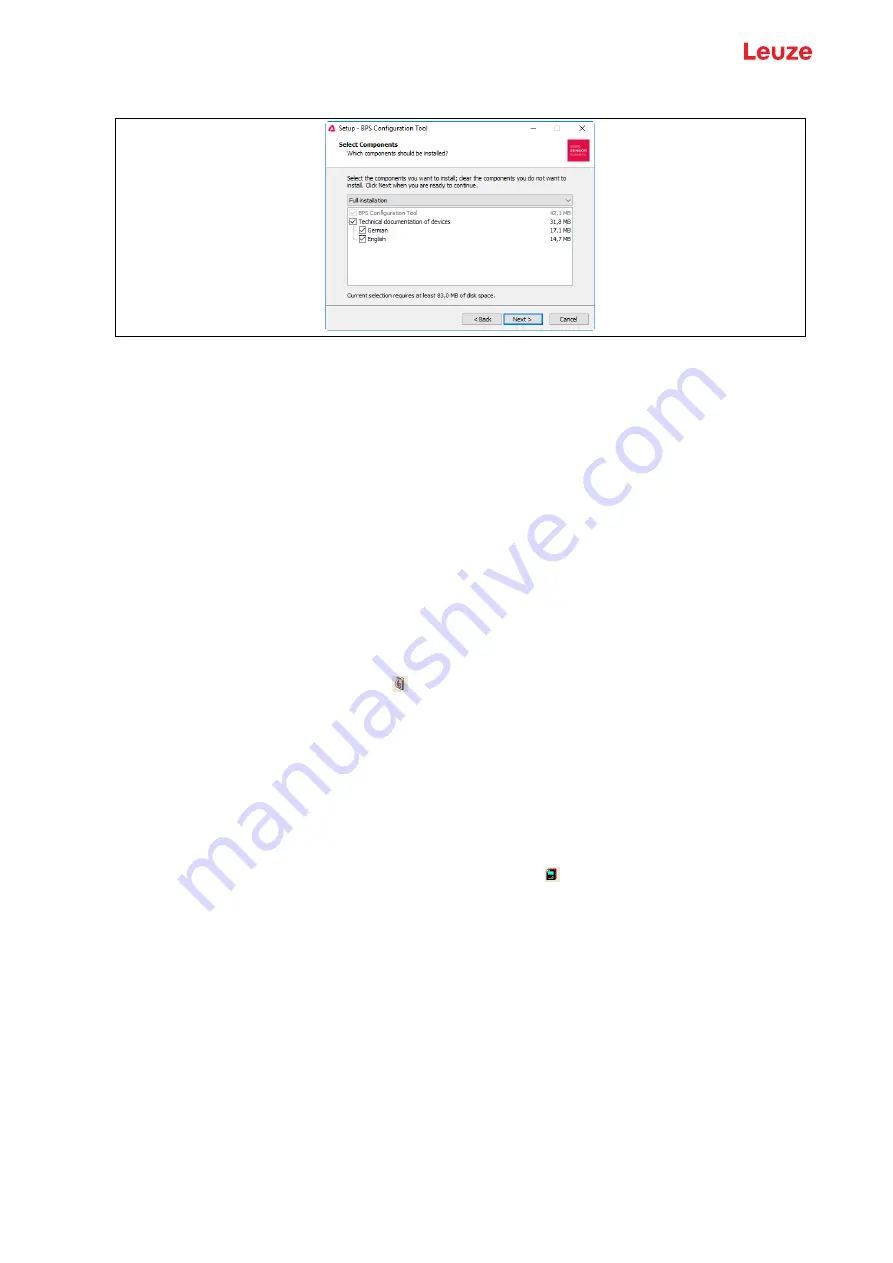
Configuration / device parameters
Leuze electronic GmbH + Co. KG
BPS 8
47
Select the target folder for the installation and the components to be installed in the subsequent window.
Figure 8.2: Selection of the components to be installed
Confirm your entry with Next and follow the installation routine.
For further details please refer to online help of the "BPS Configuration Tool" software.
Start the BPS Configuration Tool by clicking on the start menu entry or by double-clicking on the desktop
icon.
8.2.2 Brief manual for the BPS Configuration Tool
General information
The BPS Configuration Tool program was developed as a convenient user-friendly tool to operate Leuze
BPS systems.
To install the tool, double click on the Setup.exe file and follow the instructions. After the program has been
successfully installed and started, the left side shows the default project Leuze electronic. In this project,
every possible device has already been created.
This project is read-only but can be edited arbitrarily and saved under a different name using the Project
-> Save as menu.
Creating a new project
Select Project -> New… or click on the symbol in the top left corner.
Assign a file name. Up to 256 characters are possible.
The .PCT extension must remain the same.
Assign a project name (= title) to the project. Up to 256 characters are possible.
Enter a description if required.
After confirmation with OK, the new project name is shown in the top left corner.
Create individual devices
Left click on project name (= title)
Device -> New -> Individual device or click on the top left icon .
Assign a device name
Select device type (only BPS can be selected).
Select BPS type
Select BPS version = software version of the device
After clicking OK, the new device is shown in the project.
Follow this procedure to create all devices required.