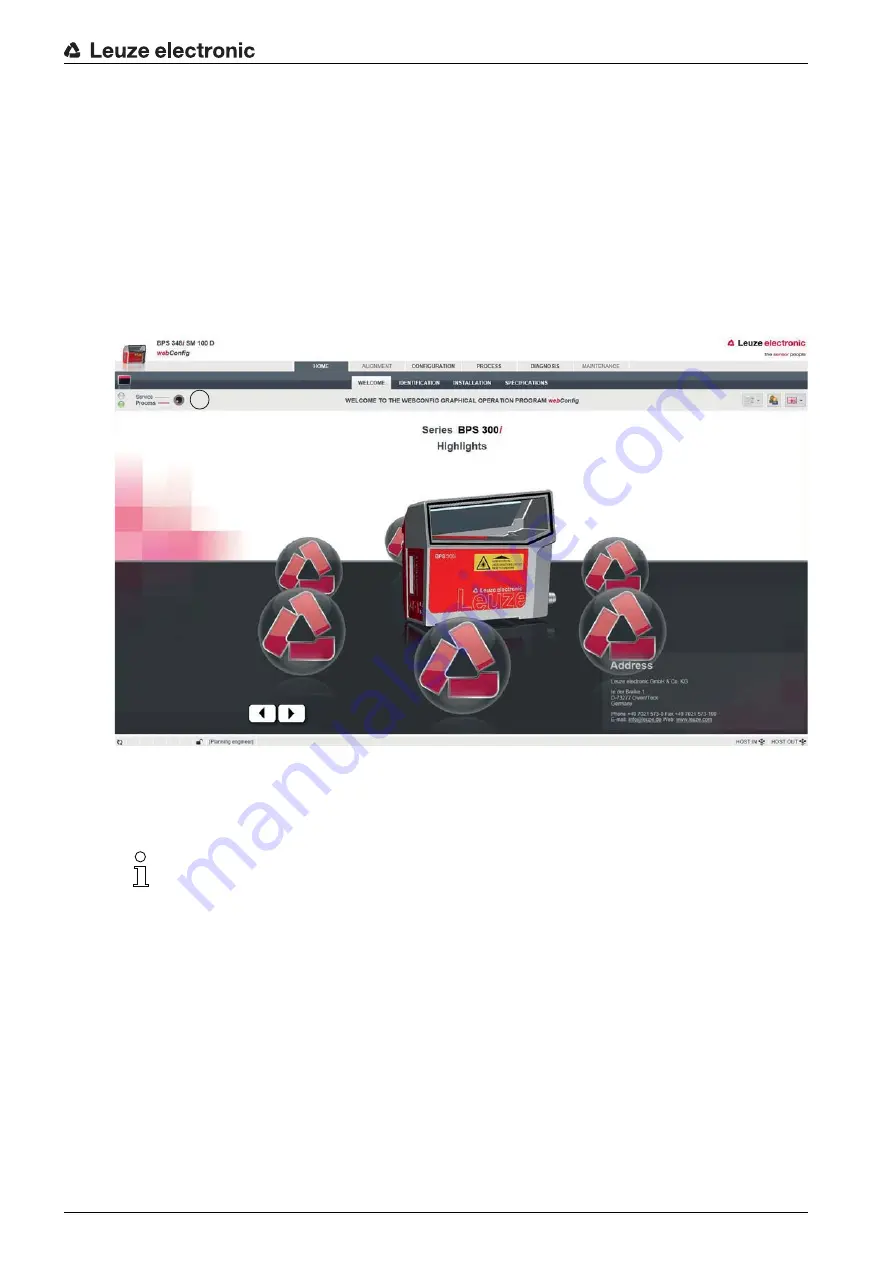
Leuze electronic webConfig tool – Extended configuration
Leuze electronic
BPS 307i
59
9.2
Start webConfig tool
Prerequisite: The Leuze electronic USB driver for the webConfig tool is installed on the PC.
Connect the operating voltage to the BPS.
Connect the SERVICE USB interface of the BPS to the PC.
The connection to the SERVICE USB interface of the BPS is established via the PC-side USB interface.
Use a standard USB cable with one Type A plug and one Mini-B type plug.
Start the webConfig tool using your PC's Internet browser with IP address 192.168.61.100
This is the default Leuze electronic service address for communication with bar code positioning sys
-
tems of the BPS 300i series.
The webConfig start page appears on your PC.
1
Changing the operating mode (
Process
-
Service
) (upper left)
Figure 9.1: The start page of the webConfig tool
The user interface of the webConfig tool is largely self-explanatory.
Clear browser history
The cache of the Internet browser must be deleted if different device types or devices with different firm
-
ware have been connected to the webConfig tool.
Delete cookies and temporary Internet and website data from browser history before starting the
webConfig tool.
Example for Internet Explorer 10:
Settings > Security > Browser History > [Delete]
Note limit of Firefox sessions for version 17.0 and higher
If the limited number of Firefox sessions is exceeded, it may no longer be possible to address the BPS via
the webConfig tool.
Do not use the refresh functions of the Internet browser:
[Shift] [F5] or [Shift] + mouse click
The webConfig tool is completely contained in the firmware of the BPS.
The pages and functions of the webConfig tool may appear and be displayed differently depend
-
ing on the firmware version.
1






























