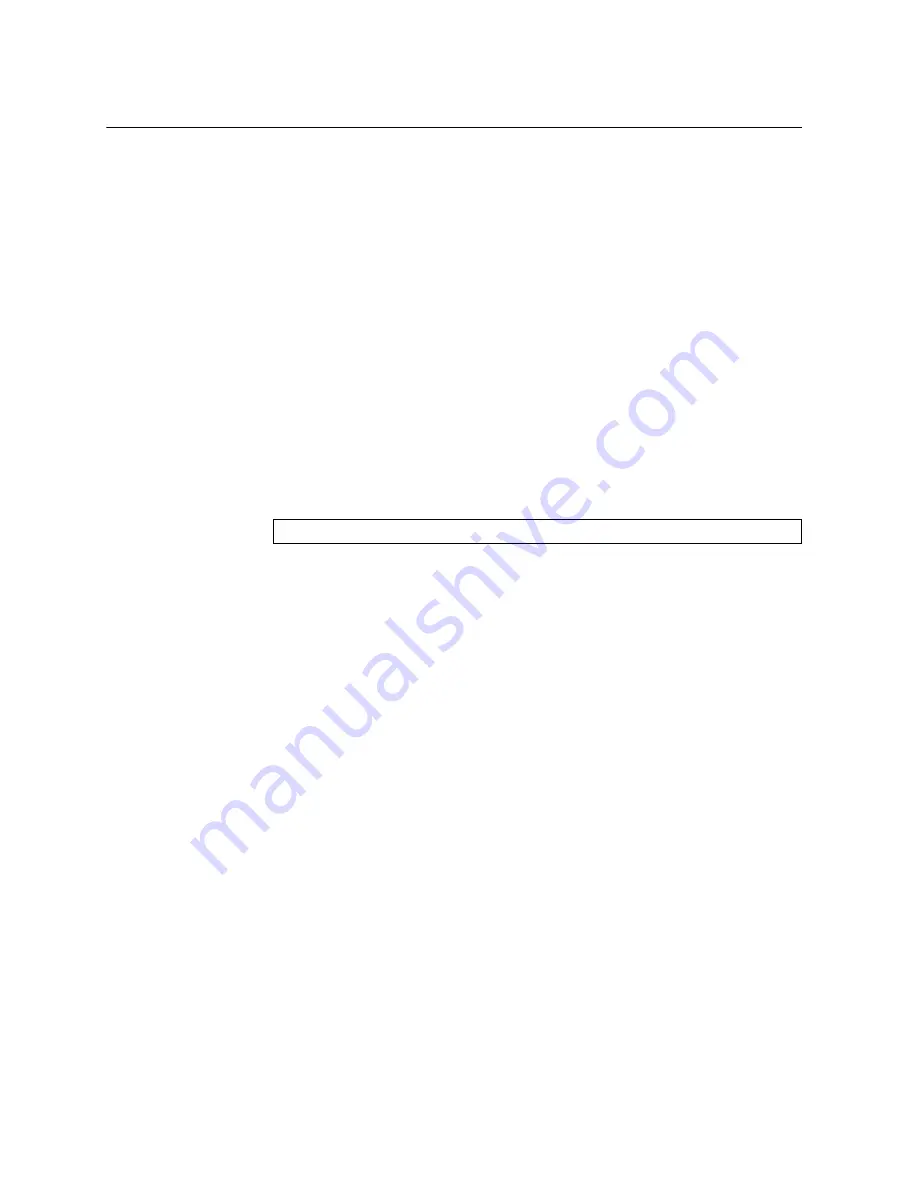
64
NE2572O Installation Guide
Connecting to the Switch
Use
the
switch
Command
‐
Line
Interface
(CLI)
to
perform
additional
configuration
tasks.
You
can
access
the
CLI
in
any
of
the
following
ways:
Telnet
connection
over
the
network
SSH
connection
over
the
network
Serial
connection
via
the
serial
port
on
the
switch
(this
option
is
always
available)
When
reloaded,
the
switch
will
boot
in
ONIE
Install
mode.
Using SSH or Telnet
You
can
access
the
switch
CLI
using
a
Telnet
or
a
SSH
client.
Make
sure
ONIE
receives
an
IP
address
provided
by
the
network’s
DHCP
server.
To
do
so,
please
check
the
DHCP
client
lease
database
(
dhcpd.leases
file).
Once
the
connection
is
setup,
no
password
is
required.
Use
the
following
command
to
access
the
ONIE
log
file:
Using the Serial Console Port
You
can
access
the
switch
CLI
through
the
serial
console
port
on
the
front
panel
of
the
switch.
This
port
uses
RS
‐
232
serial
communications.
Use
the
console
cable
kit
to
connect
the
serial
console
port
to
a
terminal
or
a
computer
running
a
terminal
emulation
program.
The
console
port
terminal
‐
emulation
requirements
are
as
follows:
Default
baud
rate
=
115,200
bps
Character
size
=
8
characters
Parity
=
none
Stop
bits
=
1
Data
bits
=
8
Flow
control
=
none
Using the Management Port
If
the
switch
is
connected
to
a
network
that
employs
DHCP,
you
can
also
access
the
switch
CLI
through
the
RJ45
management
port.
This
port
uses
Ethernet
communications
and
can
be
accessed
using
Telnet
via
the
IP
address
provided
by
the
network’s
DHCP
server.
ONIE:~ # cat /var/log/onie.log
Содержание ThinkSystem NE2572O
Страница 1: ...Lenovo ThinkSystem NE2572O RackSwitch Installation Guide For Network Operating System ...
Страница 5: ... Copyright Lenovo 2018 Contents 5 Power Specifications 84 ...
Страница 6: ...6 Lenovo NE2572O Installation Guide ...
Страница 14: ...14 NE2572O Installation Guide ...
Страница 17: ... Copyright Lenovo 2018 17 Chapter 2 Switch Components This chapter describes the NE2572O hardware components ...
















































