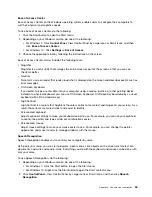2. Select
Security
➙
Configuration Change Detection
and press Enter.
3. Select the desired setting and press Enter.
4. To save settings and exit the Setup Utility program, press F10, select
Yes
in the window displayed,
and press Enter.
Note:
For some keyboards, you might need to press Fn+F10 to exit the Setup Utility program.
To bypass the error message and log in to the operating system, do one of the following:
• Press the F2 key.
Note:
For some keyboards, you might need to press Fn+F2 to bypass the error message.
• Start and then exit the Setup Utility program. See “Starting the Setup Utility program” on page 65 and
“Exiting the Setup Utility program” on page 70.
Changing the BIOS settings before installing a new operating system
BIOS settings vary by operating system. Change the BIOS settings before installing a new operating system.
To change the BIOS settings, do the following:
1. Start the Setup Utility program. See “Starting the Setup Utility program” on page 65.
2. From the Setup Utility program main menu, select
Exit
➙
OS Optimized Default
.
3. Depending on the operating system to be installed, do one of the following:
• To install the Windows 10 (64-bit) operating system, select
Enabled
.
• To install an operating system other than Windows 10 (64-bit), select
Disabled
.
4. Select
Yes
in the window displayed and press Enter to confirm your selection.
5. To save setting and exit the Setup Utility program, press F10, select
Yes
in the window displayed,
and press Enter.
Note:
For some keyboards, you might need to press Fn+F10 to exit the Setup Utility program.
Using BIOS passwords
By using the Setup Utility program, you can set passwords to prevent unauthorized access to your computer
and data.
You do not have to set any passwords to use your computer. However, using passwords improves computer
security. If you decide to set any passwords, read the following topics.
Password types
The following types of passwords are available in the Setup Utility program:
• Power-on password
When a power-on password is set, you are prompted to enter a valid password each time the computer is
turned on. The computer cannot be used until the valid password is entered.
• Administrator password
Setting an administrator password deters unauthorized users from changing configuration settings. If you
are responsible for maintaining the configuration settings of several computers, you might want to set
an administrator password.
When an administrator password is set, you are prompted to enter a valid password each time you
try to access the Setup Utility program. The Setup Utility program cannot be accessed until a valid
password is entered.
67
Содержание ThinkStation P710
Страница 1: ...ThinkStation P510 and P710 Hardware Maintenance Manual Machine Types 30B4 30B5 30B6 and 30B7 ...
Страница 14: ...8 ThinkStation P510 and P710 Hardware Maintenance Manual ...
Страница 18: ...12 ThinkStation P510 and P710 Hardware Maintenance Manual ...
Страница 19: ...1 2 Chapter 1 Read this first Important safety information 13 ...
Страница 20: ...1 2 14 ThinkStation P510 and P710 Hardware Maintenance Manual ...
Страница 25: ...1 2 Chapter 1 Read this first Important safety information 19 ...
Страница 26: ...1 2 20 ThinkStation P510 and P710 Hardware Maintenance Manual ...
Страница 29: ...Chapter 1 Read this first Important safety information 23 ...
Страница 40: ...Figure 5 Major FRUs and CRUs 34 ThinkStation P510 and P710 Hardware Maintenance Manual ...
Страница 64: ...58 ThinkStation P510 and P710 Hardware Maintenance Manual ...
Страница 70: ...64 ThinkStation P510 and P710 Hardware Maintenance Manual ...
Страница 96: ...90 ThinkStation P510 and P710 Hardware Maintenance Manual ...
Страница 104: ...98 ThinkStation P510 and P710 Hardware Maintenance Manual ...
Страница 198: ...192 ThinkStation P510 and P710 Hardware Maintenance Manual ...
Страница 202: ...196 ThinkStation P510 and P710 Hardware Maintenance Manual ...
Страница 204: ...198 ThinkStation P510 and P710 Hardware Maintenance Manual ...
Страница 208: ...202 ThinkStation P510 and P710 Hardware Maintenance Manual ...
Страница 212: ...206 ThinkStation P510 and P710 Hardware Maintenance Manual ...
Страница 216: ...210 ThinkStation P510 and P710 Hardware Maintenance Manual ...
Страница 219: ......
Страница 220: ......