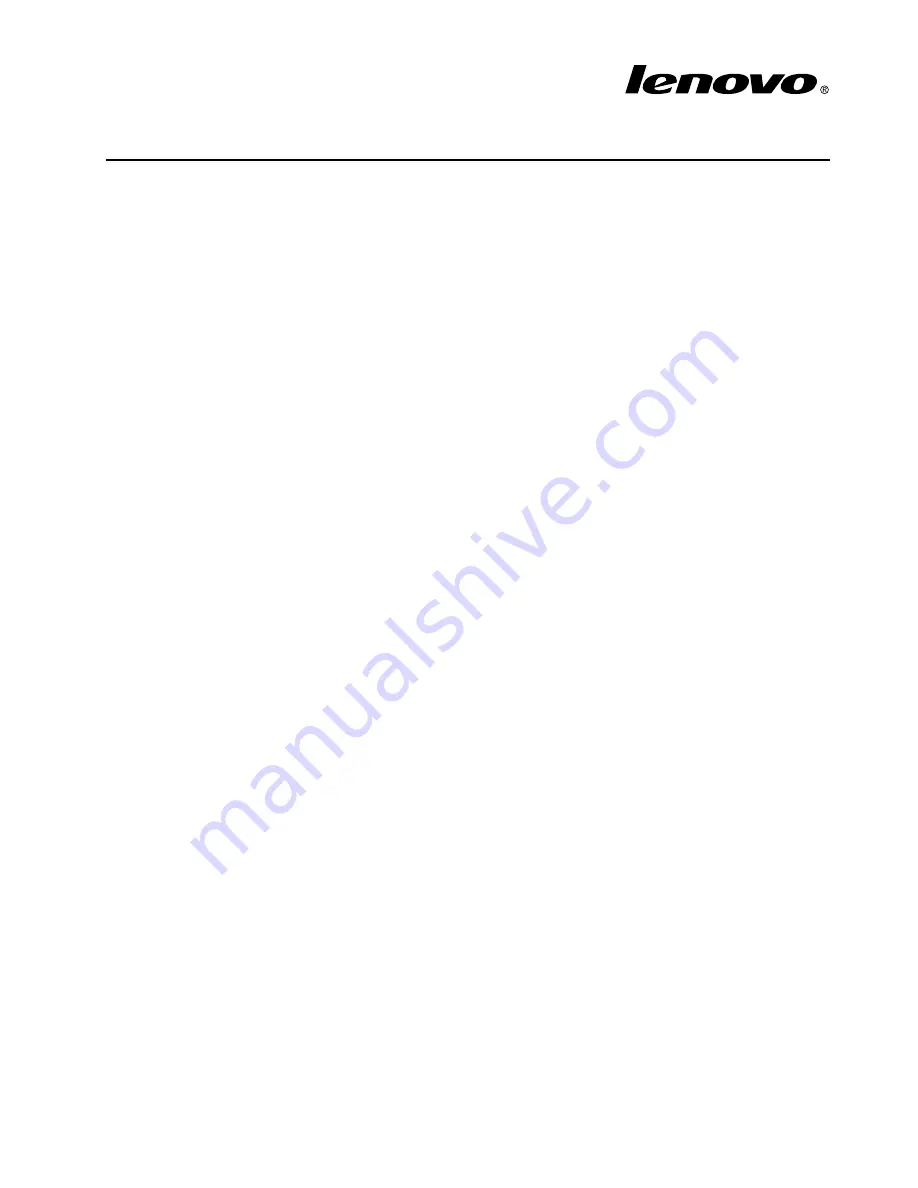
ThinkServer TS430
Operating System Installation
Guide
Introduction
This guide provides instructions on how to install an operating system on the Lenovo
®
ThinkServer
®
TS430
server.
It is recommended that you use the self-starting (bootable)
ThinkServer EasyStartup
DVD that comes with
your server to install an operating system. The DVD contains the ThinkServer EasyStartup program. The
ThinkServer EasyStartup program simplifies the process of configuring Redundant Array of Independent
Disks (RAID) and installing supported Microsoft
®
Windows
®
and Linux
®
operating systems and device
drivers on your server. The user guide for the ThinkServer EasyStartup program also is on the DVD and can
be accessed directly from the program interface. However, if you want to install an operating system on your
server without using the
ThinkServer EasyStartup
DVD, refer to the information in this guide.
This guide contains the following information:
• “Before installing an operating system” on page 1
• “Installing a Microsoft Windows Server 2003 R2 operating system” on page 2
• “Installing a Microsoft Windows Server 2008 operating system” on page 3
• “Installing a Microsoft Windows Server 2008 R2 operating system or a Microsoft Windows MultiPoint
Server 2011 operating system” on page 4
• “Installing a Microsoft Windows Small Business Server 2011 operating system” on page 5
• “Installing device drivers for Windows operating systems” on page 10
• “Installing a Linux operating system” on page 10
• “Installing VMware ESXi 5.0” on page 21
Before installing an operating system
Ensure that you have prepared the following items before installing an operating system:
• Prepare an operating system installation disc with license.
• Print the related instructions in this guide or ensure that you can view the PDF version on another computer.
• Ensure that your server has supported hard disk drives installed.
• Configure RAID for your server if you want to use RAID. For information about configuring RAID, refer to
the
User Guide
on the documentation DVD that comes with your server. You always can obtain all the
most up-to-date documentation for your server from the Lenovo Web site at:
http://www.lenovo.com/ThinkServerUserGuides
• Prepare a Universal Serial Bus (USB) storage device that contains the required device drivers for
your server model. To download device drivers, go to http://www.lenovo.com/drivers and follow the
instructions on the Web page.
• Set the optical drive that you want to use as the first startup device.
Notes:
• For onboard SATA software RAID, it is not supported to install an operating system in Unified Extensible
Firmware Interface (UEFI) mode. Do not start the server from the DVD-ROM device listed in “UEFI:
DVD-ROM name” in the
Boot Options
menu to install an operating system.
1
















