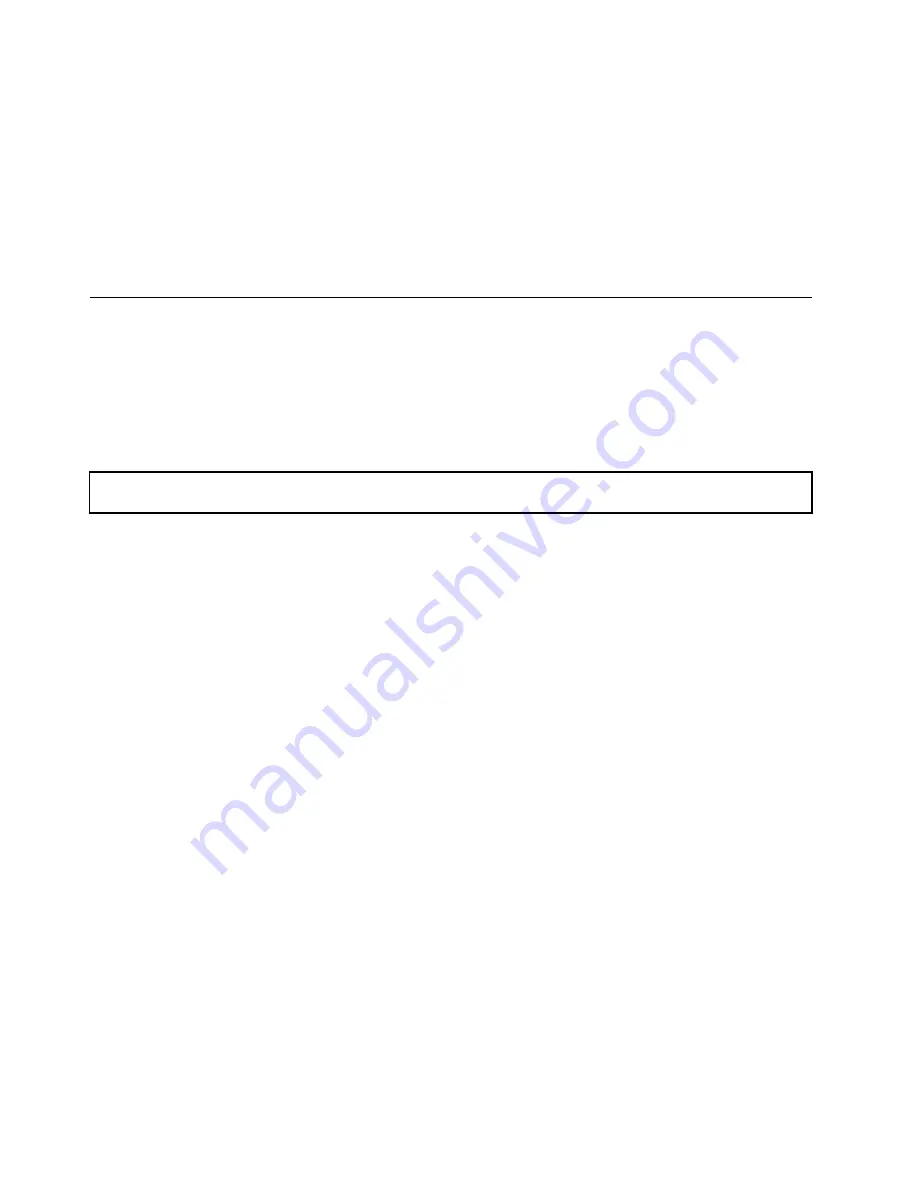
3. Update the machine type, model number, and serial number of the system board. Either you will
be prompted to do this while upgrading the BIOS, or you can locate the files for updating the
VPD within the DOS BIOS package. For some servers, the VPD utility is available for download
at: http://www.lenovo.com/drivers.
Note:
If you want to use the Firmware Updater program, ensure that it is the latest version. To get the
latest version of the Firmware Updater program, go to http://www.lenovo.com/drivers, locate different
versions of the program, and then identify the latest version by comparing readme files. If the latest
version of the Firmware Updater program does not contain the latest version of the driver you need,
download that driver separately from the Web page and install it individually to your server.
Completing the parts replacement
This topic provides instructions to help you complete the parts replacement and turn on your server.
To complete the parts replacement, you must properly route the cables inside the server, reinstall the cooling
shroud (if necessary), reinstall the server cover, reconnect all the external cables and, for some devices,
update the firmware and run the Setup Utility program to do further setup.
Reinstalling the server cover and reconnecting cables
Attention:
Do not open your server or attempt any repair before reading and understanding “Safety information”
on page iii and “Guidelines” on page 67.
This topic provides instructions on how to reinstall the server cover and reconnect cables to your server.
Attention:
For proper cooling and airflow, reinstall the server cover before turning on the server. Operating
the server for extended periods of time (more than 30 minutes) with the server cover removed might
damage server components.
Before you begin, print all the related instructions or ensure that you can view the PDF version on another
computer for reference.
Note:
Depending on the model, your server might look slightly different from the illustrations in this topic.
To reinstall the server cover and reconnect cables to your server, do the following:
1. Ensure that all components have been reassembled correctly and that no tools or loose screws are
left inside your server.
2. Ensure that all internal cables are routed correctly and secured by any cable clips or ties in the server.
Keep cables clear of the hinges and sides of the server chassis to avoid interference with reinstalling the
cooling shroud and the server cover. The following illustration shows an example of the cable routing in
the chassis with one backplane and four 3.5-inch hard disk drives.
156
ThinkServer RD540 User Guide and Hardware Maintenance Manual
Содержание ThinkServer RD540 70AR
Страница 1: ...ThinkServer RD540 User Guide and Hardware Maintenance Manual Machine Types 70AR 70AS 70AT and 70AU ...
Страница 14: ...xii ThinkServer RD540 User Guide and Hardware Maintenance Manual ...
Страница 20: ...6 ThinkServer RD540 User Guide and Hardware Maintenance Manual ...
Страница 174: ...160 ThinkServer RD540 User Guide and Hardware Maintenance Manual ...
Страница 184: ...170 ThinkServer RD540 User Guide and Hardware Maintenance Manual ...
Страница 197: ......
Страница 198: ......
















































