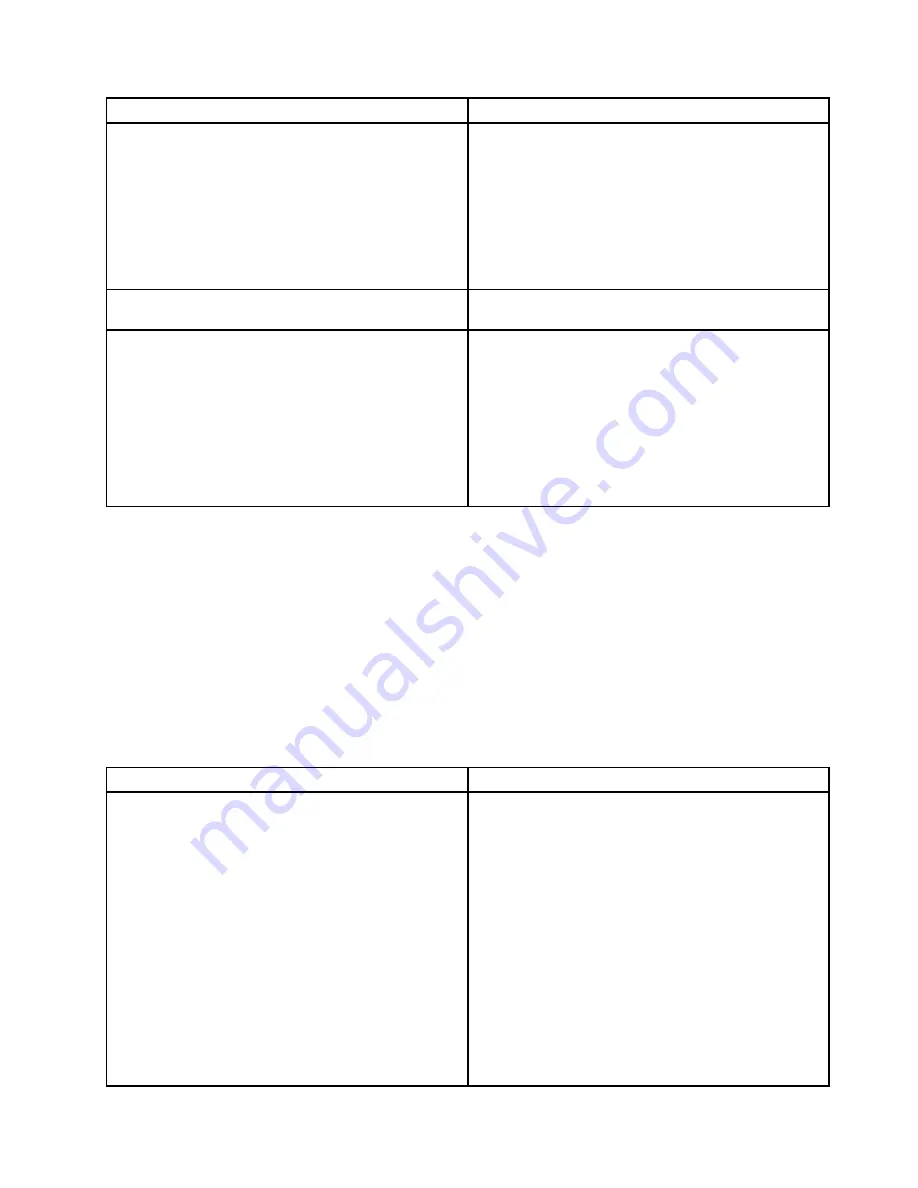
Symptom
Action
The
ThinkServer EasyStartup
DVD does not start.
1. Ensure that the server supports the ThinkServer
EasyStartup program and has a bootable DVD drive
installed or a bootable external DVD drive attached.
2. Ensure that you have set the optical drive with the
ThinkServer EasyStartup
DVD installed as the first
startup device. See “Selecting a startup device” on
page 56.
3. Verify if the optical drive or the disc has problems.
See “Optical drive problems” on page 163.
The operating system installation program continuously
loops.
Make more space available on the hard disk drive.
The ThinkServer EasyStartup program cannot start the
operating system medium.
1. Ensure that the operating system medium is
supported by the ThinkServer EasyStartup program
version your are using. For a list of the supported
operating systems, refer to the user guide and
compatibility notes for the ThinkServer EasyStartup
program through the program main interface. See
“Starting the ThinkServer EasyStartup program” on
page 60.
2. Verify if the optical drive or the disc has problems.
See “Optical drive problems” on page 163.
Optical drive problems
Follow the suggested actions for the corresponding symptom in the order in which they are listed until the
problem is solved. If none of these actions solve the problem, see “Troubleshooting procedure” on page 161
for the subsequent steps you should check after using the information in this topic. If the problem still cannot
be solved, seek technical assistance. See Chapter 8 “Getting information, help, and service” on page 167.
Notes:
• If you are instructed to remove, install, or replace any CRUs, refer to the related procedure in Chapter 6
“Installing, removing, or replacing hardware” on page 67.
• If an action step is preceded by “(Trained service technician only),” this action step is reserved for a trained
service technician and must be performed only by a trained service technician.
Symptom
Action
The optical drive is not recognized.
1. Ensure that:
• The related cables and connectors are not
damaged and the connector pins are not bent.
• The optical drive is securely connected to the
correct SATA connector on the system board and
the SATA connector is enabled in the Setup Utility
program. See “Using the Setup Utility program”
on page 51.
• All cables and jumpers (if any) are installed
correctly.
• The correct device driver is installed for the optical
drive.
2. Run any optical drive diagnostic programs if you
have.
3. Reinstall the optical drive and reconnect cables.
Chapter 7
.
Troubleshooting and diagnostics
163
Содержание ThinkServer RD540 70AR
Страница 1: ...ThinkServer RD540 User Guide and Hardware Maintenance Manual Machine Types 70AR 70AS 70AT and 70AU ...
Страница 14: ...xii ThinkServer RD540 User Guide and Hardware Maintenance Manual ...
Страница 20: ...6 ThinkServer RD540 User Guide and Hardware Maintenance Manual ...
Страница 174: ...160 ThinkServer RD540 User Guide and Hardware Maintenance Manual ...
Страница 184: ...170 ThinkServer RD540 User Guide and Hardware Maintenance Manual ...
Страница 197: ......
Страница 198: ......















































