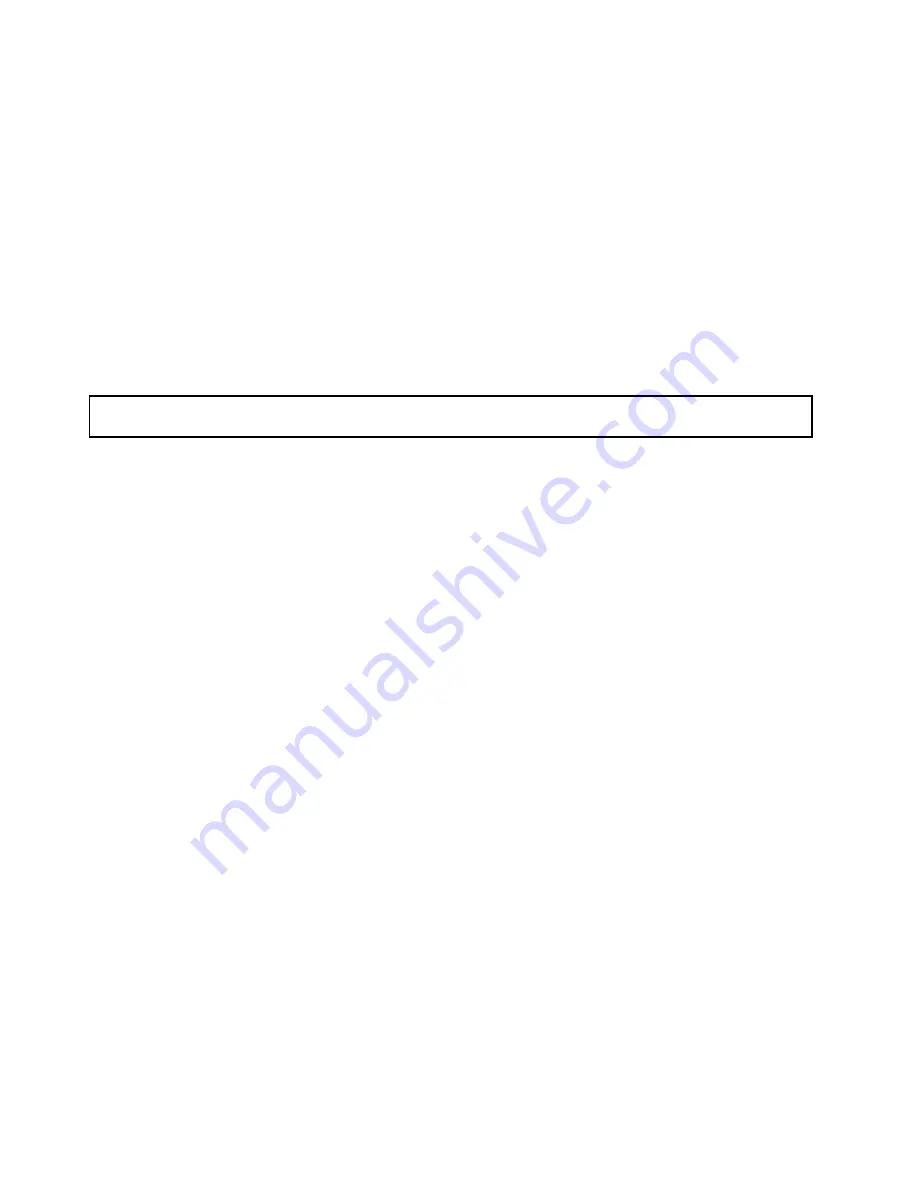
• To complete the replacement, go to “Completing the parts replacement” on page 156. Then, configure
RAID for your server. See “Configuring RAID” on page 62.
• After a Lenovo RAID card is replaced, do the following:
1. Check the version of the new RAID card firmware by pressing Ctrl+H when starting the Setup
Utility program.
2. Go to http://www.lenovo.com/drivers and follow the instructions on the Web page to download the
latest version of firmware. Then, install the firmware to your server.
Note:
If you want to use the Firmware Updater program, ensure that it is the latest version. To get the
latest version of the Firmware Updater program, go to http://www.lenovo.com/drivers, locate different
versions of the program, and then identify the latest version by comparing readme files. If the latest
version of the Firmware Updater program does not contain the latest version of the driver you need,
download that driver separately from the Web page and install it individually to your server.
Replacing the PCI Express solid-state drive
Attention:
Do not open your server or attempt any repair before reading and understanding “Safety information”
on page iii and “Guidelines” on page 67.
This topic provides instructions on how to replace the PCI Express solid-state drive.
Before you begin, print all the related instructions or ensure that you can view the PDF version on another
computer for reference.
Notes:
• The PCI Express solid-state drive is extremely sensitive to ESD. Ensure that you read and understand
“Handling static-sensitive devices” on page 68 first and carefully perform the operation.
• Use any documentation that comes with the PCI Express solid-state drive and follow those instructions in
addition to the instructions in this topic.
• Depending on the specific type, the PCI Express solid-state drive might look different from the illustrations
in this topic.
To replace the PCI Express solid-state drive, do the following:
1. Remove all media from the drives and turn off all attached devices and the server. Then, disconnect all
power cords from electrical outlets and disconnect all cables that are connected to the server.
2. If the server is installed in a rack cabinet, remove the server from the rack cabinet and place it on a flat,
clean, and static-protective surface. See the
Rack Installation Instructions
that comes with the server.
3. Remove the server cover. See “Removing the server cover” on page 69.
4. Remove the cooling shroud. See “Removing and reinstalling the cooling shroud” on page 73.
5. Remove the riser card assembly 1 and lay it upside down on a flat, clean, and static-protective surface.
See “Replacing the riser card assembly 1” on page 144.
88
ThinkServer RD540 User Guide and Hardware Maintenance Manual
Содержание ThinkServer RD540 70AR
Страница 1: ...ThinkServer RD540 User Guide and Hardware Maintenance Manual Machine Types 70AR 70AS 70AT and 70AU ...
Страница 14: ...xii ThinkServer RD540 User Guide and Hardware Maintenance Manual ...
Страница 20: ...6 ThinkServer RD540 User Guide and Hardware Maintenance Manual ...
Страница 174: ...160 ThinkServer RD540 User Guide and Hardware Maintenance Manual ...
Страница 184: ...170 ThinkServer RD540 User Guide and Hardware Maintenance Manual ...
Страница 197: ......
Страница 198: ......






























