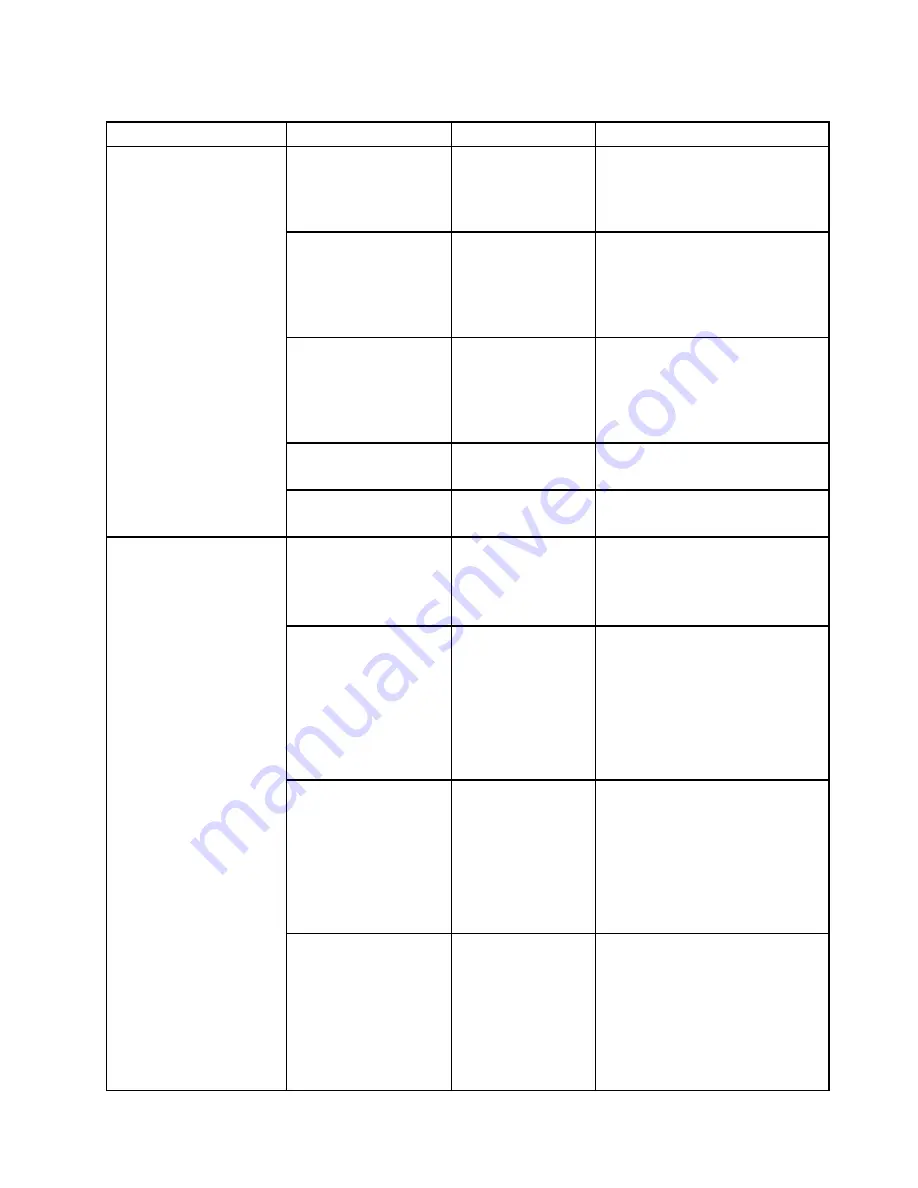
Table 4. Security menu items (continued)
Menu item
Submenu item
Selection
Comments
Select
Enabled
to prompt for the
Security password. Select
Disabled
to proceed without any user action
required.
Password Count
Exceeded Error
• Disabled
•
Enabled
Select
Enabled
to show the POST
0199 error and prompt for the
Security password. Select
Disabled
to hide the POST 0199 error and
proceed without any user action
needed.
Set Minimum Length
•
Disabled
• x characters
(4≤x≤12)
Specify a minimum length for
power-on password and hard disk
passwords. If you set the supervisor
password and specify a minimum
length for passwords, no one but
you can change the length.
Power-On Password
•
Disabled
• Enabled
Refer to “Power-on password” on
page 55.
Hard Disk1 Password
•
Disabled
• Enabled
Refer to “Hard disk passwords” on
page 57.
Predesktop
Authentication
• Disabled
•
Enabled
If you select
Enabled
, authentication
by a fingerprint is enabled at
predesktop. If you select
Disabled
,
authentication by a fingerprint is
disabled at predesktop.
Reader Priority
•
External->Internal
• Internal Only
If you select
External
, an external
fingerprint reader is used. If an
external reader is not present, an
internal reader is used.
If you select
Internal
, an internal
fingerprint reader is used. If an
internal reader is not present, an
external reader is used.
Security Mode
•
Normal
• High
If you select
Normal
, the Power-On
Password or Supervisor Password
must be entered to boot a system
when no fingerprint is authenticated.
If you select
High
, the Supervisor
password must be entered to boot
a system when no fingerprint is
authenticated. Power-On Password
is not accepted.
Password Authentication
• Disabled
•
Enabled
Note:
This item is available only
when the
Security Mode
is set as
High
.
If you select
Enabled
, authentication
by password is enabled. Users are
authenticated by passwords when
fingerprints are not available. If you
select
Disabled
, authentication by
password is disabled. Users are not
Fingerprint
Chapter 6
.
Advanced configuration
77
Содержание ThinkPad Yoga 460
Страница 1: ...ThinkPad P40 Yoga ThinkPad S3 ThinkPad Yoga 14 and ThinkPad Yoga 460 User Guide ...
Страница 6: ...iv ThinkPad P40 Yoga ThinkPad S3 ThinkPad Yoga 14 and ThinkPad Yoga 460 User Guide ...
Страница 16: ...xiv ThinkPad P40 Yoga ThinkPad S3 ThinkPad Yoga 14 and ThinkPad Yoga 460 User Guide ...
Страница 70: ...54 ThinkPad P40 Yoga ThinkPad S3 ThinkPad Yoga 14 and ThinkPad Yoga 460 User Guide ...
Страница 82: ...66 ThinkPad P40 Yoga ThinkPad S3 ThinkPad Yoga 14 and ThinkPad Yoga 460 User Guide ...
Страница 108: ...92 ThinkPad P40 Yoga ThinkPad S3 ThinkPad Yoga 14 and ThinkPad Yoga 460 User Guide ...
Страница 124: ...108 ThinkPad P40 Yoga ThinkPad S3 ThinkPad Yoga 14 and ThinkPad Yoga 460 User Guide ...
Страница 132: ...116 ThinkPad P40 Yoga ThinkPad S3 ThinkPad Yoga 14 and ThinkPad Yoga 460 User Guide ...
Страница 151: ...6 Remove the dc in bracket 7 Remove the ac power card Chapter 10 Replacing devices 135 ...
Страница 158: ...142 ThinkPad P40 Yoga ThinkPad S3 ThinkPad Yoga 14 and ThinkPad Yoga 460 User Guide ...
Страница 162: ...146 ThinkPad P40 Yoga ThinkPad S3 ThinkPad Yoga 14 and ThinkPad Yoga 460 User Guide ...
Страница 172: ...156 ThinkPad P40 Yoga ThinkPad S3 ThinkPad Yoga 14 and ThinkPad Yoga 460 User Guide ...
Страница 176: ...160 ThinkPad P40 Yoga ThinkPad S3 ThinkPad Yoga 14 and ThinkPad Yoga 460 User Guide ...
Страница 181: ......
Страница 182: ......
















































