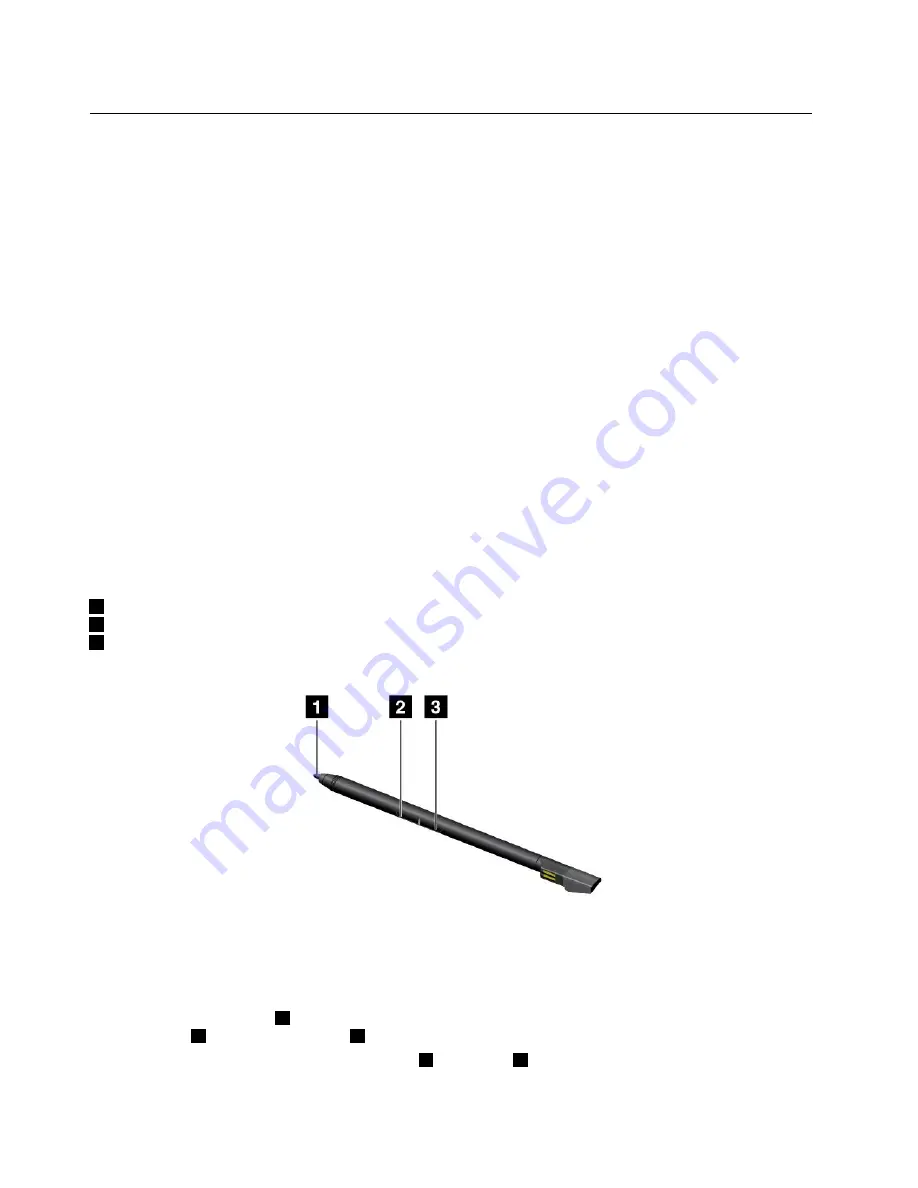
ThinkPad Pen Pro
Some computer models are equipped with the ThinkPad Pen Pro (an electronic pen). The ThinkPad Pen Pro
enables you to input text in a natural manner when you are taking notes, annotating Portable Document
Format (PDF) files, or drawing graphics together with applications capable of editing and sketching. When
you draw or write with the ThinkPad Pen Pro, keep the pen perpendicular to the display to achieve the
best line quality.
Use the ThinkPad Pen Pro instead of your finger in conditions such as the following:
• You need precise and detailed input, such as drawing a picture or using the handwriting mode.
• Too many elements are crowded on the screen, for example, when you are playing games.
• You want to keep your screen free from smudges.
• You have long fingernails and it is difficult for you to type.
Notes:
• The ThinkPad Pen Pro is not waterproof. Take care not to soak it or dip it in water.
• If your computer does not come with a ThinkPad Pen Pro, your computer does not support the use
of the pen.
• To purchase the ThinkPad Pen Pro, go to the Lenovo Support Web site:
http://www.lenovo.com/accessories
Using the ThinkPad Pen Pro
The following illustration shows the ThinkPad Pen Pro.
1
Tip
2
Eraser button
3
Click button
You can perform the following operations with the ThinkPad Pen Pro:
• To click or make a selection, tap the display once with the pen.
• To double-click, tap twice without pausing.
• To right-click, tap the tip
1
on the display and hold the pen there for one second, or press and hold the
click button
3
while tapping the tip
1
on the display.
• To erase ink, press and hold the eraser button
2
, tap the tip
1
on the display, and drag the pen across
the ink you want to erase.
26
ThinkPad P40 Yoga, ThinkPad S3, ThinkPad Yoga 14, and ThinkPad Yoga 460 User Guide
Содержание ThinkPad Yoga 460
Страница 1: ...ThinkPad P40 Yoga ThinkPad S3 ThinkPad Yoga 14 and ThinkPad Yoga 460 User Guide ...
Страница 6: ...iv ThinkPad P40 Yoga ThinkPad S3 ThinkPad Yoga 14 and ThinkPad Yoga 460 User Guide ...
Страница 16: ...xiv ThinkPad P40 Yoga ThinkPad S3 ThinkPad Yoga 14 and ThinkPad Yoga 460 User Guide ...
Страница 70: ...54 ThinkPad P40 Yoga ThinkPad S3 ThinkPad Yoga 14 and ThinkPad Yoga 460 User Guide ...
Страница 82: ...66 ThinkPad P40 Yoga ThinkPad S3 ThinkPad Yoga 14 and ThinkPad Yoga 460 User Guide ...
Страница 108: ...92 ThinkPad P40 Yoga ThinkPad S3 ThinkPad Yoga 14 and ThinkPad Yoga 460 User Guide ...
Страница 124: ...108 ThinkPad P40 Yoga ThinkPad S3 ThinkPad Yoga 14 and ThinkPad Yoga 460 User Guide ...
Страница 132: ...116 ThinkPad P40 Yoga ThinkPad S3 ThinkPad Yoga 14 and ThinkPad Yoga 460 User Guide ...
Страница 151: ...6 Remove the dc in bracket 7 Remove the ac power card Chapter 10 Replacing devices 135 ...
Страница 158: ...142 ThinkPad P40 Yoga ThinkPad S3 ThinkPad Yoga 14 and ThinkPad Yoga 460 User Guide ...
Страница 162: ...146 ThinkPad P40 Yoga ThinkPad S3 ThinkPad Yoga 14 and ThinkPad Yoga 460 User Guide ...
Страница 172: ...156 ThinkPad P40 Yoga ThinkPad S3 ThinkPad Yoga 14 and ThinkPad Yoga 460 User Guide ...
Страница 176: ...160 ThinkPad P40 Yoga ThinkPad S3 ThinkPad Yoga 14 and ThinkPad Yoga 460 User Guide ...
Страница 181: ......
Страница 182: ......






























