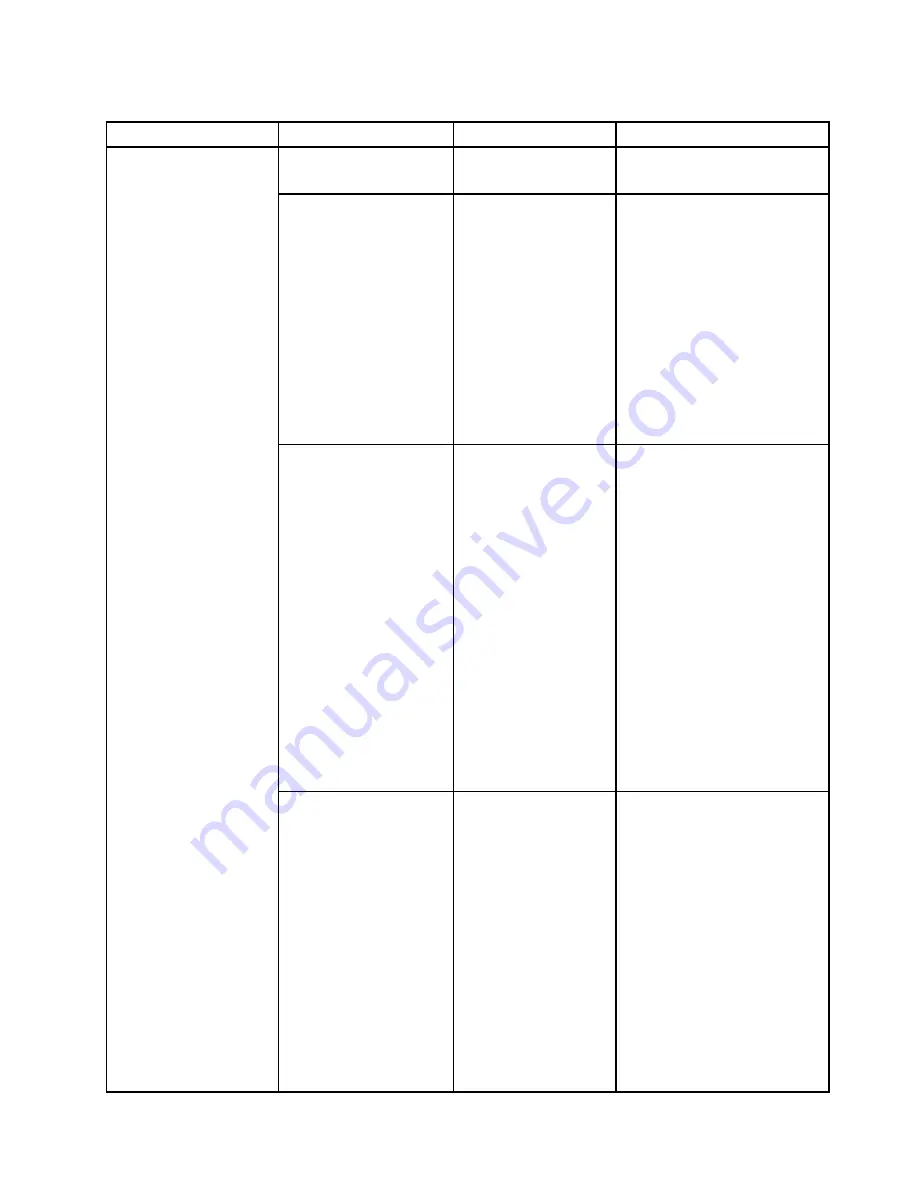
Table 4. Config menu items
Menu item
Submenu item
Selection
Comments
USB UEFI BIOS Support
• Disabled
•
Enabled
Enable or disable boot support
from USB storage devices.
Always On USB
• Disabled
•
Enabled
Enable or disable the function
of charging external devices
in low-power states (standby,
hibernation or shutdown). If the
system runs in battery mode, this
function will work only in standby
state.
If you select
Enabled
, your
computer can charge external
devices in low-power states.
If you select
Disabled
, your
computer cannot charge external
devices in low-power states.
Always On USB Charge in
Battery Mode
•
Disabled
• Enabled
Note:
This item is available only
when the
Always On USB
is set
as
Enabled
.
Enable or disable the function of
charging external devices when
your computer is in hibernation
mode or is turned off without
connecting to ac power.
If you select
Enabled
, your
computer can charge external
devices when your computer is in
hibernation mode or is turned off
without connecting to ac power.
If you select
Disabled
, your
computer cannot charge external
devices when your computer is in
hibernation mode or is turned off
without connecting to ac power.
USB
USB 3.0 Mode
• Disabled
• Enabled
•
Auto
Set the USB 3.0 controller
mode for the connectors shared
between USB 2.0 and USB 3.0
controllers.
If you select
Auto
, it will enable
you to connect and route
appropriate USB 3.0 or USB 2.0
connectors.
If you select
Enabled
, it will
enable the USB 3.0 mode
and allow the USB 3.0 to be
supported in the Windows 7 and
Windows 8.1 operating systems.
If you select
Disabled
, it will
disable and hide the USB 3.0
Chapter 6
.
Advanced configuration
81
Содержание ThinkPad Yoga 14
Страница 1: ...User Guide ThinkPad Yoga 14 ...
Страница 6: ...iv User Guide ...
Страница 16: ...xiv User Guide ...
Страница 70: ...54 User Guide ...
Страница 82: ...66 User Guide ...
Страница 114: ...98 User Guide ...
Страница 153: ...6 Remove the dc in bracket 7 Remove the audio OneLink ac power USB card Chapter 10 Replacing devices 137 ...
Страница 154: ...8 Install the new card in place 9 Install the dc in bracket in place 138 User Guide ...
Страница 156: ...4 Detach the connector 5 Remove the screws Then remove the speaker assembly 140 User Guide ...
Страница 160: ...144 User Guide ...
Страница 164: ...148 User Guide ...
Страница 170: ...154 User Guide ...
Страница 174: ...158 User Guide ...
Страница 178: ...162 User Guide ...
Страница 183: ......
Страница 184: ......
















































