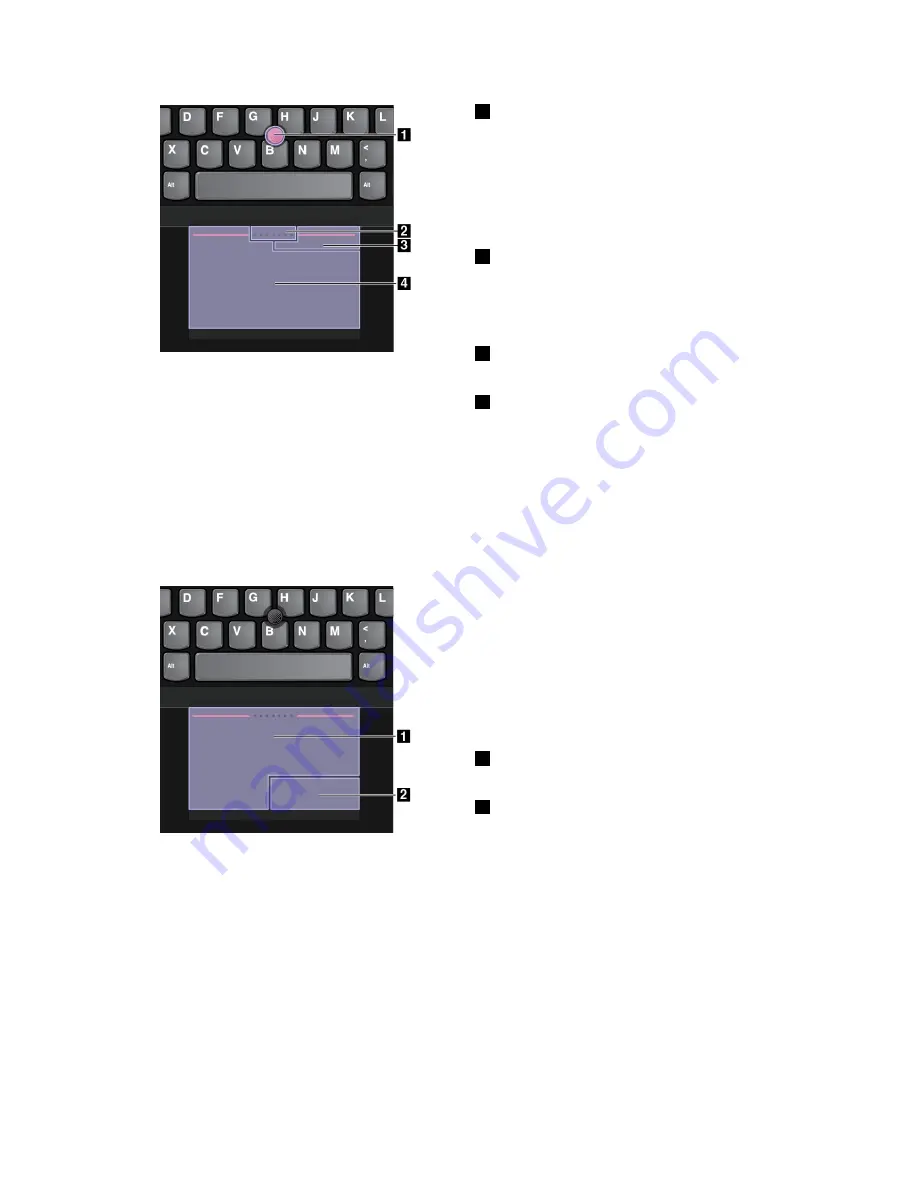
1
Point
Use the pointing stick to move the pointer on the screen.
To use the pointing stick, apply pressure to the pointing
stick nonslip cap in any direction parallel to the keyboard.
The pointer moves accordingly but the pointing stick itself
does not move. The speed at which the pointer moves
depends on the amount of pressure you apply to the
pointing stick.
2
Scroll
Press and hold the dotted scrolling bar while applying
pressure to the pointing stick in the vertical or horizontal
direction. Then you can scroll through the document,
Web site, or apps.
3
Right-click
Press the right-click zone to display a shortcut menu.
4
Left-click
Press the left-click zone to select or open an item.
Trackpad mode
In the Trackpad mode, use the trackpad to perform all the actions, such as point, left-click, right-click,
and scroll.
You also can use the trackpad to perform a variety of touch gestures. For information about using touch
gestures, see “Trackpad touch gestures” on page 42.
Point
Slide one finger across the surface of the trackpad to
move the pointer accordingly.
Scroll
Put two fingers on the trackpad and move them in the
vertical or horizontal direction. Then you can scroll
through the document, Web site, or apps. Ensure that you
position your two fingers slightly apart from each other.
1
Left-click
Press the left-click zone to select or open an item.
2
Right-click
Press the right-click zone to display a shortcut menu.
Classic TrackPoint mode
In the Classic TrackPoint mode, use the pointing stick to move the pointer, and use the trackpad to perform
other actions such as left-click, right-click, and scroll.
Note:
Compared with the TrackPoint mode, the Classic TrackPoint mode enlarges the right-click zone so
that the right- and left-click zones on the trackpad are divided equally. However, the touch gestures are
disabled and cannot be used in the Classic TrackPoint mode.
Chapter 2
.
Using your computer
41
Содержание ThinkPad Yoga 14
Страница 1: ...User Guide ThinkPad Yoga 14 ...
Страница 6: ...iv User Guide ...
Страница 16: ...xiv User Guide ...
Страница 70: ...54 User Guide ...
Страница 82: ...66 User Guide ...
Страница 114: ...98 User Guide ...
Страница 153: ...6 Remove the dc in bracket 7 Remove the audio OneLink ac power USB card Chapter 10 Replacing devices 137 ...
Страница 154: ...8 Install the new card in place 9 Install the dc in bracket in place 138 User Guide ...
Страница 156: ...4 Detach the connector 5 Remove the screws Then remove the speaker assembly 140 User Guide ...
Страница 160: ...144 User Guide ...
Страница 164: ...148 User Guide ...
Страница 170: ...154 User Guide ...
Страница 174: ...158 User Guide ...
Страница 178: ...162 User Guide ...
Страница 183: ......
Страница 184: ......






























