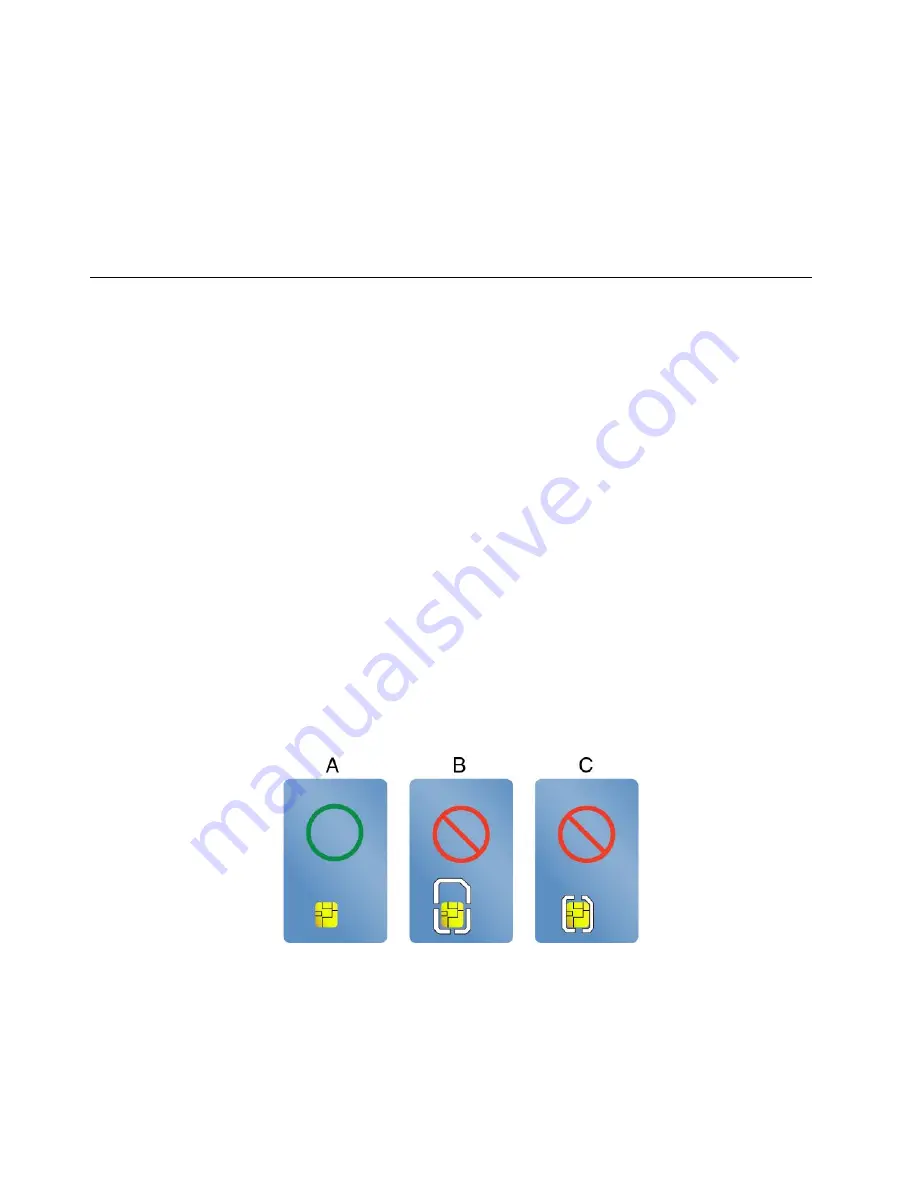
To configure the camera settings, do the following:
•
For Windows 7:
Start the Communications Utility program and configure the camera settings as desired.
•
For Windows 8 and Windows 8.1
: Do one of the following:
– Configure the camera settings directly from the program that is using the camera. For details, see the
help information system of the program.
– Click
Lenovo Settings
from the Start screen. Then click
Camera
. Follow the instructions on the
screen to configure the camera settings as desired.
Using a flash media card or a smart card
Your computer has a media-card-reader slot. It supports the following cards:
• MultiMediaCard (MMC)
• Secure Digital eXtended-Capacity (SDXC) card
• Secure Digital (SD) card
• Secure Digital High-Capacity (SDHC) card
Note:
Your computer does not support the CPRM feature for the SD card.
Depending on the model, the computer might also have an integrated smart-card reader.
Installing a flash media card or a smart card
Attention:
• Before you start installing a card, touch a metal table or a grounded metal object. This action reduces any
static electricity from your body. The static electricity could damage the card.
• While transferring data to or from a flash media card or a smart card, do not put your computer into sleep
or hibernation mode before the data transfer completes. Otherwise, your data could get damaged.
• Depending on the model, your computer might also have an integrated smart-card reader. Ensure that
you insert a correct type of smart card (as shown in figure A) into the smart-card reader. Do not insert
a non-support card or a card with slits (as shown in figure B and figure C) into the smart-card reader.
Otherwise, the smart card reader might get damaged.
To install a flash media card or a smart card, do the following:
1. Locate the appropriate type of slot for your card.
2. Ensure that the card is correctly oriented.
3. Insert the card firmly into the slot.
40
User Guide
Содержание ThinkPad X240
Страница 1: ...User Guide ThinkPad X240 ...
Страница 6: ...iv User Guide ...
Страница 58: ...42 User Guide ...
Страница 66: ...50 User Guide ...
Страница 78: ...62 User Guide ...
Страница 88: ...72 User Guide ...
Страница 134: ...118 User Guide ...
Страница 140: ...124 User Guide ...
Страница 156: ...140 User Guide ...
Страница 160: ...144 User Guide ...
Страница 166: ...150 User Guide ...
Страница 170: ...154 User Guide ...
Страница 172: ...China RoHS 156 User Guide ...
Страница 174: ...158 User Guide ...
Страница 179: ......
Страница 180: ......
Страница 181: ......






























