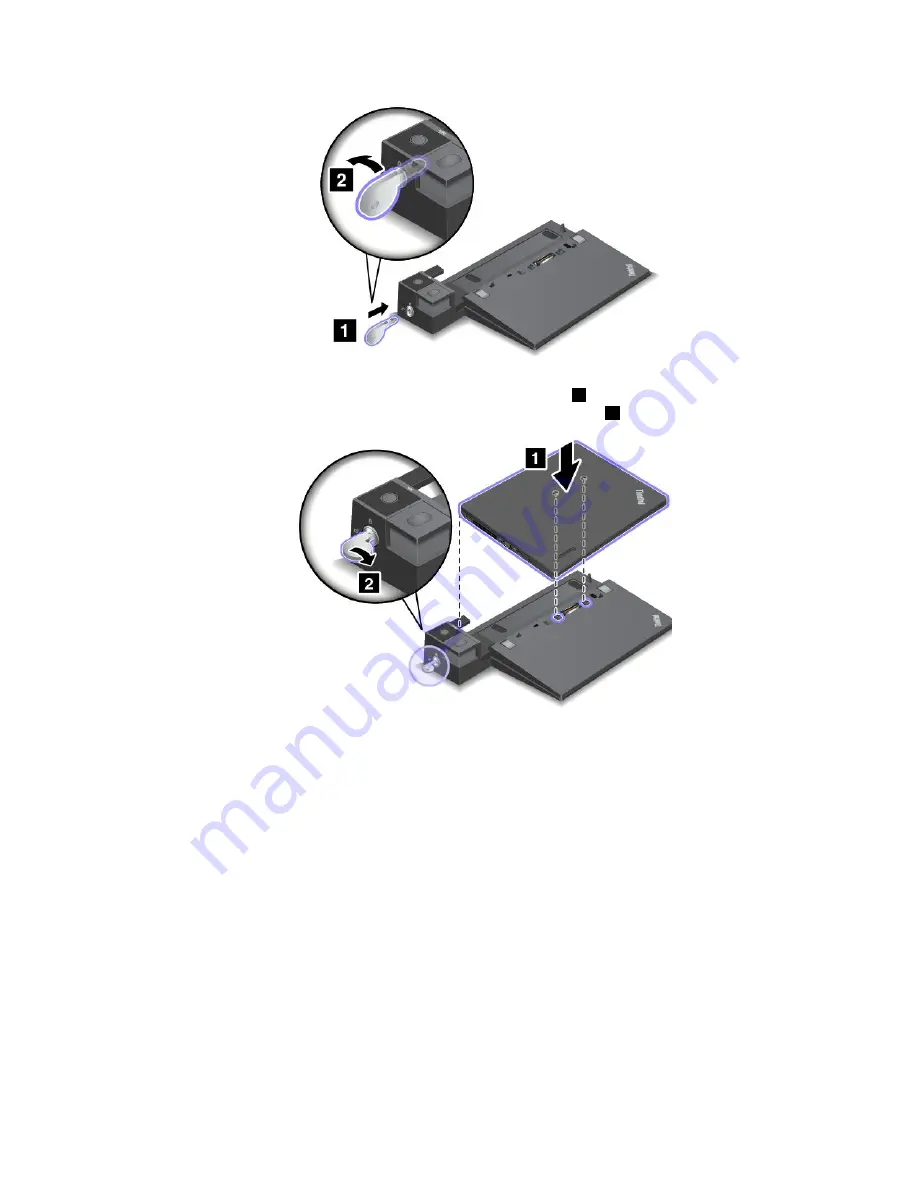
3. Align the top-left corner of the computer with the position mark of the docking station. Insert your
computer into the docking station vertically until you hear a click
1
. The computer is attached to the
docking station. Then turn the system lock key to the locked position
2
.
4. Check the docking-status indicator. If the docking-status indicator is not turned on, it indicates that your
computer is not correctly attached to the docking station. Check the ac power adapter of the docking
station, or disconnect and reattach the ac power adapter.
Note:
If you attach your computer to a docking station, but not connect the ac power adapter of the
docking station to the ac power connector, your computer will enter battery mode.
Detaching a ThinkPad docking station
To detach your computer from a ThinkPad docking station, do the following:
Note:
The ThinkPad Basic Dock does not have the system lock.
1. Disconnect all cables and devices from the computer.
2. Ensure that the system lock key is turned to the unlocked position (horizontal).
Chapter 7
.
Enhancing your computer
97
Содержание ThinkPad X240
Страница 1: ...User Guide ThinkPad X240 ...
Страница 6: ...iv User Guide ...
Страница 58: ...42 User Guide ...
Страница 66: ...50 User Guide ...
Страница 78: ...62 User Guide ...
Страница 88: ...72 User Guide ...
Страница 134: ...118 User Guide ...
Страница 140: ...124 User Guide ...
Страница 156: ...140 User Guide ...
Страница 160: ...144 User Guide ...
Страница 166: ...150 User Guide ...
Страница 170: ...154 User Guide ...
Страница 172: ...China RoHS 156 User Guide ...
Страница 174: ...158 User Guide ...
Страница 179: ......
Страница 180: ......
Страница 181: ......






























