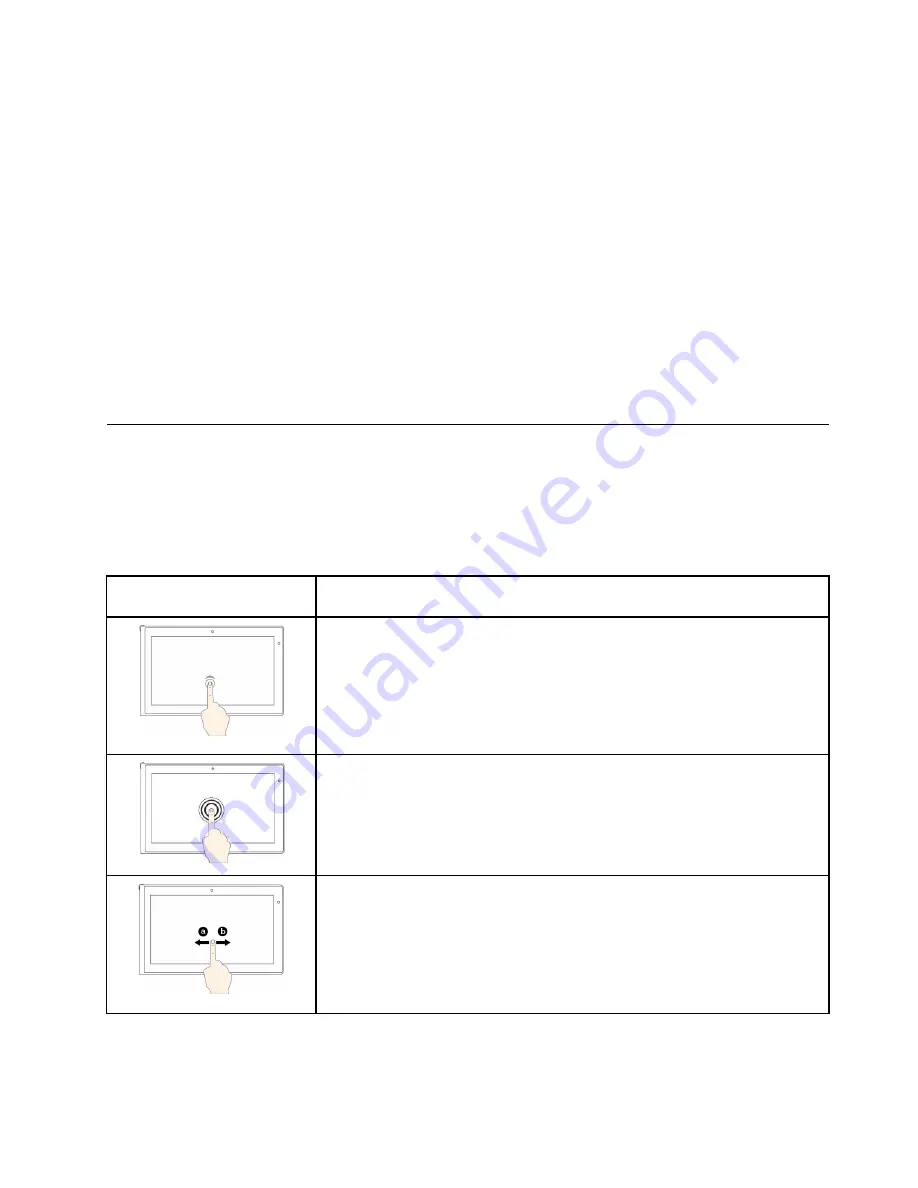
2. Click
Properties
. The Taskbar and Navigation properties window is displayed.
3. On the
Navigation
tab, locate the
Start screen
section, and then do one of the following:
• To set the desktop as your default startup screen, select
When I sign in or close all apps on a
screen, go to the desktop instead of Start
so a check is visible.
• To set the Start screen as your default startup screen, remove the check from the
When I sign in or
close all apps on a screen, go to the desktop instead of Start
checkbox.
4. Click
OK
to save the new setting.
This feature is not available on the Windows 8 operating system.
Print the following sections and keep them with your computer in case you are unable to access this
online help when necessary.
•
“Installing a new operating system” on page 101
•
“Computer stops responding” on page 125
•
“Power problems” on page 136
Using the multi-touch screen
This topic provides instructions on how to use the multi-touch screen that is available on some models.
Notes:
• Your computer screen might look different from the following illustrations.
• Depending on the app you use, some gestures might not be available.
Touch gesture (touch models
only)
Description
Touch
: Tap.
Mouse action
: Click.
Function
: Open an app or perform an action on an open app, such as
Copy
,
Save
, and
Delete
, depending on the app.
Supported operating systems
: Windows 7, Windows 8, and Windows 8.1
Touch
: Tap and hold.
Mouse action
: Right-click.
Function
: Open a menu with multiple options.
Supported operating systems
: Windows 7, Windows 8, and Windows 8.1
Touch
: Slide.
Mouse action
: Scroll the mouse wheel, move the scroll bar, or click the scroll
arrow.
Function
: Scroll through items, such as lists, pages, and photos.
Supported operating systems
: Windows 7, Windows 8, and Windows 8.1
Chapter 2
.
Using your computer
19
Содержание ThinkPad X240
Страница 1: ...User Guide ThinkPad X240 ...
Страница 6: ...iv User Guide ...
Страница 58: ...42 User Guide ...
Страница 66: ...50 User Guide ...
Страница 78: ...62 User Guide ...
Страница 88: ...72 User Guide ...
Страница 134: ...118 User Guide ...
Страница 140: ...124 User Guide ...
Страница 156: ...140 User Guide ...
Страница 160: ...144 User Guide ...
Страница 166: ...150 User Guide ...
Страница 170: ...154 User Guide ...
Страница 172: ...China RoHS 156 User Guide ...
Страница 174: ...158 User Guide ...
Страница 179: ......
Страница 180: ......
Страница 181: ......






























