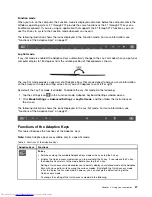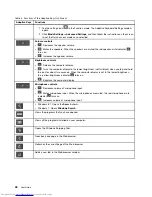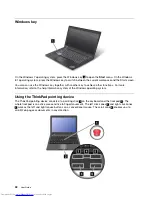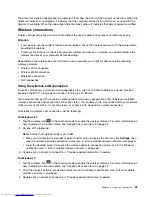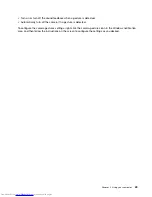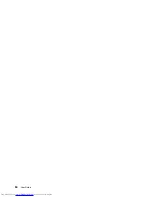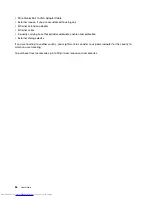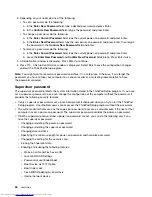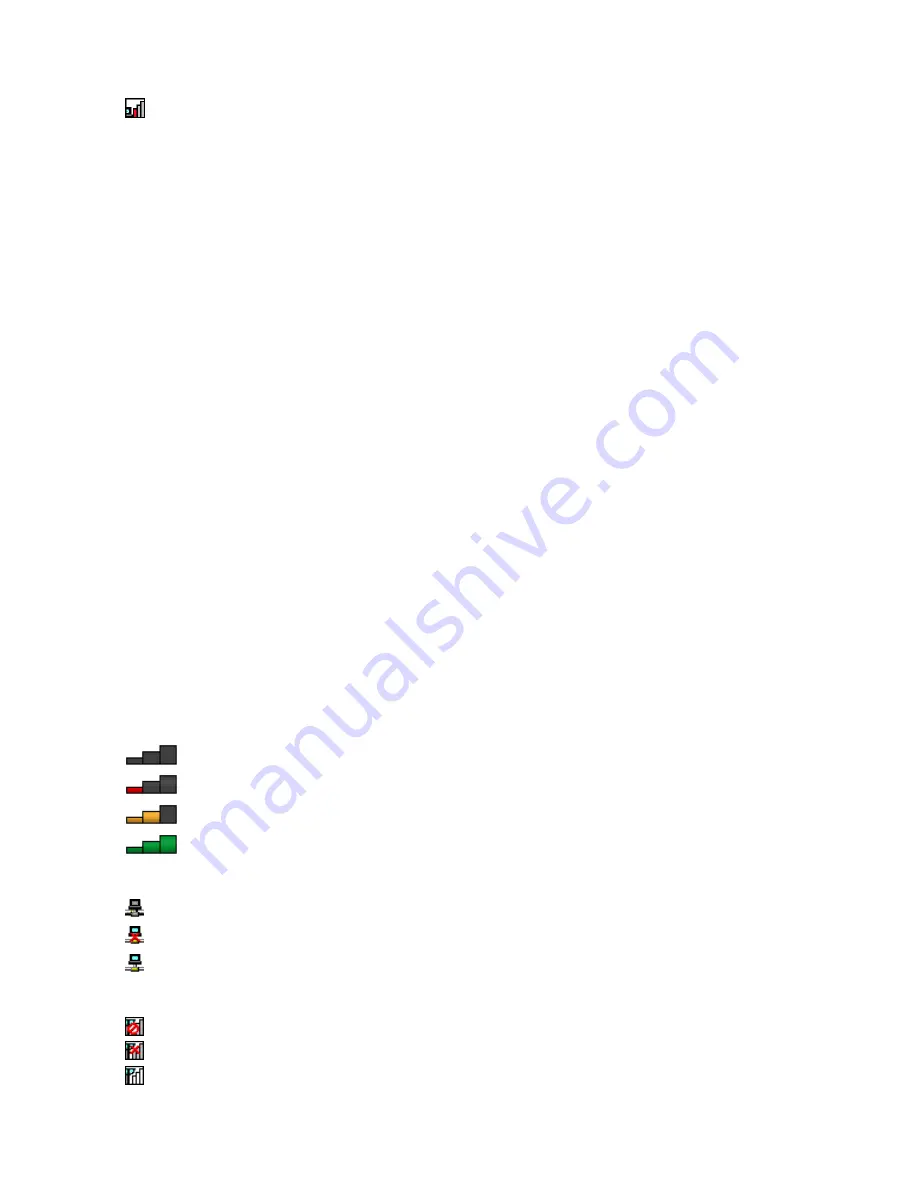
•
Power to the wireless radio is on. The signal strength of the wireless connection is poor. To improve
signal strength, move your computer closer to the wireless access point.
Using the wireless WAN connection
Wireless WAN which uses cellular networks for data transmission, enables you to establish wireless
connections over remote public or private networks. These connections can be maintained over a large
geographical area, such as a city or an entire country, by use of multiple antenna sites or satellite systems
maintained by wireless service providers.
Some ThinkPad notebook computers come with a built-in wireless WAN card integrated with some wireless
WAN technologies, such as 1xEV-DO, HSPA, 3G, GPRS, or LTE. By using the built-in wireless WAN card and
the configuration utility that comes with your computer, you can establish wireless WAN connections and
monitor the connection status.
Note:
The wireless WAN service is provided by authorized service providers in some countries.
Tips for using the wireless WAN feature
To achieve the best connection, use the following guidelines:
• Keep your computer away from your body.
• Place your computer on a flat surface and open your computer lid to an angle of slightly more than
90 degrees.
• Place your computer away from concrete or brick walls that might dampen cellular signals.
• Best reception will be available near windows and other locations where cellular phone reception is the
strongest.
Checking the wireless WAN connection status
You can check the wireless WAN connection status through the wireless-network-connection-status icon in
the Windows notification area. The more bars encompassed, the better the signal is.
For the Windows 7 operating system, you also can check the Access Connections gauge, the Access
Connections status icon, or the Access Connections wireless status icon in the Windows notification area.
Access Connections gauge status:
•
No signal
•
Weak signal
•
Medium signal
•
Strong signal
Access Connections icon status:
•
No location profile is active or none exists.
•
Current location profile is disconnected.
•
Current location profile is connected.
Wireless status icon status:
•
Power to the WAN radio is off
•
No association
•
No signal
Chapter 2
.
Using your computer
41
Содержание ThinkPad X1 Carbon
Страница 1: ...User Guide ThinkPad X1 Carbon ...
Страница 6: ...iv User Guide ...
Страница 16: ...xiv User Guide ...
Страница 66: ...50 User Guide ...
Страница 82: ...66 User Guide ...
Страница 102: ...86 User Guide ...
Страница 128: ...112 User Guide ...
Страница 144: ...128 User Guide ...
Страница 148: ...132 User Guide ...
Страница 154: ...138 User Guide ...
Страница 158: ...142 User Guide ...
Страница 160: ...Ukraine RoHS 144 User Guide ...
Страница 165: ......
Страница 166: ......
Страница 167: ......