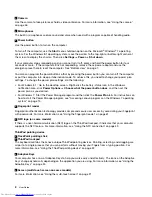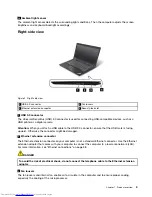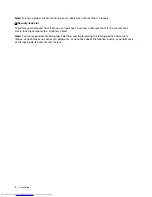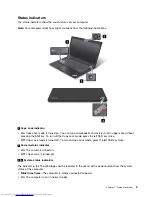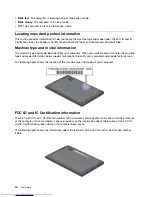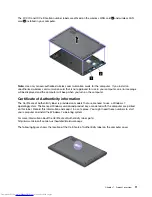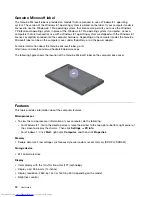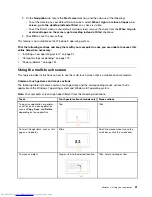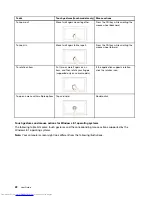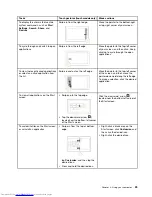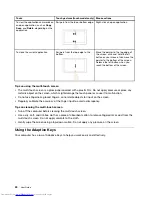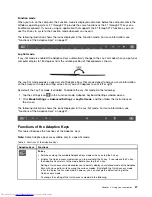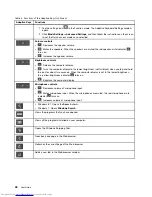Accessing Lenovo programs on the Windows 7 operating system
On the Windows 7 operating system, you can access Lenovo programs from either the Lenovo
ThinkVantage
®
Tools program or from Control Panel.
Accessing Lenovo programs from the Lenovo ThinkVantage Tools program
To access Lenovo programs from the Lenovo ThinkVantage Tools program, click
Start
➙
All Programs
➙
Lenovo ThinkVantage Tools
. Then double-click a program icon to access the program.
Note:
If a program icon is dimmed in the navigation window of the Lenovo ThinkVantage Tools program, it
indicates that you need to manually install the program. To manually install the program, double-click the
program icon. Then, follow the instructions on the screen. When the installation process completes, the
program icon will be activated.
The following table lists the programs and the corresponding icon names on the navigation window of the
Lenovo ThinkVantage Tools program.
Note:
Depending on the model, some of the programs might not be available.
Table 1. Programs in the Lenovo ThinkVantage Tools program
Program
Icon name
Access Connections
™
Internet Connection
Client Security Solution
Enhanced Security
Communications Utility
Web Conferencing
Fingerprint Manager Pro
Fingerprint Reader
Lenovo QuickCast
Lenovo QuickCast
Lenovo QuickControl
Lenovo QuickControl
Lenovo Solution Center
System Health and Diagnostics
Mobile Broadband Connect
3G Mobile Broadband
Password Manager
Password Vault
Power Manager
Power Controls
Recovery Media
Factory Recovery Disks
Rescue and Recovery
®
Enhanced Backup and Restore
System Update
Update and Drivers
Accessing Lenovo programs from Control Panel
To access Lenovo programs from Control Panel, click
Start
➙
Control Panel
. Then depending on the
program you want to access, click the corresponding section and then click the corresponding green text.
Note:
If you cannot find the program you need in Control Panel, open the navigation window of the Lenovo
ThinkVantage Tools program and double-click the corresponding dimmed icon to install the program you
need. Then, follow the instructions on the screen. When the installation process completes, the program
icon will be activated, and you can find the program in Control Panel.
The following table lists the programs and the corresponding sections and green texts in Control Panel.
Notes:
• Depending on the model, some of the programs might not be available.
Chapter 1
.
Product overview
15
Содержание ThinkPad X1 Carbon
Страница 1: ...User Guide ThinkPad X1 Carbon ...
Страница 6: ...iv User Guide ...
Страница 16: ...xiv User Guide ...
Страница 66: ...50 User Guide ...
Страница 82: ...66 User Guide ...
Страница 102: ...86 User Guide ...
Страница 128: ...112 User Guide ...
Страница 144: ...128 User Guide ...
Страница 148: ...132 User Guide ...
Страница 154: ...138 User Guide ...
Страница 158: ...142 User Guide ...
Страница 160: ...Ukraine RoHS 144 User Guide ...
Страница 165: ......
Страница 166: ......
Страница 167: ......