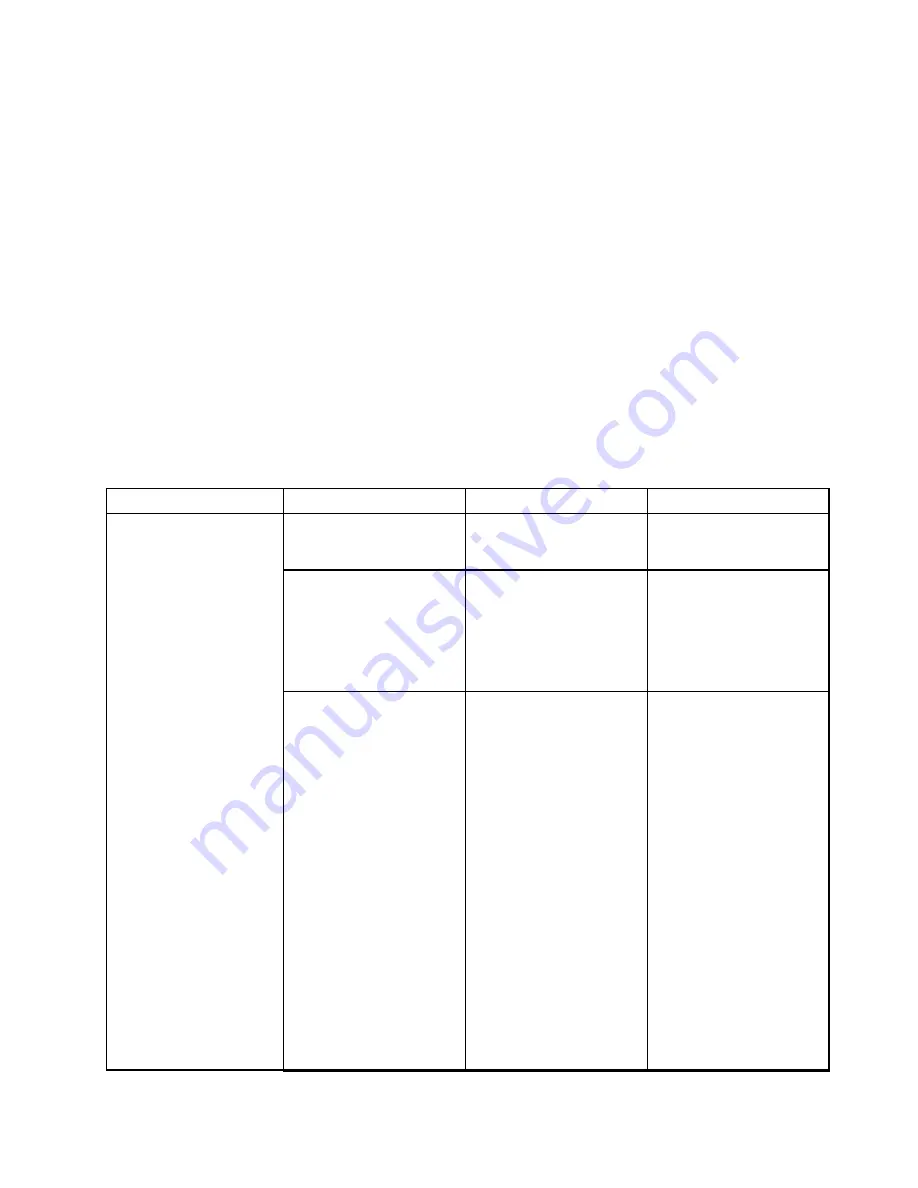
CPU Speed
Installed memory
UUID
Con g menu
If you need to change the con guration of your computer, select
Con g
from the ThinkPad Setup program
main menu.
The following table shows the contents of the
Con g
menu.
Notes:
Default values are in
boldface
. The default settings are already optimized for you. If you consider
changing the computer con guration, proceed with extreme caution. Setting the con guration incorrectly
might cause unexpected results.
On each submenu, press the Enter key to show selectable options and select a desired option by using
cursor key, or type desired values from the keyboard directly.
Some items are displayed on the menu only if the computer supports the corresponding features.
Table 5. Con g menu items
Menu item
Submenu item
Selection
Comments
USB UEFI BIOS Support
Disabled
Enabled
Enables or disables boot
support for USB device and
USB optical drive.
Always On USB
Disabled
Enabled
If you select
Enabled
, the
external USB devices can
be charged through USB
connectors even when the
system is in low power
mode (sleep, hibernate, or
power-off).
Always On USB Charge in
off mode
Disabled
Enabled
If you select
Enabled
, the
Always On USB connector
enables you to charge some
mobile digital devices and
smartphones when the
computer is powered off,
provided that the ac power
adapter is connected.
Note:
If you want to charge
these devices when your
computer is turned off, you
will need to open the Power
Manager program and
con gure corresponding
settings to enable the
Always On USB connector
function. For details about
how to enable the Always
On USB connector function,
refer to the online help
information system of the
Power Manager program.
USB
Chapter 6
.
Advanced con guration
67
Содержание ThinkPad X1 2nd Generation
Страница 1: ...User Guide ThinkPad X1 2nd Generation ...
Страница 30: ...16 User Guide ...
Страница 54: ...40 User Guide ...
Страница 114: ...100 User Guide ...
Страница 124: ...110 User Guide ...
Страница 128: ...114 User Guide ...
Страница 130: ...5 Click the Power Management tab 6 Clear the Allow this device to wake the computer check box 7 Click OK 116 User Guide ...
Страница 133: ......
Страница 134: ...Part Number Printed in China 1P P N ...






























