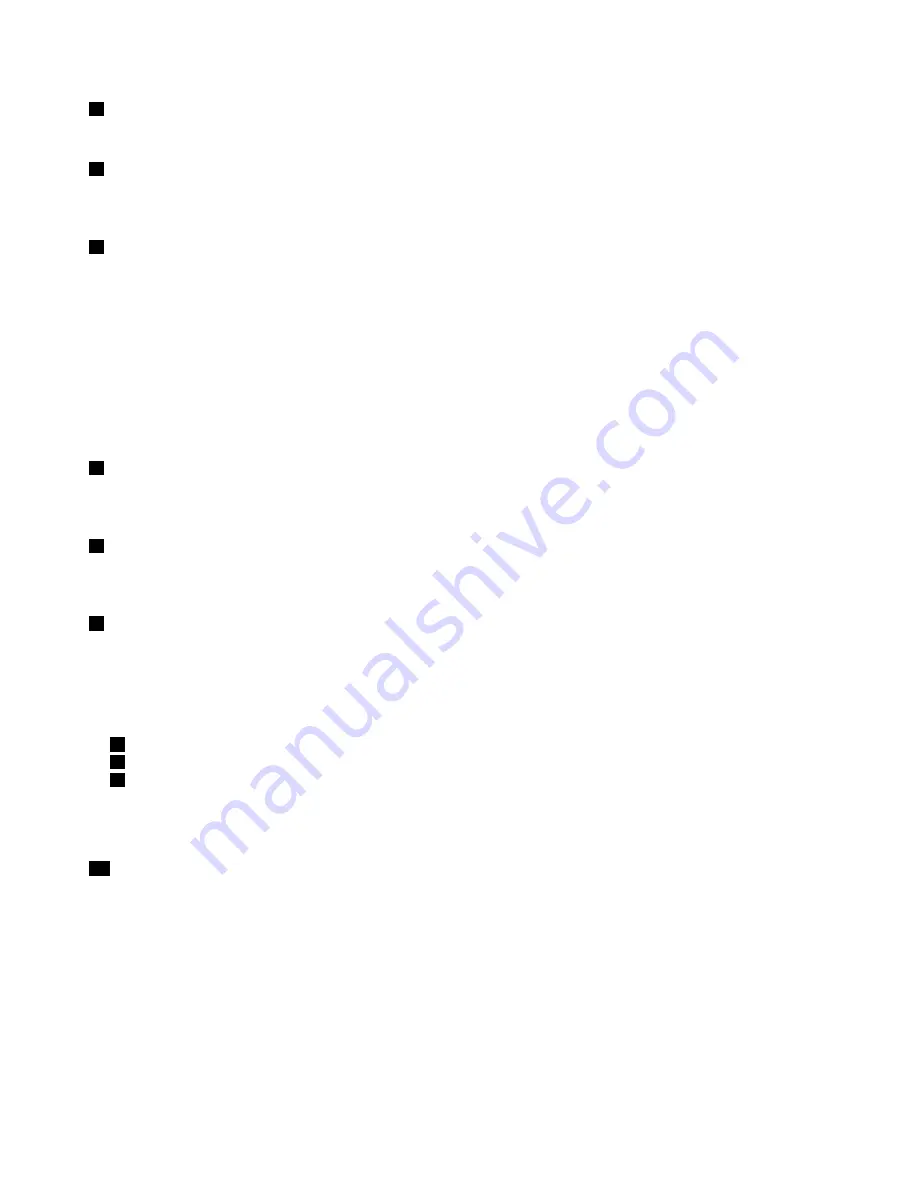
1
Integrated camera
Some models have an integrated camera. Use the camera to take pictures or hold a video conference.
2
Built-in microphones
The built-in microphones capture sound and voice when used with an application program capable of
handling audio.
3
Power button
Use the power button to turn on the computer. To turn off the computer, use the
Start
menu shutdown option.
If your computer stops responding and you cannot turn it off, press and hold the power button for four
seconds or more. If the computer still is not responding, remove the ac power adapter and reset the system
by inserting a straightened paper clip into the emergency reset hole. To locate the emergency reset hole,
refer to Bottom view on page 5.
The power button also can be programmed through the Power Manager program to shut down the computer
or put it into sleep or hibernation mode. For more information, see the help information system of the
Power Manager program.
4
Status indicators
Your computer has several status indicators. For the detailed information about the location and meaning of
each indicator, see Status indicators on page 6.
5
Black button
Press the black button to launch the SimpleTap program. You also can use the black button to interrupt the
startup sequence of your computer to start the Rescue and Recovery workspace.
6
Fingerprint reader
Some models have a ngerprint reader. The ngerprint authentication technology enables you to use your
ngerprint to start the computer, enter the ThinkPad Setup program, or enter the Windows operating
system.
UltraNav pointing device
7
TrackPoint pointing stick
8
TrackPoint buttons
9
Touch pad
The keyboard contains the Lenovo unique UltraNav pointing device. Pointing, selecting, and dragging are all
part of a single process that you can perform without moving your ngers from a typing position.
10
Volume control buttons
The volume control buttons enable you to quickly adjust the sound volume, mute the speakers, or mute the
microphones of your computer.
2
User Guide
Содержание ThinkPad X1 2nd Generation
Страница 1: ...User Guide ThinkPad X1 2nd Generation ...
Страница 30: ...16 User Guide ...
Страница 54: ...40 User Guide ...
Страница 114: ...100 User Guide ...
Страница 124: ...110 User Guide ...
Страница 128: ...114 User Guide ...
Страница 130: ...5 Click the Power Management tab 6 Clear the Allow this device to wake the computer check box 7 Click OK 116 User Guide ...
Страница 133: ......
Страница 134: ...Part Number Printed in China 1P P N ...






























