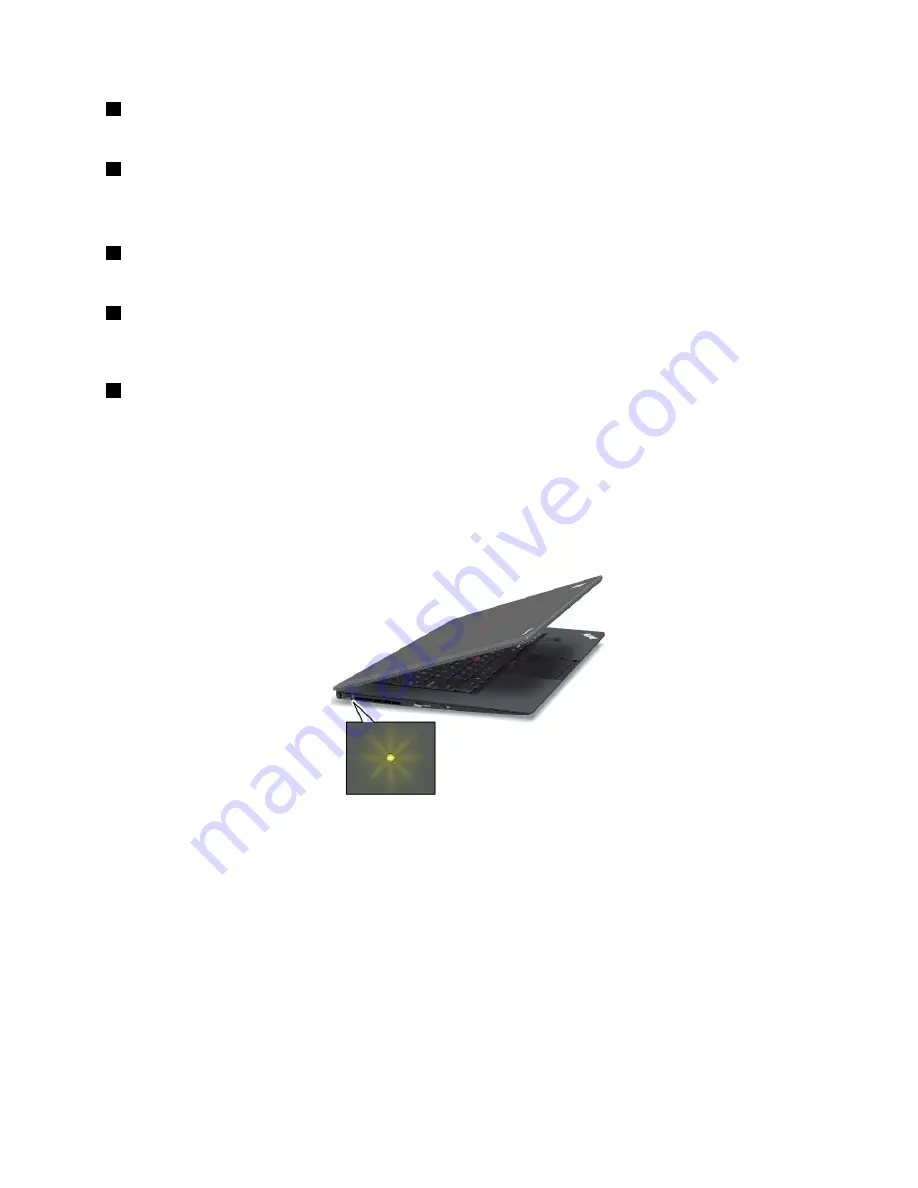
2
Microphone mute indicator
When the indicator is on in red, the microphone mute mode is enabled.
3
Wireless LAN/WAN/Bluetooth status indicator
Green:
The wireless LAN, WAN, Bluetooth feature is on.
Off:
Wireless network devices are disabled or the wireless radio is turned off.
4
Device access status indicator
When the indicator is on, the small form factor solid state drive is reading or writing data.
5
Power-on status indicator
The power button stays lit whenever the computer is on, blinks when the computer is in sleep mode, and
is off when the computer is turned off.
6
Caps Lock indicator
When the indicator is on, the Caps Lock mode is enabled. You can type all alphabetic characters (A-Z) in
upper case without pressing the Shift key.
Power status indicators
The computer has status indicators that show the power mode (sleep, hibernation, or normal), ac power
status, and battery status. The following shows the locations and the meaning of the indicators:
The following gure shows the locations of the ac power status indicator.
The meaning of the indicator is as follows:
Green:
The ac power adapter is connected.
Off:
The ac power adapter is not connected.
The following gure shows the locations of the sleep mode status indicator and the battery status indicator.
Chapter 1
.
Product overview
7
Содержание ThinkPad X1 2nd Generation
Страница 1: ...User Guide ThinkPad X1 2nd Generation ...
Страница 30: ...16 User Guide ...
Страница 54: ...40 User Guide ...
Страница 114: ...100 User Guide ...
Страница 124: ...110 User Guide ...
Страница 128: ...114 User Guide ...
Страница 130: ...5 Click the Power Management tab 6 Clear the Allow this device to wake the computer check box 7 Click OK 116 User Guide ...
Страница 133: ......
Страница 134: ...Part Number Printed in China 1P P N ...






























