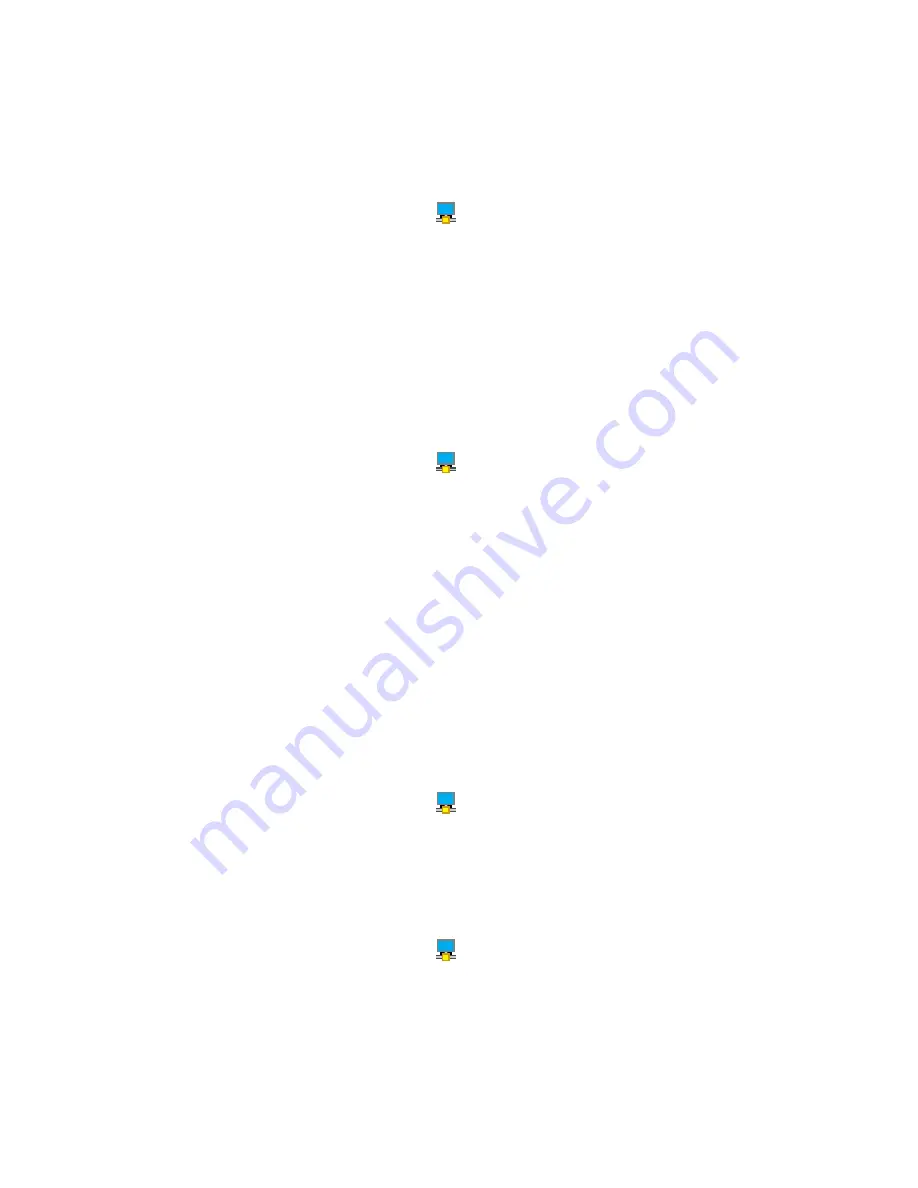
4. Select a Lenovo USB audio device or other audio device from the
Sound playback
panel, and then
select a Lenovo USB audio device or other audio device from the
Sound recording
panel.
5. Click
OK
.
For the Windows 8.1 operating system:
1. Click the
ThinkPad USB 3.0 Pro Dock
icon
in the Windows notification area. A pop-up window
opens.
2. Select
Audio Setup
. The Sound window opens.
3. On the
Playback
tab, select a USB audio line-out device. On the
Recording
tab, select a USB audio
line-in device.
4. Click
OK
.
Rotating the external monitor display
The pro dock enables you to rotate only your external monitor display as you want.
To rotate the external monitor display, do the following:
1. Click the
ThinkPad USB 3.0 Pro Dock
icon
in the Windows notification area. A pop-up window
opens.
2. Select
ThinkPad USB 3.0 Pro Dock
➙
Screen Rotation
, and then select one of the following options:
•
Normal
: The external monitor display remains the same as your notebook computer monitor display.
•
Rotated Left
: The external monitor display rotates 90 degrees to the left.
•
Rotated Right
: The external monitor display rotates 90 degrees to the right.
•
Upside-Down
: The external monitor display becomes upside-down.
Note:
For a normal display, you can continually click
Rotated Left
or
Rotated Right
until the display
becomes upside-down.
Setting the resolution of the external monitor
The pro dock enables you to set the resolution of the external monitor.
In extend mode and single-display mode, you can set the resolution of the external monitor by doing the
following:
1. Click the
ThinkPad USB 3.0 Pro Dock
icon
in the Windows notification area. A pop-up window
opens.
2. Select
ThinkPad USB 3.0 Pro Dock
➙
Screen Resolution
, and then select the desired screen
resolution option for the external monitor. For example, “2048 x 1152” means that the video output
resolution will be 2048 by 1152 pixels.
In mirror mode, you can set the resolution of the external monitor by doing the following:
1. Click the
ThinkPad USB 3.0 Pro Dock
icon
in the Windows notification area. A pop-up window
opens.
2. Select
Video Setup
. A window opens.
3. In the
Resolution
drop-down list box, move the slider up to increase or down to decrease the resolution
of the external monitor.
Chapter 2
.
ThinkPad USB 3.0 Pro Dock
31
Содержание ThinkPad USB 3.0 Pro Dock
Страница 1: ...User Guide ThinkPad USB 3 0 Ultra Dock and ThinkPad USB 3 0 Pro Dock ...
Страница 4: ...ii User Guide ...
Страница 22: ...18 User Guide ...
Страница 42: ...38 User Guide ...
Страница 44: ...40 User Guide ...
Страница 56: ...52 User Guide ...
Страница 60: ...56 User Guide ...
Страница 62: ...58 User Guide ...
Страница 63: ......
Страница 64: ......






























