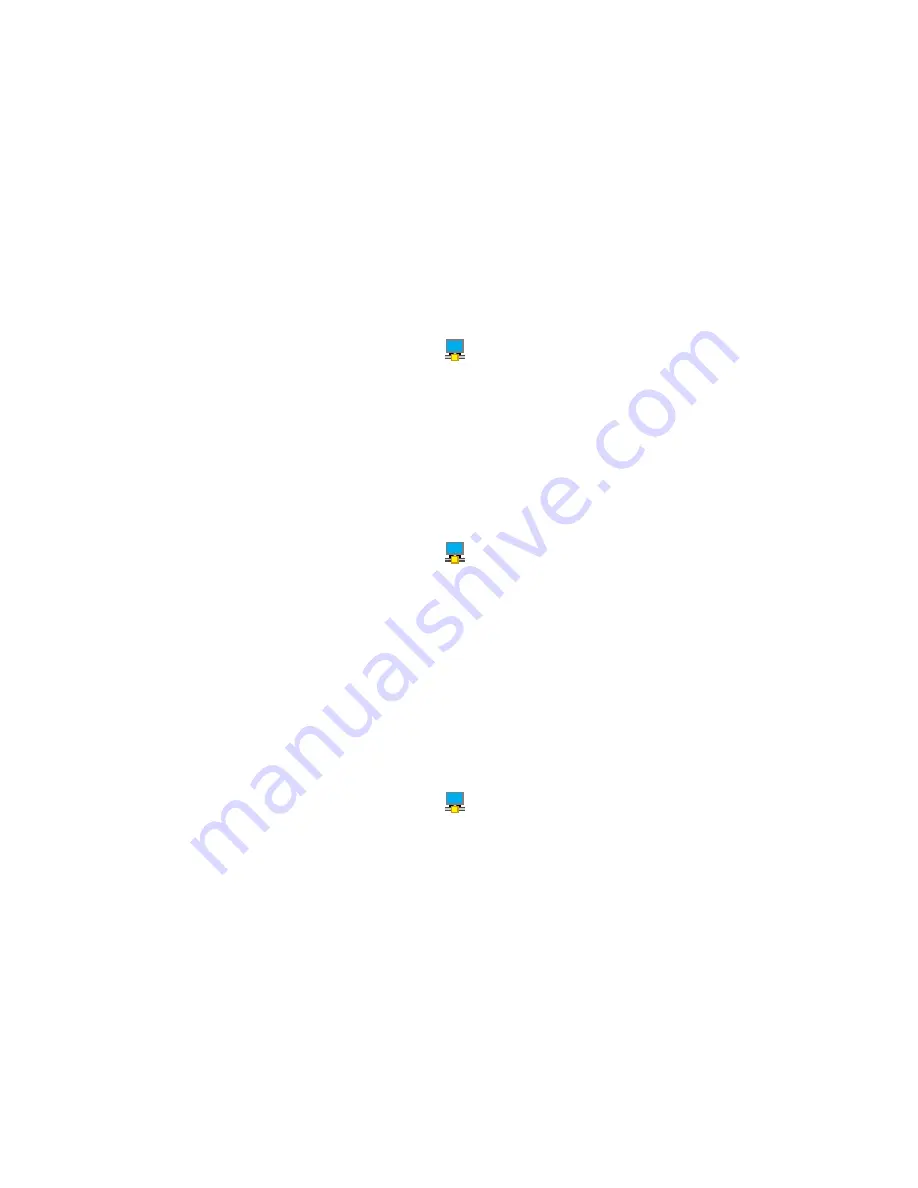
Note:
The settings you have configured for the ultra dock will be retained each time when you connect
the notebook computer to the ultra dock. This feature enables you to use your notebook computer with
multiple docks. For example, if you use a notebook computer both at home and at work, you can set up
both work areas with docks. Then, you just connect your notebook computer to the ultra dock at either
location, and you are ready to work.
Manually setting the playback device and recording device
By default, the Lenovo notebook computers use the headset and microphone combo connector on the ultra
dock and disable built-in audio connectors when the ultra dock is connected.
To manually set the playback device and recording device on the ultra dock, do the following:
For the Windows 7 operating system:
1. Click the
ThinkPad USB 3.0 Ultra Dock
icon
in the Windows notification area. A pop-up window
opens.
2. Select
Audio Setup
. The Sound and Audio Devices Properties window opens.
3. Click the
Audio
tab.
4. Select a Lenovo USB audio device or other audio device from the
Sound playback
panel, and then
select a Lenovo USB audio device or other audio device from the
Sound recording
panel.
5. Click
OK
.
For the Windows 8.1 operating system:
1. Click the
ThinkPad USB 3.0 Ultra Dock
icon
in the Windows notification area. A pop-up window
opens.
2. Select
Audio Setup
. The Sound window opens.
3. On the
Playback
tab, select a USB audio line-out device. On the
Recording
tab, select a USB audio
line-in device.
4. Click
OK
.
Rotating the external monitor display
The ultra dock enables you to rotate only your external monitor display as you want.
To rotate the external monitor display, do the following:
1. Click the
ThinkPad USB 3.0 Ultra Dock
icon
in the Windows notification area. A pop-up window
opens.
2. Select
ThinkPad USB 3.0 Ultra Dock
➙
Screen Rotation
, and then select one of the following options:
•
Normal
: The external monitor display remains the same as your notebook computer monitor display.
•
Rotated Left
: The external monitor display rotates 90 degrees to the left.
•
Rotated Right
: The external monitor display rotates 90 degrees to the right.
•
Upside-Down
: The external monitor display becomes upside-down.
Note:
For a normal display, you can continually click
Rotated Left
or
Rotated Right
until the display
becomes upside-down.
Chapter 1
.
ThinkPad USB 3.0 Ultra Dock
11
Содержание ThinkPad USB 3.0 Pro Dock
Страница 1: ...User Guide ThinkPad USB 3 0 Ultra Dock and ThinkPad USB 3 0 Pro Dock ...
Страница 4: ...ii User Guide ...
Страница 22: ...18 User Guide ...
Страница 42: ...38 User Guide ...
Страница 44: ...40 User Guide ...
Страница 56: ...52 User Guide ...
Страница 60: ...56 User Guide ...
Страница 62: ...58 User Guide ...
Страница 63: ......
Страница 64: ......






























