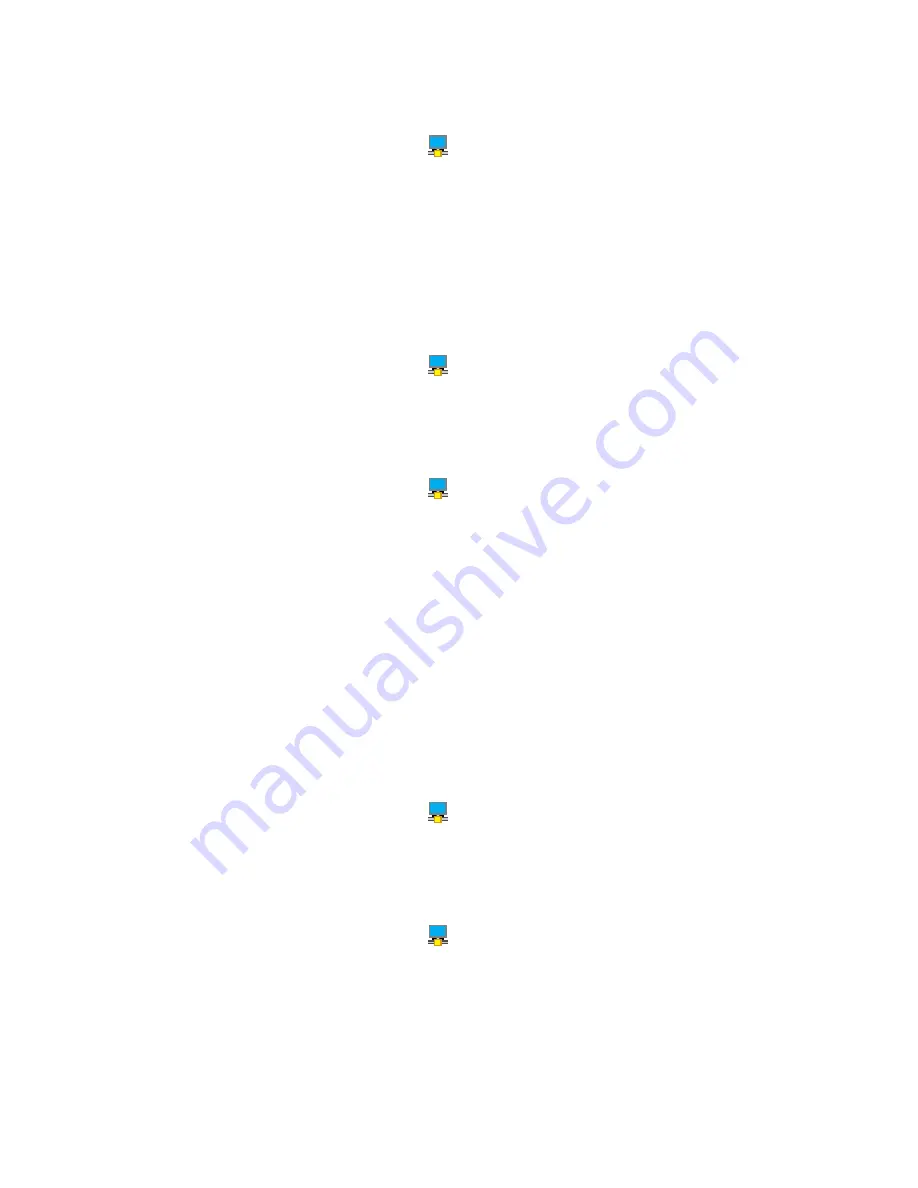
To exit extend mode, do the following:
1. Click the
ThinkPad USB 3.0 Ultra Dock
icon
in the Windows notification area. A pop-up window
opens.
2. Select
ThinkPad USB 3.0 Ultra Dock
➙
Off
.
Mirror mode
When the ultra dock is in mirror mode, it clones your notebook computer screen to the external monitor. the
ultra dock automatically selects the settings (screen resolution, color quality, and refresh rate) for the external
monitor, which achieves optimal resolution based on your notebook computer.
To enter mirror mode, do the following:
1. Click the
ThinkPad USB 3.0 Ultra Dock
icon
in the Windows notification area. A pop-up window
opens.
2. Select
ThinkPad USB 3.0 Ultra Dock
➙
Mirror
.
To exit mirror mode, do the following:
1. Click the
ThinkPad USB 3.0 Ultra Dock
icon
in the Windows notification area. A pop-up window
opens.
2. Select
ThinkPad USB 3.0 Ultra Dock
➙
Off
.
Single-display mode
When the ultra dock is in single-display mode, it enables you to show your desktop on only one screen.
There are two options when you are using single-display mode:
•
Notebook Monitor Off:
When you select this option, the display of your notebook computer monitor
turns off and the display of the external monitor turns on.
•
Off:
When you select this option, the display of the external monitor turns off and the display of your
notebook computer monitor turns on. However, other functions such as audio, Ethernet, and USB
connection can still work though the display is off.
To enter single-display mode, do the following:
1. Click the
ThinkPad USB 3.0 Ultra Dock
icon
in the Windows notification area. A pop-up window
opens.
2. Select
ThinkPad USB 3.0 Ultra Dock
➙
Notebook Monitor Off
or
Off
.
To exit single-display mode, do the following:
1. Click the
ThinkPad USB 3.0 Ultra Dock
icon
in the Windows notification area. A pop-up window
opens.
2. Select
ThinkPad USB 3.0 Ultra Dock
, and then select another mode as you want.
Working with the ultra dock utility
The ultra dock utility enables you to configure the display settings of the ultra dock.
10
User Guide
Содержание ThinkPad USB 3.0 Pro Dock
Страница 1: ...User Guide ThinkPad USB 3 0 Ultra Dock and ThinkPad USB 3 0 Pro Dock ...
Страница 4: ...ii User Guide ...
Страница 22: ...18 User Guide ...
Страница 42: ...38 User Guide ...
Страница 44: ...40 User Guide ...
Страница 56: ...52 User Guide ...
Страница 60: ...56 User Guide ...
Страница 62: ...58 User Guide ...
Страница 63: ......
Страница 64: ......





























