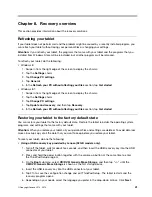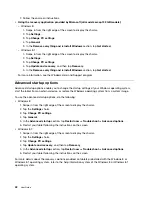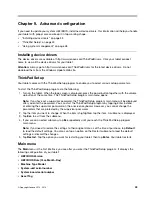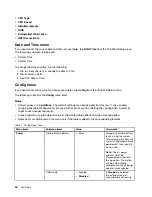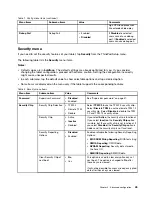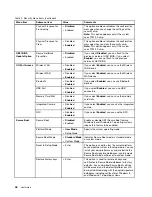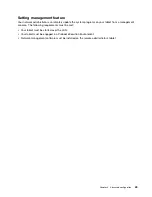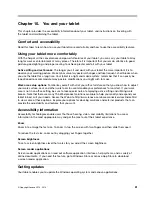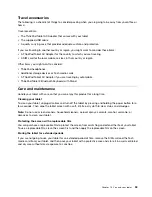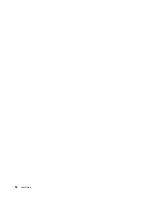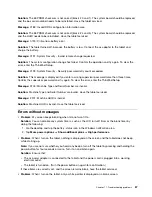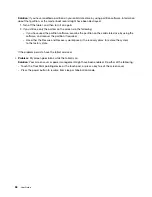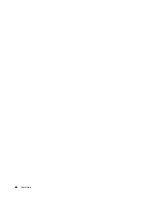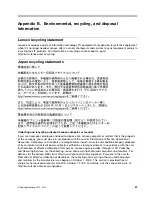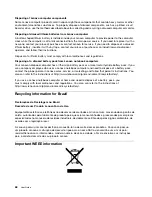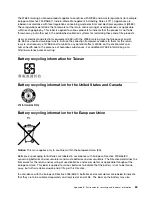Содержание ThinkPad Tablet 2
Страница 1: ...User Guide ThinkPad Tablet 2 ...
Страница 8: ...vi User Guide ...
Страница 26: ...18 User Guide ...
Страница 30: ...22 User Guide ...
Страница 38: ...30 User Guide ...
Страница 44: ...36 User Guide ...
Страница 48: ...40 User Guide ...
Страница 58: ...50 User Guide ...
Страница 62: ...54 User Guide ...
Страница 74: ...66 User Guide ...
Страница 82: ...Ukraine RoHS India RoHS RoHS compliant as per E Waste Management Handling Rules 2011 74 User Guide ...
Страница 83: ......
Страница 84: ......