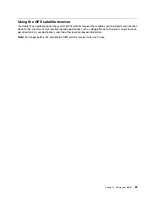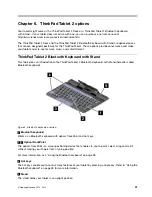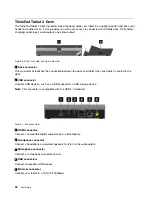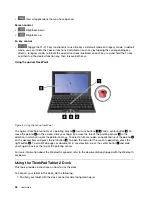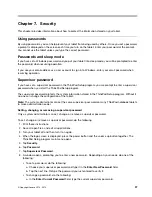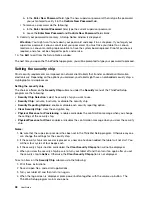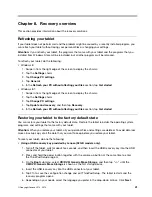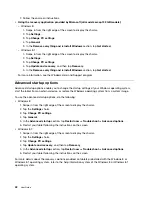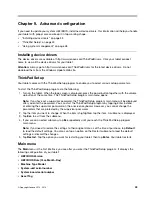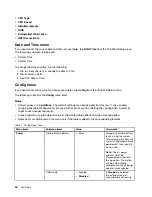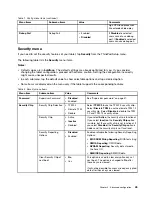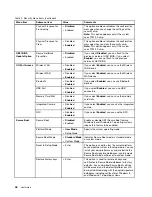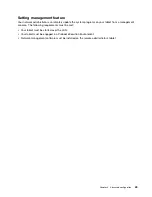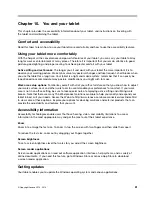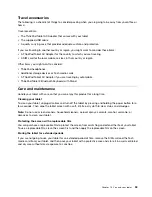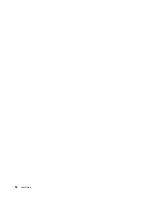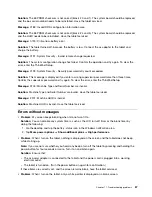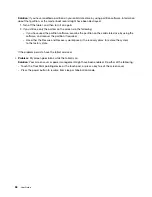Chapter 9. Advanced configuration
If you need to update your system UEFI BIOS, install new device drivers, this information will help you handle
your tablet with proper care and keep it in top working shape.
•
“Installing device drivers” on page 43
•
“ThinkPad Setup” on page 43
•
“Using system management” on page 48
Installing device drivers
The device drivers are available at http://www.lenovo.com/ThinkPadDrivers. Click your tablet product
name to view all the device drivers for your tablet.
Attention:
Always go to http://www.lenovo.com/ThinkPadDrivers for the latest device drivers. Do not
download them from the Windows Update Web site.
ThinkPad Setup
Your tablet comes with the ThinkPad Setup program to enable you to select various setup parameters.
To start the ThinkPad Setup program, do the following:
1. Turn on the tablet. When the logo screen is displayed, press the power button together with the volume
up button at the same time. The ThinkPad Setup program main menu opens.
Note:
If you have set a supervisor password, the ThinkPad Setup program main menu will be displayed
after you enter the password. You can start the ThinkPad Setup program by tapping Enter instead
of entering the supervisor password on the onscreen keyboard. However, you cannot change the
parameters that are protected by the supervisor password.
2. Tap the item you want to change. When the item is highlighted, tap the item. A submenu is displayed.
3. Tap
Esc
to exit from the submenu.
4. If you are on a nested submenu, tap
Esc
repeatedly until you reach the ThinkPad Setup program
main menu.
Note:
If you need to restore the settings to their original state as of the time of purchase, tap
Default
to load the default settings. You also can tap an option on the Restart submenu to load the default
settings or discard the changes.
5. Tap
Restart
. Tap the option you want for restarting your tablet, then tap
Enter
. Your tablet restarts.
Main menu
The
Main
menu is the first interface you see after you enter the ThinkPad Setup program. It displays the
following configuration of your tablet:
•
UEFI BIOS Version
•
UEFI BIOS Date (Year-Month-Day)
•
Machine Type Model
•
System-unit serial number
•
System board serial number
•
Asset Tag
© Copyright Lenovo 2012, 2013
43
Содержание ThinkPad Tablet 2
Страница 1: ...User Guide ThinkPad Tablet 2 ...
Страница 8: ...vi User Guide ...
Страница 26: ...18 User Guide ...
Страница 30: ...22 User Guide ...
Страница 38: ...30 User Guide ...
Страница 44: ...36 User Guide ...
Страница 48: ...40 User Guide ...
Страница 58: ...50 User Guide ...
Страница 62: ...54 User Guide ...
Страница 74: ...66 User Guide ...
Страница 82: ...Ukraine RoHS India RoHS RoHS compliant as per E Waste Management Handling Rules 2011 74 User Guide ...
Страница 83: ......
Страница 84: ......